Setting the manual white balance, Digital still camera mode : advanced techniques – Samsung SC-D6550-XAC User Manual
Page 124
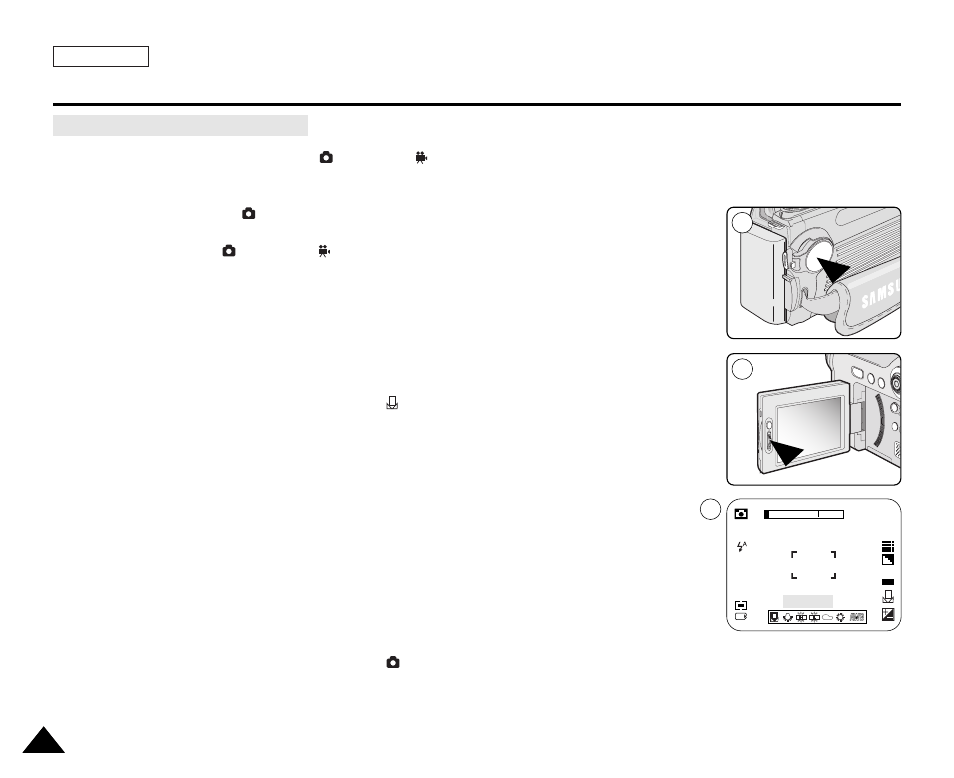
ENGLISH
120
120
✤
The white balance function works in
(Program),
(Movie), M, S and A modes.
1. Set the Power switch to
(CAMERA).
2. Set the Mode Dial to
(Program),
(Movie), M, S or A.
3. Press the Quick menu selector.
■
The AWB icon will be displayed.
4. Move the Joystick up or down to select AWB (White Balance).
■
The White Balance control bar appears while the current setting will be selected in Blue.
5. Move the Joystick to the left or right to select
(Manual).
■
The selected option will be selected in blue.
6. Frame your Camcorder on a white area (such as a wall), filling the LCD screen
(or viewfinder) with white.
7. Press the Joystick(OK) to set the White Balance.
8. The new White Balance setting will be applied to future picture taking.
[ Notes ]
■
Using a Bright Gray color area instead of White help brighten the white balance.
■
Using colored areas instead of White will emphasize the complementary color.
■
White Balance setting is memorized in current
(CAMERA) mode.
■
Using EASY.Q mode cancels the White Balance setting.
To recover your White Balance setting, exit the EASY.Q mode.
Setting the Manual White Balance
Digital Still Camera Mode : Advanced Techniques
3
5
2592
10
ISO
MEASURE:OK
AUTO
1
