Samsung DC575WI User Manual
Dvd camcorder
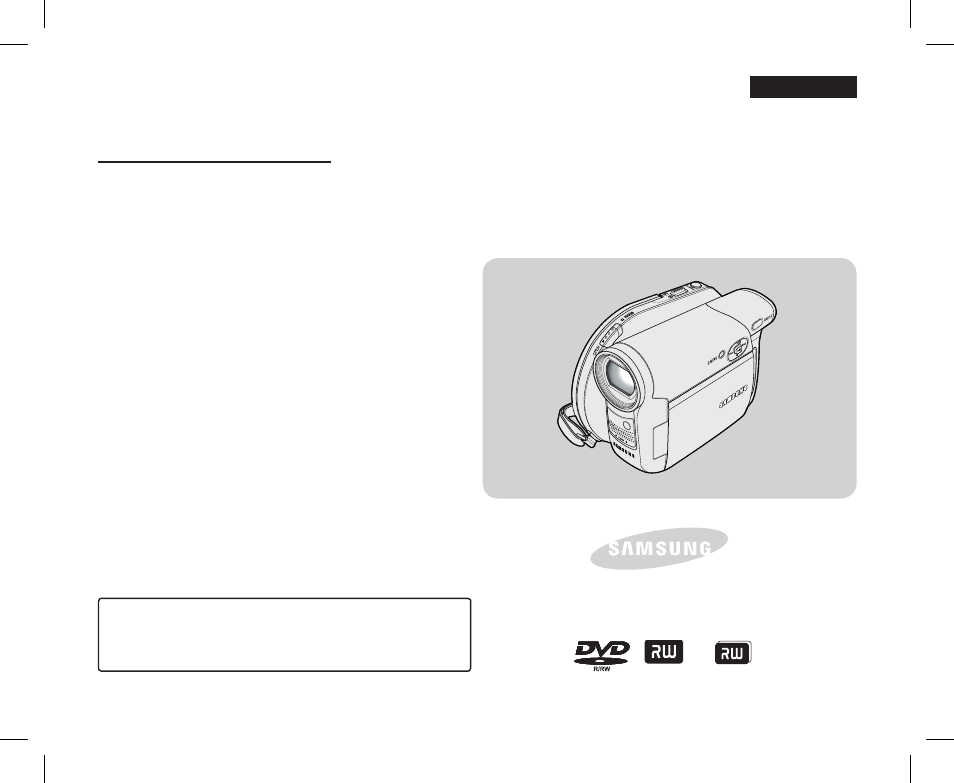
ENGLISH
DVD Camcorder
VP- DC171(i)/DC171Bi/DC171W(i)/DC171WB/DC172W/
DC173(i)/DC175WB/DC175W(i)/DC575WB/DC575Wi
AF
Auto Focus
CCD
Charge Coupled Device
LCD
Liquid Crystal Display
Owner’s Instruction Book
Before operating the unit, please read this Instruction Book
thoroughly, and retain it for future reference.
Use only approved battery packs.
Otherwise, there is a danger of overheating, fire or explosion.
Samsung is not responsible for problems occurring due to
using unapproved batteries.
AD68-01230G
PHO
TO
DVD+ReWritable
DVD+R DL
AD68-01230G_UK_R2.indb 1
2007-07-09 ¿АИД 1:56:22
This manual is related to the following products:
Table of contents
Document Outline
- Notes and Safety Instructions
- Getting to Know Your DVD Camcorder
- Preparation
- Using the Hand Strap & Lens Cover
- Lithium Battery Installation
- Using the Lithium Ion Battery Pack
- Connecting a Power Source
- About the Operating Modes
- Using the Joystick
- Using the Q.MENU
- OSD (On Screen Display) in Camera Mode/Player Mode
- OSD (On Screen Display) in M.Cam Mode/M.Player Mode (VP-DC173(i)/DC175WB/DC175W(i)/DC575WB/DC575Wi only)
- Turning the OSD (On Screen Display) On/Off
- Initial Setting : System Menu Setting
- Setting the Clock (Clock Set)
- Setting the Wireless Remote Control Acceptance (Remote) (VP-DC172W/DC173(i)/DC175WB/DC175W(i)/DC575WB/DC575Wi only)
- Setting the Beep Sound (Beep Sound)
- Setting the Shutter Sound (Shutter Sound) (VP-DC173(i)/DC175WB/DC175W(i)/DC575WB/DC575Wi only)
- Selecting the OSD Language (Language)
- Viewing the Demonstration (Demonstration)
- Initial Setting : Display Menu Setting
- DVD Camcorder: Before Recording
- DVD Camcorder: Basic Recording
- DVD Camcorder: Advanced Recording
- Cutting Off Wind Noise (Wind Cut)
- Setting the Shutter Speed & Exposure (Shutter/Exposure)
- Auto Focus / Manual Focus
- Programmed Automatic Exposure Modes (Program AE)
- Setting the White Balance (White Balance)
- Applying Digital Effects (Digital Effect)
- Setting the 16:9 Wide mode (16:9 Wide)
- Setting the Digital Image Stabilizer (DIS)
- Zooming In and Out with Digital Zoom (Digital Zoom)
- DVD Camcorder: Thumbnail index and Playlist
- DVD Camcorder
- DVD Camcorder: Playlist
- Creating a New Playlist (New Playlist) DVD-RW(VR mode)
- Playing the Playlist DVD-RW(VR mode)
- Deleting a Playlist (Delete) DVD-RW(VR mode)
- Adding Scenes to Playlist (Scene-Add) DVD-RW(VR mode)
- Changing the Order of Scene Playing within a Playlist (Scene-Move) DVD-RW(VR mode)
- Deleting Scenes from Playlist (Scene-Delete) DVD-RW(VR mode)
- Deleting a Section of a Playlist (Scene-Partial Delete) DVD-RW(VR mode)
- DVD Camcorder: Disc Manager
- Disc Information (Disc Info) DVD-RW/+RW/-R/+R DL
- Editing the Disc Name (Disc Info-Rename) DVD-RW/+RW/-R/+R DL
- Formatting a Disc (Disc Format) DVD-RW/+RW
- Finalising a Disc (Disc Finalise) DVD-RW/-R/+R DL
- Playing Back on a PC with DVD drive
- Playing back a finalised disc on a DVD Player/Recorder
- Unfinalising a Disc (Disc Unfinalise) DVD-RW
- DVD Camcorder: Connection
- Digital Still Camera Mode (VP-DC173(i)/DC175WB/DC175W(i)/DC575WB/DC575Wi only)
- Using a Memory Card (Usable Memory Card) (not supplied)
- Structure of Folders and Files on the Memory Card
- Selecting the Photo Quality (Photo Quality)
- Setting the Photo Size (Photo Size) (VP-DC575WB/DC575Wi only)
- Setting the File Number (File No.)
- Taking a Photo Image (JPEG) on a Memory Card
- Viewing Photo Images (JPEG)
- Protection from accidental Erasure (Protect)
- Deleting Photo Images and Moving Images (Delete)
- Formatting the Memory Card (Format)
- Recording Moving Images (MPEG) on a Memory Card
- Playing the Moving Images (MPEG) on a Memory Card
- Recording Still images onto a Memory Card during DVD playback DVD-RW/+RW/-R/+R DL
- Marking Images for Printing (Print Mark)
- PictBridge™ (VP-DC173(i)/DC175WB/DC175W(i)/DC575WB/DC575Wi only)
- USB Interface (VP-DC173(i)/DC175WB/DC175W(i)/DC575WB/DC575Wi only)
- Maintenance
- Troubleshooting
- Miscellaneous Information
- Specifications
- Index
- Power Sources (United Kingdom Only)
