Printing your images ? using the pictbridgetm, Connecting to a printer, Digital still camera mode : advanced techniques – Samsung SC-D6550-XAC User Manual
Page 140: Printing your images – using the pictbridge, English
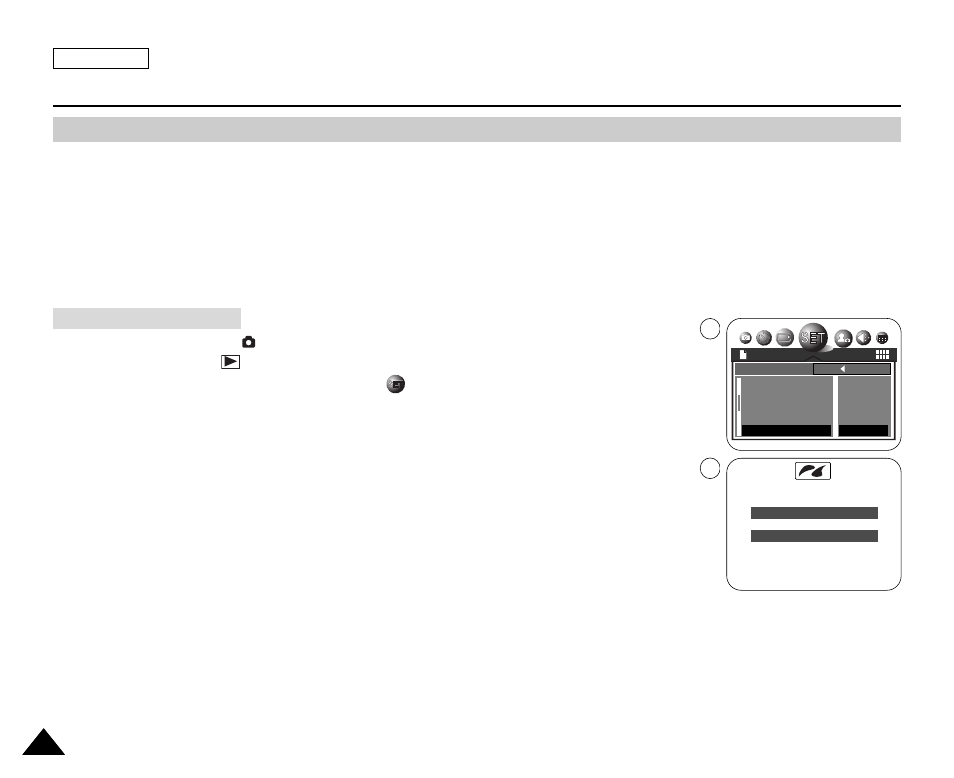
Connecting To a Printer
ENGLISH
Digital Still Camera Mode : Advanced Techniques
136
136
✤
By connecting the Camcorder to printers with PictBridge support (sold separately), you can send images from the memory
card directly to the printer with a few simple operations using the Camcorder buttons.
✤
With the PictBridge Support, you can control the printer directly through your Camcorder in order to print out stored images.
For direct printing of your stored images using the PictBridge function, you must connect your Camcorder to a PictBridge
printer using a USB cable.
✤
To print out images stored in the memory card using PictBridge support, follow the steps:
■
Connect your camcorder to a PictBridge supporting printer and then select images to print.
■
Customize print options as described in page 138 if desired and then print your selected images (see page 139).
1. Set the Power switch to
(CAMERA).
2. Set the Mode Dial to
(Play), then press the MENU button.
3. Move the Joystick to the left or right to select
(SETUP), then move the Joystick down.
■
The SETUP menu list will appear.
4. Move the Joystick up or down to select USB, then move the Joystick to the right.
■
The available options are listed: COMPUTER and PRINTER.
5. Select PRINTER, then press the Joystick(OK) or MENU button.
7. Connect your camcorder to the printer using the provided USB cable.
8. Turn your printer power on.
■
The PictBridge connection screen appears. The messages PLEASE WAIT and USB I/F
PRINTER (or USB I/F COMPUTER ) appear for a short time, then the PictBridge menu screen
appears.
[ Notes ]
■
If the USB option is set to COMPUTER, USB I/F COMPUTER will be displayed on the LCD or Viewfinder with a PLEASE
WAIT message.
■
If the USB option is set to PRINTER, USB I/F PRINTER will be displayed with a PLEASE WAIT message on the LCD or
Viewfinder.
■
The PictBridgeTM is a registered trademark of CIPA(Camera & Imaging Products Association), an image transfer standard
developed by Canon, Fuji, HP, Olympus, Seiko Epson, and Sony.
Printing Your Images – Using the PictBridge
TM
PLEASE WAIT
USB I/F PRINTER
SETUP
2592
BACK:
SET:OK
FILE
LANGUAGE
FORMAT
LCD
USB
COMPUTER
PRINTER
4
8
