Viewing multiple images in multiple image view, Deleting still images and moving images, Deleting one image in multiple image view – Samsung SC-D6550-XAC User Manual
Page 105: Digital still camera mode : basic image taking
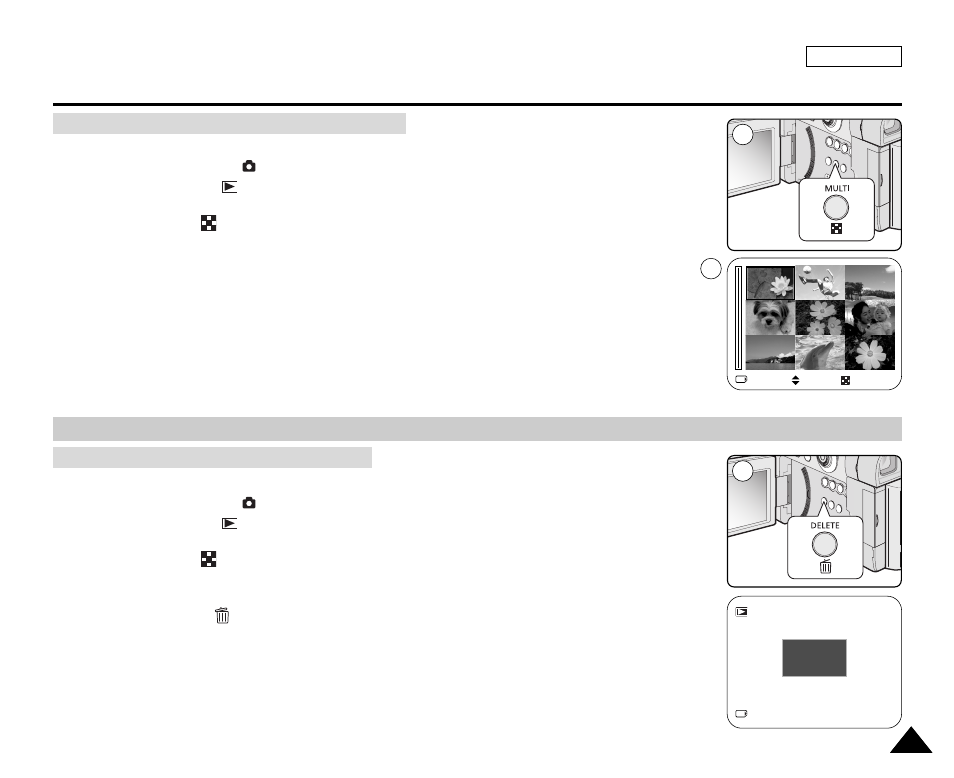
Deleting Still Images and Moving Images
Deleting One Image in Multiple Image View
ENGLISH
101
101
Digital Still Camera Mode : Basic Image Taking
1. Insert a Memory Card that has previously stored pictures (see page 83).
2. Set the Power switch to
(CAMERA).
3. Set the Mode Dial to (Play).
■
A stored image is displayed.
4. Press the MULTI (
) button to display up to 9 pictures.
■
Multiple pictures are displayed and the cursor is on the image you were viewing.
5. Move the Joystick to the right , left, up or down to select the desired image.
■
The selected image will be bordered.
6. Press the Joystick(OK) to view the selected image in full screen.
1. Insert a Memory Card that has previously stored pictures (see page 83).
2. Set the Power switch to
(CAMERA).
3. Set the Mode Dial to (Play).
■
A stored image is displayed.
4. Press the MULTI (
) button to display up to 9 pictures.
5. Select a stored image to delete by moving the Joystick to the right, left, up or down, then
press the Joystick(OK).
6. Press the DELETE (
) button to delete the selected image.
■
The message DELETE? and the available options are displayed.
7. Press the Joystick(OK) to delete the image or move the Joystick to the left to cancel.
■
If deleted, the previous or the last image stored is displayed.
■
If canceled, it returns to the previous screen.
Viewing Multiple Images in Multiple Image View
4
6
MOVE: œ √
EXIT:
5
2/10
DELETE ?
DEL: OK
CANCEL: œ
