Setting the qview duration, Viewing a still image using the quick review, Digital still camera mode : basic image taking – Samsung SC-D6550-XAC User Manual
Page 104
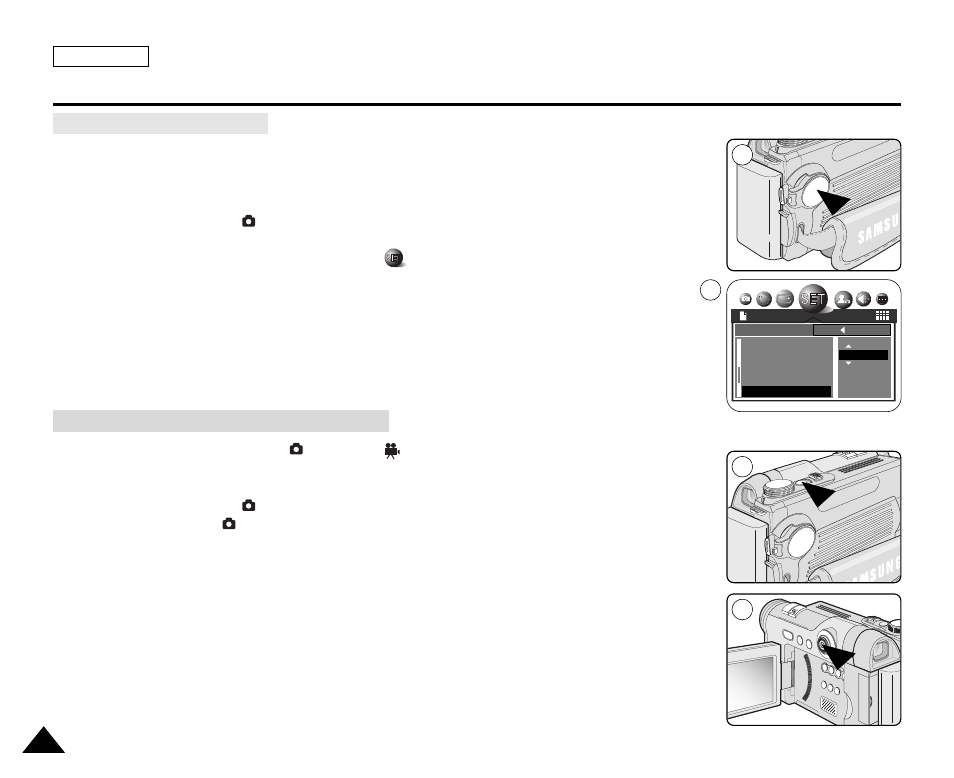
Viewing a Still Image using the Quick Review
ENGLISH
100
100
Digital Still Camera Mode : Basic Image Taking
✤
The Q.View function works only for still images.
✤
After taking a image, your Camcorder automatically displays the image for a few seconds
(Q.View), then returns to recording mode. You can set the Q.View duration using this menu.
1. Set the Power switch to
(CAMERA).
2. Press the MENU button
3. Move the Joystick to the left or right to select
(SETUP).
■
The SETUP menu list will appear.
4. Move the Joystick up or down to select Q.VIEW, then move the Joystick to the right.
■
You can set to 1, 2, 3, 4, 5 seconds or set to OFF.
5. Select the desired option by moving the Joystick up or down, then press the Joystick(OK) or
MENU button.
■
The selected option is applied.
✤
Quick Review function works in
(Program),
(Movie), MySET, M, S, A and SCENE modes.
✤
Quick Review is used to view the last recorded still image.
1. Set the Power switch to
(CAMERA).
2. Set the Mode Dial to
(Program), MySET, M, S, A or SCENE.
3. Record a still image using the PHOTO button.
4. Move the Joystick to the left to view the image just taken.
■
To see detailed information on the image, press the DISPLAY button once.
5. To return to Camera mode, move the Joystick to the left again or press the PHOTO button
halfway down.
Setting the Q.View Duration
SETUP
2592
BACK:
SET:OK
IMPRINT
WL.REMOTE
BEEP SOUND
SHUTTER SOUND
Q.VIEW
1 SEC
1
4
3
4
