Creating a countdown, Viewing the work calendar – Samsung SPH-M560BLASPR User Manual
Page 96
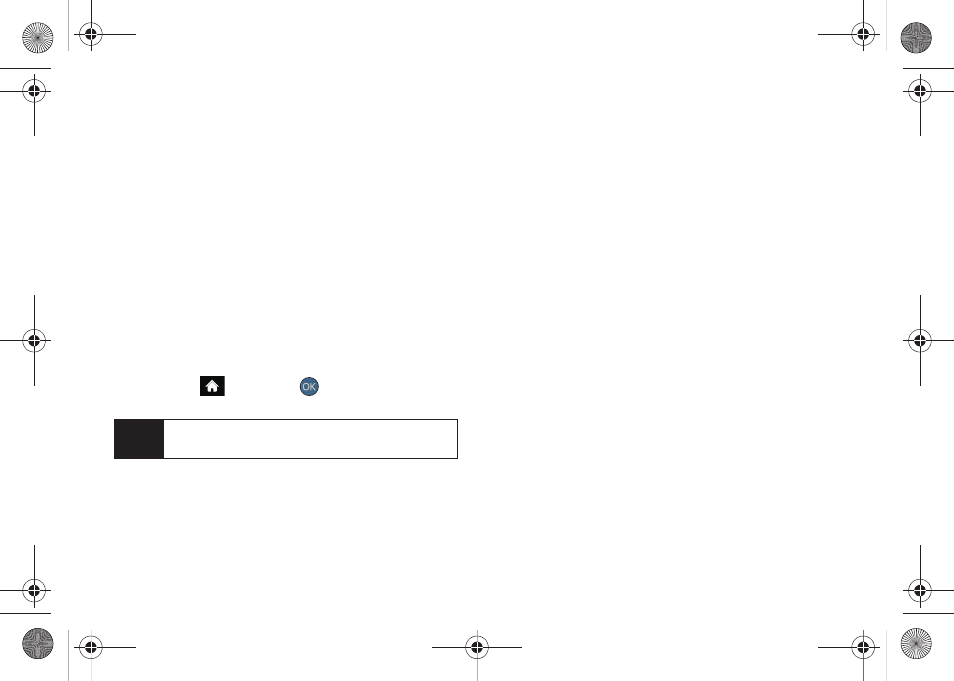
80
5.
Select a due time by highlighting the
Due time
field.
Ⅲ
Using your keyboard and/or navigation key, set
the alarm time.
Ⅲ
Change the AM/PM entry by pressing
AM/PM
(right softkey).
6.
Select a due date by highlighting the
Due date
field.
Ⅲ
Using your keyboard and/or navigation key, set
the date.
7.
Press
DONE
(left softkey) to save and exit.
Creating a Countdown
This option allows you to enter a timer that counts
down to an event based on a date and time specified.
1.
Highlight
and press
>
Tools > Calendar >
Personal Calendar > Countdown
.
2.
Press
ADD NEW
(left softkey).
3.
Enter the countdown name using the keyboard
and press
NEXT
(left softkey).
4.
Select a time by highlighting the
Time
field.
Ⅲ
Using your keyboard and/or navigation key, enter
the time of the countdown.
Ⅲ
Change the AM/PM entry by pressing
AM/PM
(right softkey).
5.
Select a date by highlighting the
Date
field.
Ⅲ
Using the keyboard, enter the date of the
countdown.
6.
Press
DONE
(left softkey) to save and exit.
Viewing the Work Calendar
The Work Calendar entries are maintained
automatically by synchronizing with your currently
configured Outlook
®
work email account information.
As you change and update your events via your
Outlook application, those changes are then
automatically updated within your device’s Work
Calendar page.
Note
If there are no countdowns saved, the
New
Countdown
screen is automatically displayed.
Sprint M560.book Page 80 Tuesday, March 2, 2010 3:37 PM
