2i. camera, Taking pictures, Camera – Samsung SPH-M560BLASPR User Manual
Page 117
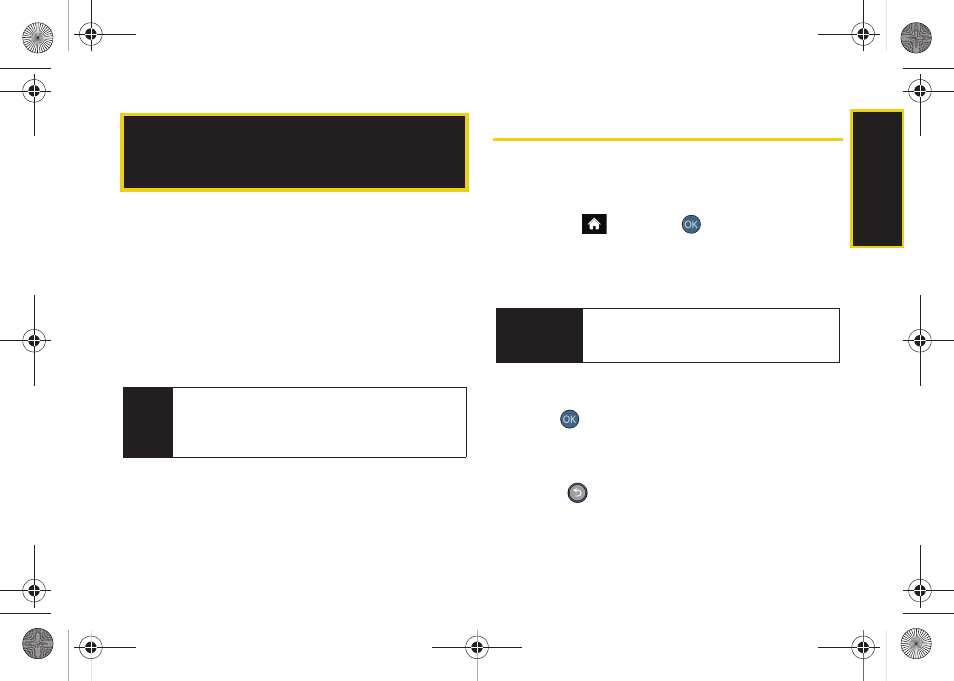
Ca
me
ra
101
ࡗ
ࡗ
ࡗ
Storing Pictures and Videos (page 109)
ࡗ
Sending Sprint Picture Mail (page 112)
ࡗ
Managing Sprint Picture Mail (page 114)
ࡗ
Printing Pictures Using PictBridge (page 119)
ࡗ
ࡗ
Taking Pictures
Taking pictures with your phone’s built-in camera is as
simple as choosing a subject, pointing the lens, and
pressing a button.
1.
Highlight
and
press
> Photos > Camera
to
activate camera mode. (Additional camera options
are available through the camera mode Options
menu. See “Camera Mode Options” on page 104
for more information.)
2.
Using the phone’s main display screen as a
viewfinder, aim the camera lens at your subject.
3.
Press
until the shutter sounds. (The picture will
automatically be saved in your selected storage
area.)
Ⅲ
To return to camera mode to take another picture,
press .
2I. Camera
Note
To activate the Camera or Camcorder, the keyboard
must be open. Closing the keyboard at any time
during usage of either the Camera or Camcorder will
close the application.
Shortcut
To activate camera mode, you can also press
and hold the side camera button. (See
illustration on page 8.)
Sprint M560.book Page 101 Tuesday, March 2, 2010 3:37 PM
