Selecting camera settings, Recording videos – Samsung SPH-M560BLASPR User Manual
Page 123
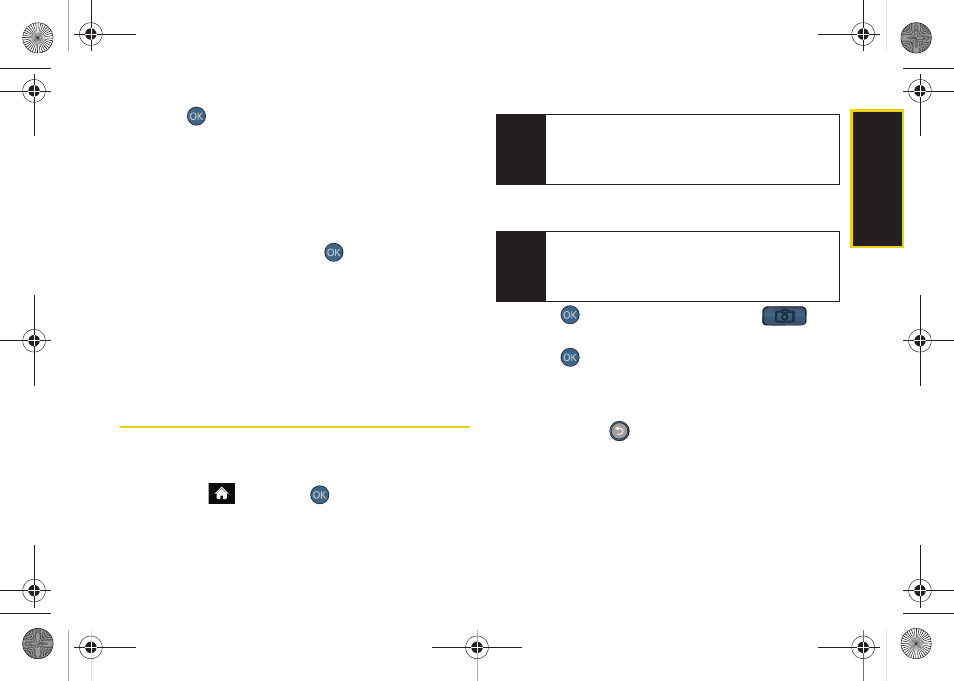
Ca
me
ra
107
2.
Press
or the camera button to take the picture.
(The picture will automatically be saved in your
selected storage area.)
Selecting Camera Settings
1.
From camera mode, press
Options
(right softkey)
>
Settings.
2.
Select an option and press
:
Ⅲ
Quality
to select the picture quality setting (
Fine
,
Normal
, or
Economy
).
Ⅲ
Shutter Sound
to select a shutter sound (
Shutter 1-4
or
Off
).
Ⅲ
Storage
to select the destination for the image files
(
Phone
or
Card
).
Recording Videos
In addition to taking pictures, you can record, view, and
send videos with your phone’s built-in video camera.
1.
Highlight
and
press
>
Photos > Camcorder
.
2.
Select
VideoMail
or
LongVideo
.
3.
Using the phone’s display screen as a viewfinder,
aim the lens at your subject.
4.
Press
or the side camera button (
) to
begin recording.
5.
Press
or the side camera button to stop
recording. (The video will automatically be saved to
the default folder.)
Ⅲ
To return to camcorder mode to take another
video, press
.
6.
Press
Options
(right softkey) and select one of the
following:
Ⅲ
Send Video
to send the video. (See “Sending
Sprint Picture Mail” on page 112.)
Ⅲ
Play
to play the video.
Note
VideoMail
can be at most 25 seconds in length, but
the length of a
LongVideo
is dependent on both the
quality settings and storage type used (phone or
memory card).
Note
To activate the Camcorder, the keyboard must be
open. Closing the keyboard at any time during usage
of either the Camera or Camcorder will close the
application.
Sprint M560.book Page 107 Tuesday, March 2, 2010 3:37 PM
