Sending online sprint picture mail – Samsung SPH-M560BLASPR User Manual
Page 132
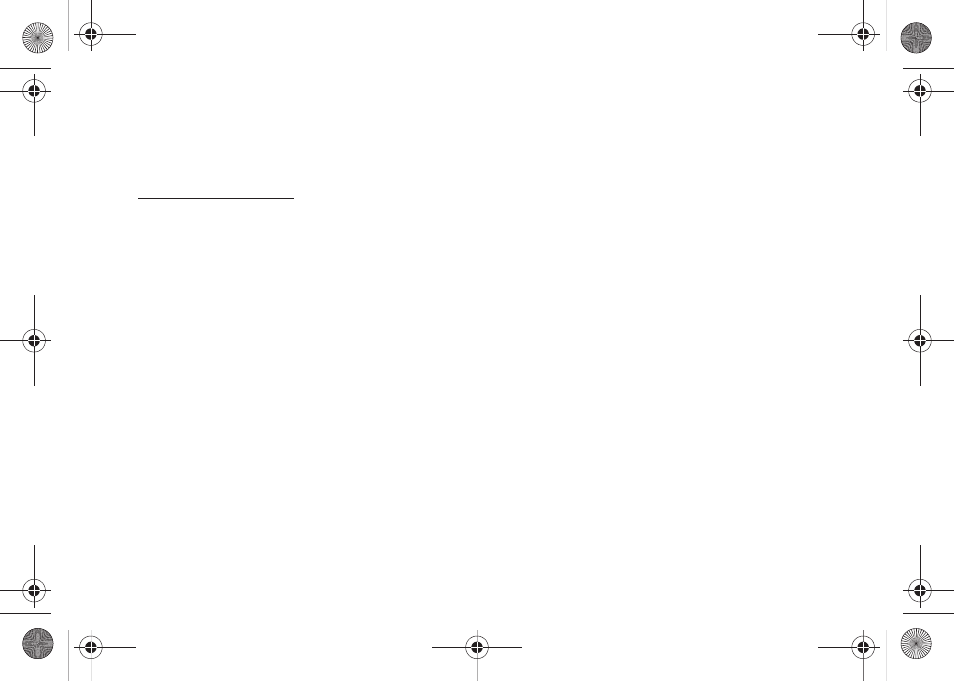
116
Sending Online Sprint Picture Mail
To send pictures using the online Address Book:
1.
From the online Sprint Picture Mail display at
, select a picture and click
the
Send Picture Mail
button. (See “Managing Online
Pictures From Your Phone” on page 114.)
2.
Drag pictures to the New Message area of the new
Picture Mail and click
Continue
, then select
Address
Book
.
3.
Select a recipient or recipients from your Online
Address Book.
4.
When you have finished selecting recipients select
Send Picture Mail
.
To create an album online:
1.
Click on the
Picture/Video
tab to display all of your
currently uploaded images and videos.
2.
Navigate to the
Other Options
section of the page.
3.
Click the
Create New Album
link, enter a name for
the new album, and click
OK
.
To place files into an existing album:
1.
Navigate the
Other Options
section of the
Pictures/Video
tab (located at the lower right of the
page).
2.
Click the
Move/Copy Media
link.
3.
Select the source of the files.
4.
Place a check mark on each image you wish to
add to your Album.
5.
Select whether you would like to
Copy
or
Move
the
selected images.
6.
Select either an existing Album or
Create New Album
and click
OK
.
To send an album from the online pictures menu:
1.
Navigate the
Other Options
section of the
Pictures/Video
tab (located at the lower right of the
page). (See “Managing Online Pictures From Your
Phone” on page 114.)
2.
Click
Share Album
.
3.
Select a recipient or recipients from your Online
Address Book.
Sprint M560.book Page 116 Tuesday, March 2, 2010 3:37 PM
