Navigating through the menus – Samsung SPH-M560BLASPR User Manual
Page 36
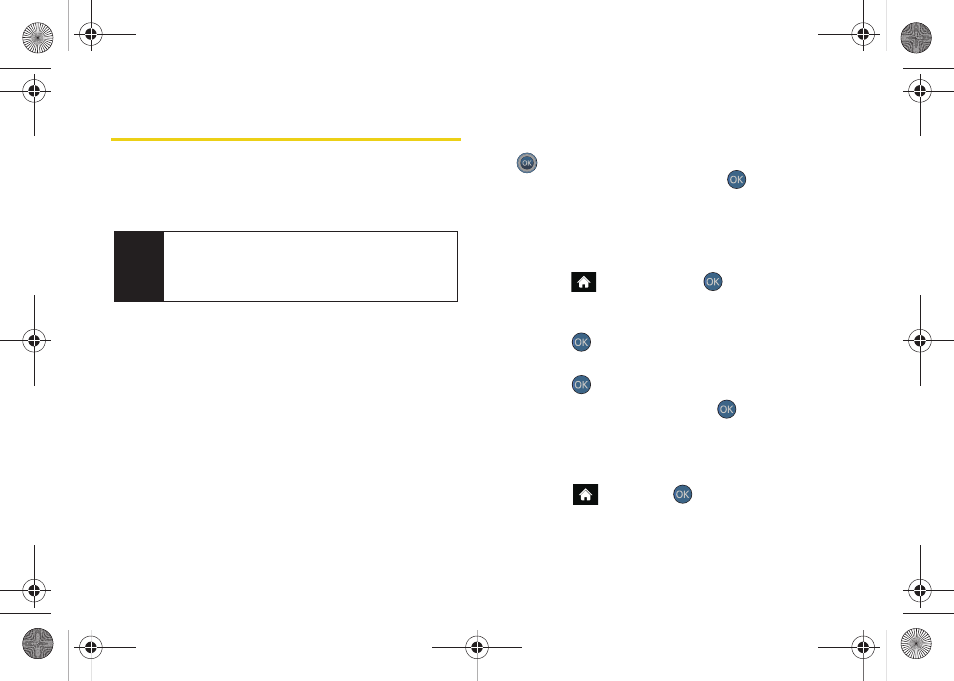
20
Navigating Through the Menus
The navigation key on your phone lets you scroll
through onscreen items. Many menus feature a scroll
bar on the right to help you keep track of your position
in the menu.
To navigate through a menu, press the navigation key
up or down. If you are in a first-level menu, such as
Settings
, you may also navigate to the next or previous
first-level menu by pressing the navigation key left or
right.
For a diagram of your phone’s menu, please see “Your
Phone’s Menu” on page ii.
Selecting Menu Items
As you navigate through the menu using the navigation
key (
), menu options are highlighted. Select any
option by highlighting it and pressing
. If the option
is numbered, you can select it by pressing the
corresponding number on the phone’s keyboard.
For example, to view your text messages:
1.
From the main screen, scroll left or right to
highlight
and then press
to access the
main menu.
2.
Select
Messages
by highlighting it and
pressing .
3.
Select
Text Messages
by highlighting it and
pressing .
4.
Highlight a message and press
to view the
message text.
For the purposes of this guide, the above steps
condense into:
ᮣ
Highlight
and press
> Messages > Text
Messages
.
Note
Your phone’s Sprint One Click main screen gives
you instant access to your favorite features. See
“2B. Navigating the Main Screen” on page 38 for
complete information.
Sprint M560.book Page 20 Tuesday, March 2, 2010 3:37 PM
