Accessing sprint instant messaging – Samsung SPH-M560BLASPR User Manual
Page 164
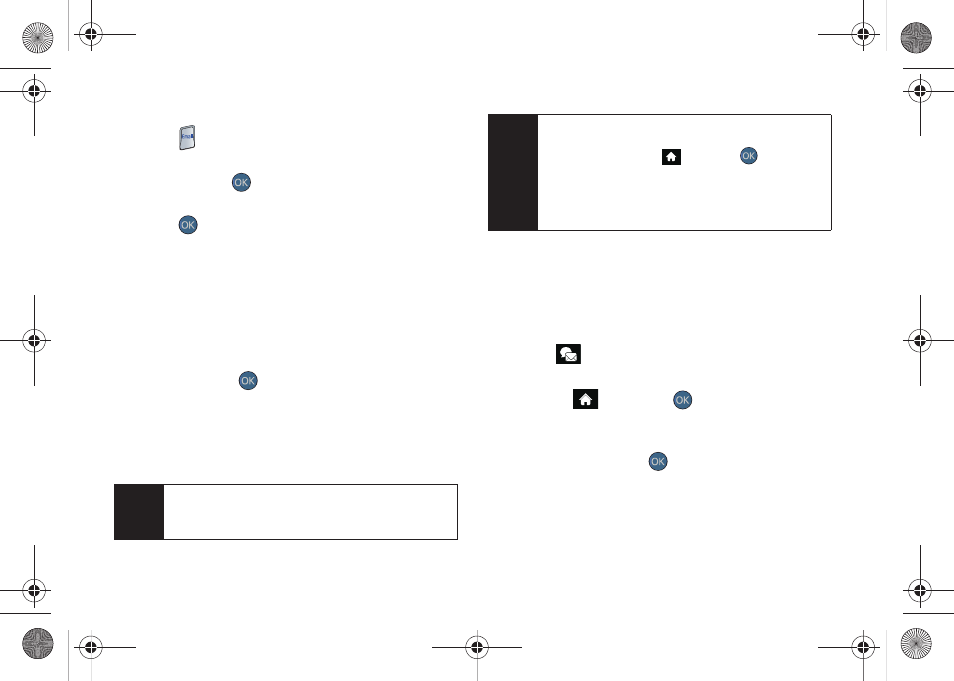
148
– or –
Press
on the keyboard.
2.
Press the left navigation key to highlight the
Home
tab and press
.
3.
Highlight your desired email account and
press .
4.
Use your keyboard and navigation keys to read,
manage, and create your own emails.
Ⅲ
Press
Menu
(right softkey) to select messaging
options, such as
Delete
,
Reply to Sender
,
Reply All
,
Forward
,
Attachments
,
Call Sender
,
Read More
,
Save
,
or
Mark as Unread
.
Ⅲ
Press the left navigation key to select the
Home
tab and press
.
Ⅲ
To add a new account, return to the home page
and repeat the steps to setup a new email
account. Follow the instructions in “Creating an
Additional Email Account” on page 147 to set up
a new account.
Accessing Sprint Instant Messaging
Data services also provides you with access to popular
instant messaging (IM) clients, including AOL
®
Instant
Messenger
TM
, MSN
®
Messenger, and Yahoo!
®
Messenger.
1.
Select
> Send Message > IM
.
– or –
Highlight
and press
>
Messages > IM
.
2.
Highlight an IM provider, such as
AOL Instant
Messenger
,
Windows Live Messenger
, or
Yahoo!
Messenger
and press
.
Tip
You can also customize your main screen carousel
to provide direct access to your email. See
“Personalizing the Carousel” on page 40 for details.
Note
You can also access certain email accounts,
including your Sprint Mail account, through the
home page. Highlight
and press
> Web
and
then select
Messaging > Email > [PCS Mail, AOL &
AIM Mail, MSN Hotmail,
or
Yahoo! Mail]
. Follow the
onscreen instructions to enter your account
information and access your email messages.
Sprint M560.book Page 148 Tuesday, March 2, 2010 3:37 PM
