Adding a new group, Selecting a ringer type for an entry – Samsung SPH-M560BLASPR User Manual
Page 87
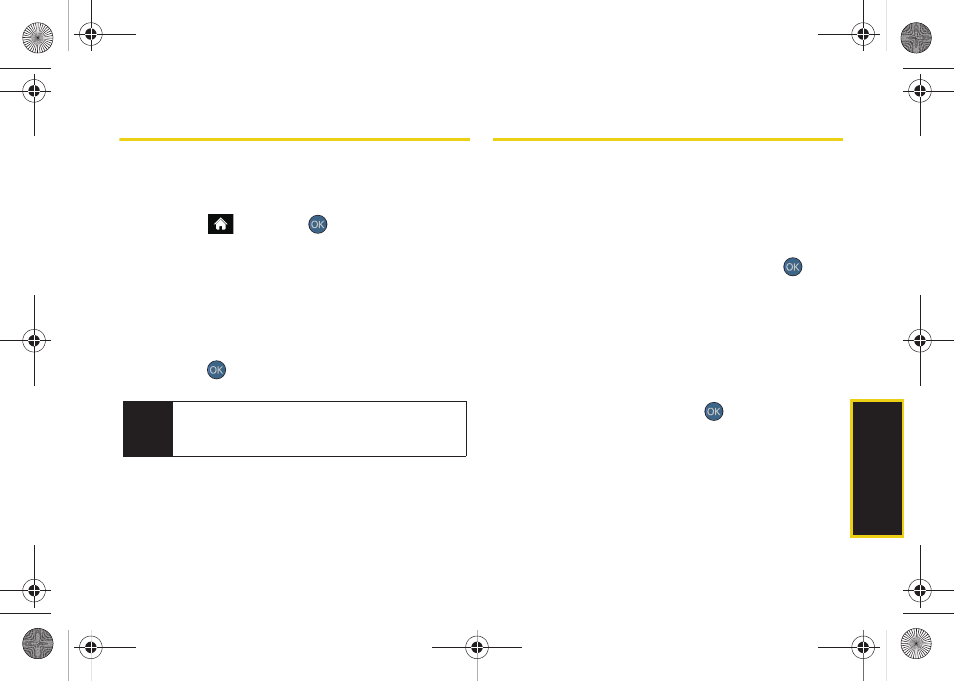
Co
nta
c
ts
71
Adding a New Group
Groups allow you to communicate simultaneously by
sending out a broadcast text message to every
member of a current group.
1.
Highlight
and press
> Contacts
.
2.
Press
OPTIONS
(right softkey)
> New Group
to create
a new Group category.
3.
Read the onscreen information and press
START
(left softkey).
4.
Add multiple entries (two or more) to your new
group by highlighting a name from the list and
pressing
. This action places a check mark
alongside the name.
5.
Press
CONTINUE
(left softkey) and enter a name for
the new group. (See “Entering Text” on page 30.)
6.
Press
SAVE
(left softkey) to assign the selected
entries to the new group.
Selecting a Ringer Type for an Entry
Assign a ringer type to a Contacts entry so you can
identify the caller by the ringer type. (See “Ringer
Types” on page 46.)
1.
Display a Contacts entry and press
OPTIONS
(right
softkey)
>
Edit Contact
.
2.
Highlight the current ring type and press
to
display the Select Ringer menu.
3.
Select a ringer type, such as
Get New Ringers
,
Default Ringer
,
Downloaded Ringers
,
Other Ringers
,
My
Videos
, or
No Ringer
.
4.
Scroll through available ringers. (To hear a sample
ringer, highlight a ringer type.)
5.
Highlight a ringer and press
.
6.
Press
DONE
(left softkey) to save the new ringer type.
Note
If several numbers are saved within a single Contacts
entry, you can select from these additional numbers
by using the left or right navigation keys.
Sprint M560.book Page 71 Tuesday, March 2, 2010 3:37 PM
