Creating folders in the microsd card, Connecting your phone to your computer – Samsung SPH-M560BLASPR User Manual
Page 115
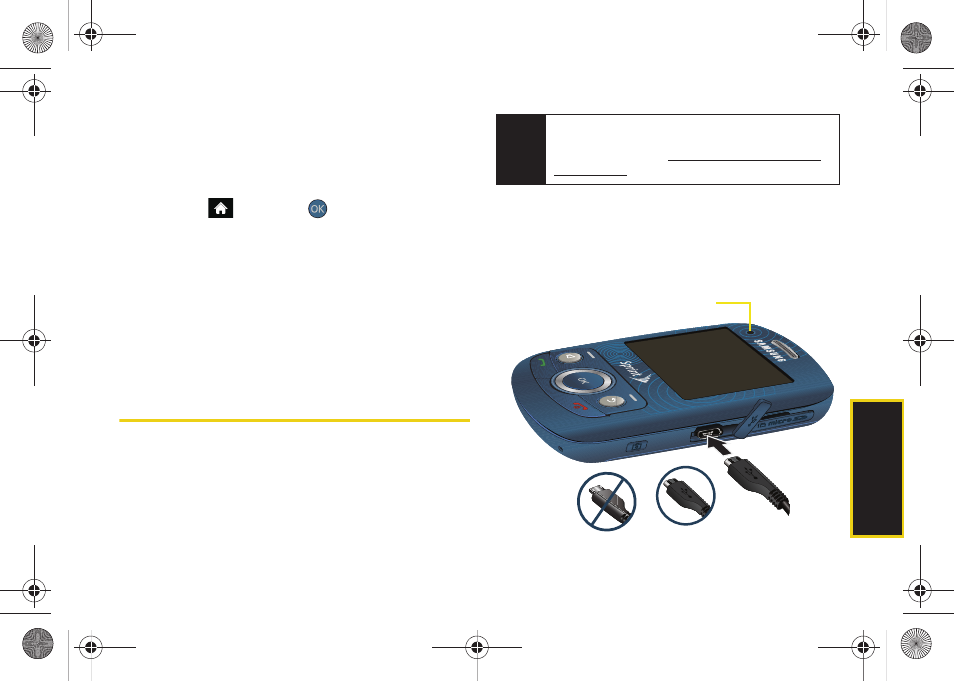
micro
S
D
Ca
rd
99
Creating Folders in the microSD Card
The following steps allow your phone to create folders
for storing files in your microSD card using only the File
Manager.
1.
Highlight
and press
>
Tools > Mass Storage
> File Manager > Memory Card.
2.
Select
OPTIONS
(right softkey)
> Create Folder
.
3.
Enter a name for the new folder. (See “Entering
Text” on page 30.)
4.
Press
DONE
(left softkey) to save the new folder
onto the card.
Connecting Your Phone to Your
Computer
Before using your phone’s mass storage capabilities,
you need to prepare your phone’s data services to
synchronize with your desktop or laptop computer.
Once the phone is connected to the computer, you can
transfer your data to or from the microSD card.
1.
With the phone turned on, plug one end of a
compatible USB cable into the phone's
Charger/Accessories Jack.
2.
Connect the other end of the cable to your
computer and turn the phone on.
Note
No driver is needed for Windows 98 or XP. Other
operating systems may require a USB driver that can
be downloaded frwww.samsungwireless.com/
usbdownload.
Correct
Incorrect
Charge Indicator
Sprint M560.book Page 99 Tuesday, March 2, 2010 3:37 PM
