Using the browser menu – Samsung SPH-M560BLASPR User Manual
Page 171
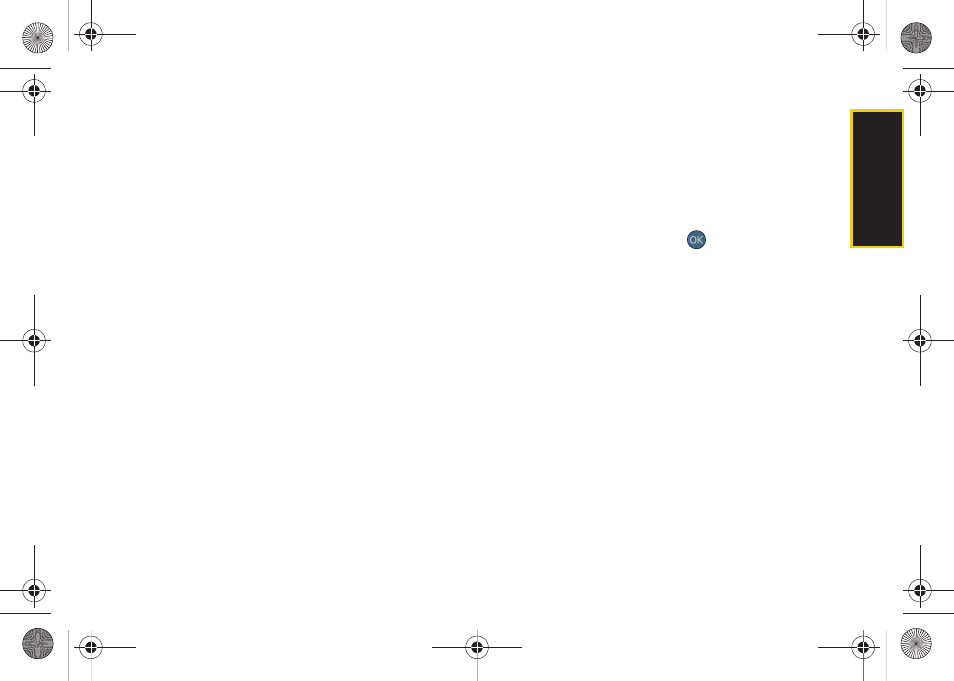
Web a
n
d
Dat
a
155
Using the Browser Menu
Navigating the Web from your phone using the home
page is easy once you get the hang of it. For details on
how to navigate the Web, select menu items, and more,
see “Navigating the Web” on page 144.
Although the home page offers a broad and
convenient array of sites and services for you to
browse, not all sites are represented, and certain
functions, such as going directly to specific websites,
are not available. For these and other functions, you will
need to use the browser menu. The browser menu
offers additional options to expand your use of the Web
on your phone.
Opening the Browser Menu
The browser menu may be opened anytime you have
an active data session, from any page you are viewing.
To open the browser menu:
ᮣ
Press
TOOLBAR
(right softkey). (The browser menu
will be displayed.)
To open the browser menu:
Highlight an available option under the browser menu:
ⅷ
MY HOMEPAGE.
Returns the browser to the home
page.
ⅷ
MY PAGES.
Allows you to access and manage your
bookmark and recently viewed pages. To navigate to
a site, highlight it and press
, and then select
Connect
.
ⅷ
SPRINT SEARCH
. Launches a Web search.
ⅷ
OPTIONS.
Displays additional options:
Ⅲ
Font size.
Adjusts the onscreen Web page font size.
Press
Save
(left softkey) to store the new settings.
Ⅲ
Send this page to..
Allows you to send a URL via
SMS.
Ⅲ
Clear private data.
Deletes browser data from one of
the following: browsing history, cache, cookies,
stored password, and previous web addresses.
Ⅲ
Advanced.
Lets you configure and manage your
browser settings:
Startup page
,
Page info
,
Images
on/off
,
Reset browser
,
Turn on error logging
,
Send
referrer, Redirect prompt, Reset browser settings, About
browser
, and
Java scripting
.
Sprint M560.book Page 155 Tuesday, March 2, 2010 3:37 PM
