Samsung SPH-M560BLASPR User Manual
Page 70
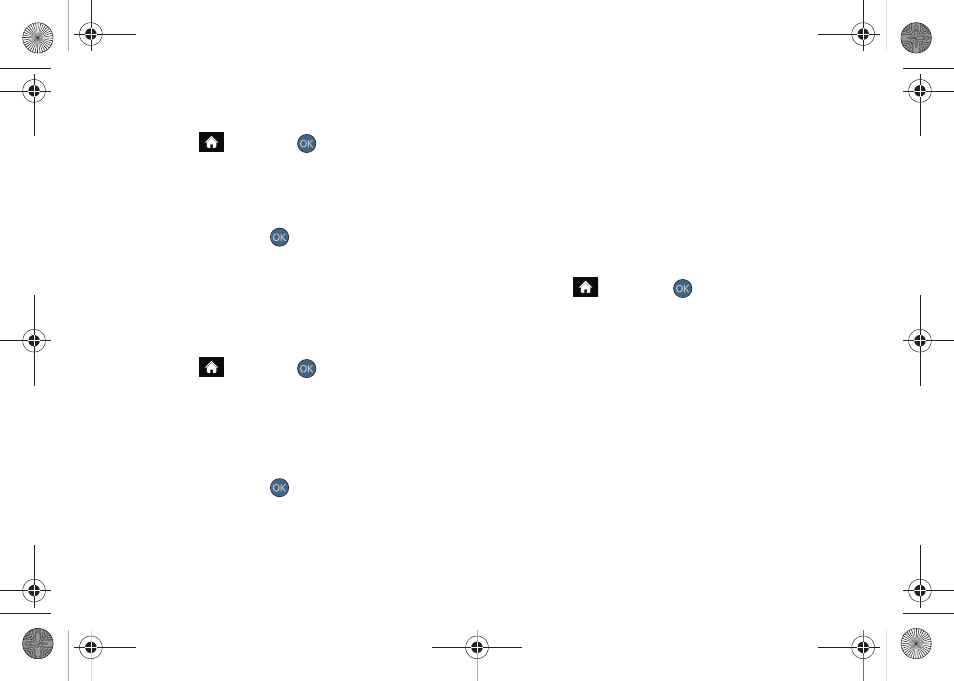
54
To edit or delete a preset message:
1.
Highlight
and press
> Settings > Messages >
Preset Messages
. (You will see the list of preset
messages.)
2.
Highlight the message and press
EDIT
(left softkey)
to edit the message (see “Entering Text” on
page 30) and press
.
– or –
Press
OPTIONS
(right softkey)
> Delete
to delete the
message. (Select
Delete All
to delete all current
preset messages.)
To add a new preset message:
1.
Highlight
and press
> Settings > Messages >
Preset Messages
. (You will see the list of preset
messages. You can store up to 20 messages.)
2.
To add a new message, press
OPTIONS
(right
softkey)
> Add New
.
3.
Enter your message (see “Entering Text” on
page 30) and press
. (Your new message will
be added to the beginning of the list.)
Other Text Message Settings
These settings allow you to configure the options
associated with a text message sent from your phone.
These options include:
ⅷ
Callback Number
- allows you to set the callback
number for the recipient to view when receiving a
text message.
To activate a callback number:
1.
Highlight
and press
>
Settings > Messages
> Callback Number
.
2.
Select
None
,
, or
Other
.
VoiceSMS Options
These settings allow you to configure the settings that
are used when sending SMS Voice messages to
others. These options include:
ⅷ
Speakerphone
- allows you to turn the speakerphone
on or off for recording SMS Voice messages.
ⅷ
From Name
- allows you to enter the name that will be
displayed to the recipient of an SMS Voice message.
Sprint M560.book Page 54 Tuesday, March 2, 2010 3:37 PM
