Removing a tile from the carousel, Rearranging tiles on the carousel, Replacing tiles on the carousel – Samsung SPH-M560BLASPR User Manual
Page 58
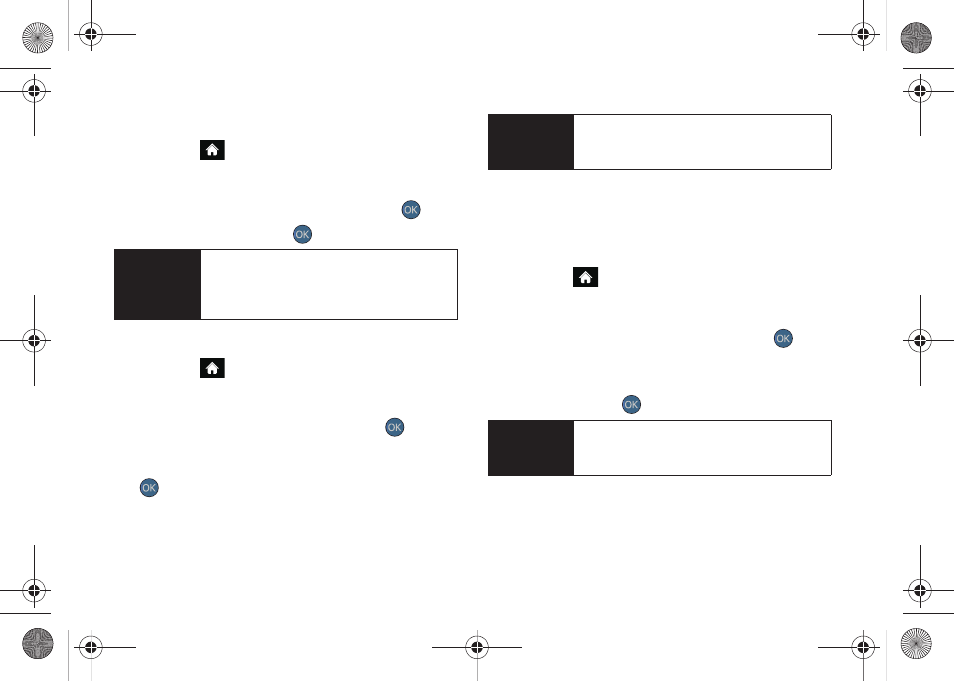
42
2B. Navigating the Main Screen
Removing a Tile From the Carousel
1.
Highlight
and press
OPTIONS
(left softkey)
>
Personalize Carousel
.
2.
Press the navigation key left or right to select a tile,
and then highlight
Remove Tile
and press
.
3.
Highlight
Yes
and press
to remove the tile.
Rearranging Tiles on the Carousel
1.
Highlight
and press
OPTIONS
(left softkey)
>
Personalize Carousel
.
2.
Press the navigation key left or right to select a tile,
and then highlight
Move Tile
and press
.
3.
Press the navigation key left or right to select a
location, and then press
INSERT
(left softkey) or
to place the tile.
Replacing Tiles on the Carousel
If your carousel is full or if you just want to swap out
one tile for another, you can replace an existing tile with
another.
1.
Highlight
and press
OPTIONS
(left softkey)
>
Personalize Carousel
.
2.
Press the navigation key left or right to select a tile,
and then highlight
Replace Tile
and press
.
3.
Select a tile category and then highlight a tile.
4.
To replace the previous tile, press
REPLACE
(left
softkey) or press
to place the tile.
Shortcut
From the main screen, highlight a tile and
press
OPTIONS
(left softkey)
> Remove Tile
.
Remember that you cannot remove, move, or
replace the
Home
tile.
Shortcut
From the main screen, highlight a tile, press
OPTIONS
(left softkey)
> Move Tile
, and then
complete step 3.
Shortcut
From the main screen, highlight a tile, press
OPTIONS
(left softkey)
> Replace Tile
, and
then complete steps 3 and 4.
Sprint M560.book Page 42 Tuesday, March 2, 2010 3:37 PM
