Microsd picture and video folders, In phone folder and microsd card options – Samsung SPH-M560BLASPR User Manual
Page 126
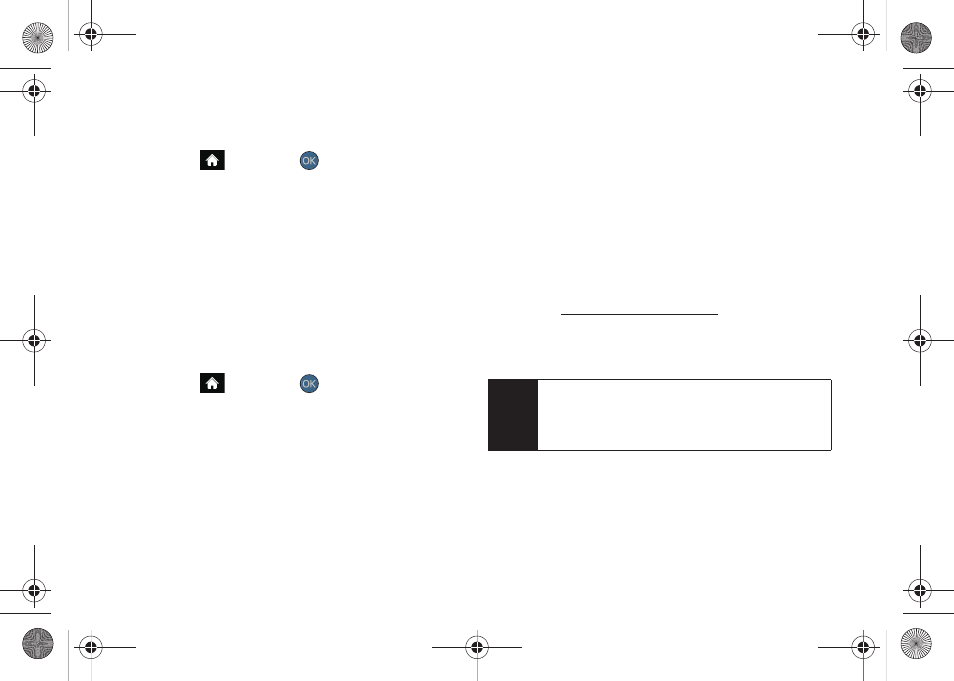
110
To review your stored pictures and videos in the In Phone
folder:
1.
Highlight
and press
>
Photos > My Albums
> In Phone
.
2.
Use your navigation key to view and scroll through
the pictures and videos.
microSD Picture and Video Folders
You can save pictures and videos directly to the
microSD card using your phone’s pictures and videos
settings.
To review your stored pictures and videos on the
microSD card:
1.
Highlight
and press
>
Photos > My Albums
> Memory Card
.
2.
Use your navigation key to view and scroll through
the pictures and videos.
In Phone Folder and microSD Card
Options
When you are viewing the contents within the In Phone
folder or the microSD card folders, press
OPTIONS
(right softkey) to display the following options:
ⅷ
Play
to play a selected video.
ⅷ
Send
to send an image or video to another user
using Picture Mail or to a Bluetooth-enabled printer.
ⅷ
Upload
to upload pictures to the Sprint Picture Mail
Web site
. (Depending on
your settings, you may be prompted to accept a data
connection.)
Ⅲ
See “Uploading Pictures” on page 115.
ⅷ
Post to Service
to upload your file to a third-party online
service.
ⅷ
Print...
to display to print an image by either Home
Delivery, Retail Pickup, PictBridge Print or Bluetooth
connection.
Note
If this is the first time you have accessed Sprint
Picture Mail, you will be prompted to register your
Sprint Picture Mail account. See “Registering Your
Sprint Picture Mail Account” on page 103.
Sprint M560.book Page 110 Tuesday, March 2, 2010 3:37 PM
