Using a local business category – Samsung SPH-M560BLASPR User Manual
Page 190
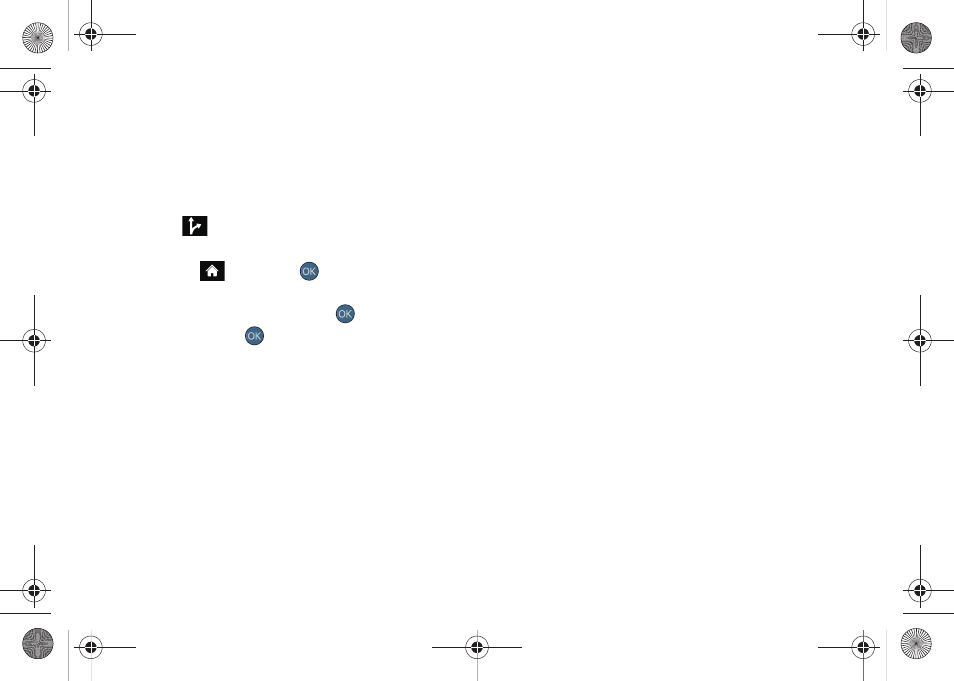
174
Using a Local Business Category
The Reclaim™ can also cross-reference your current
location with local business and points of interest, such
as Grocery Stores, Gas Stations, Wi-Fi Spots, Malls,
Hospitals, etc.
1.
Select
> Drive To
.
– or –
Highlight
and press
>
Maps > Sprint
Navigation > DRIVE TO.
2.
Highlight
Businesses
and press
.
Ⅲ
Pressing either
or the right navigation key
opens the Businesses search page.
3.
Select a desired field and then use either your
keyboard to enter the information.
Ⅲ
What
lets you use a keyword search for your
business.
Ⅲ
Category
lets you refine your search by using a
business category type such as:
Food/Coffee,
Gas Stations
,
Gas by Price
,
Banks/ATMs
,
WiFi Spots
,
Hospitals
,
Complete List
, etc..
Ⅲ
Where
returns you to the Search Near page where
you can choose from a set of seven location
categories.
Ⅲ
Entries with more than one available category (a
subcategory) appear with an adjacent gray arrow.
These entries can be expanded and then closed.
To organize and arrange your search results:
1.
Select a category entry from the Search page. By
default the Search Results page lists the Best
Matches based on closest location first (top).
2.
Press
GO
(right softkey) and then press
OPTIONS
(right softkey) to apply the available filter options to
best display the matching results:
Ⅲ
Map Results
: overlaps your current list over a map
of your current location. The numeric onscreen
entries correspond to your current sorted list.
Ⅲ
Sort by Distance
: sorts a list of matching results by
placing the closest location (to your present
position) at the top and farthest location at the
bottom.
Sprint M560.book Page 174 Tuesday, March 2, 2010 3:37 PM
