Send a picture mail message – Samsung SPH-M560BLASPR User Manual
Page 108
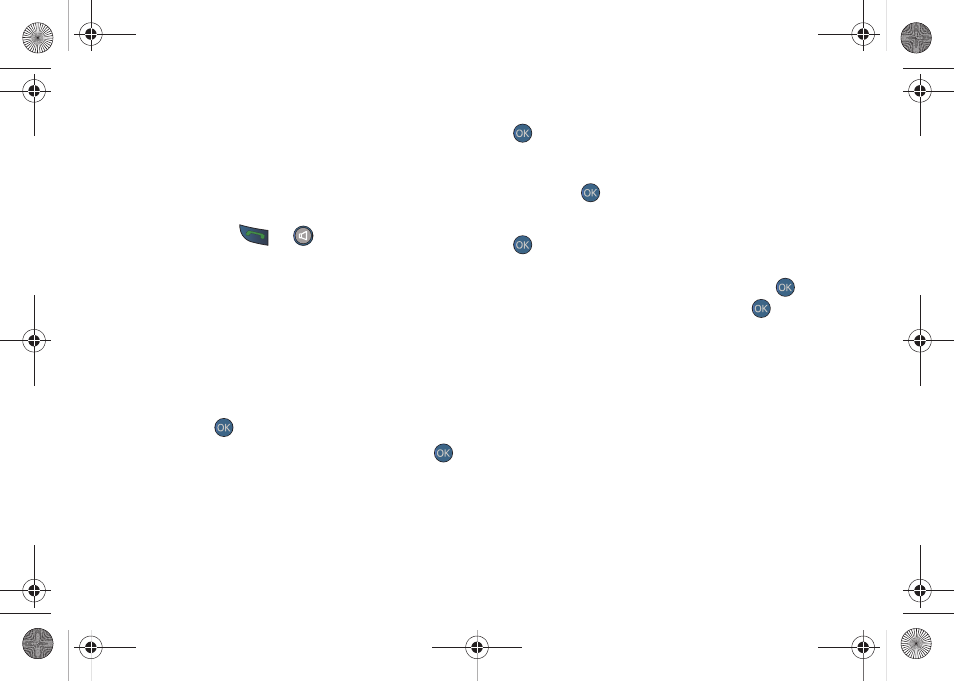
92
Send a Picture Mail Message
Use a single voice command to launch a new Picture
Mail message where the phone begins the address
process and then locates a picture for attachment.
To send a Picture Mail message using ASR:
1.
Press and hold
or
.
2.
Say “
Send Picture
” followed immediately by the
name of a person in your Contacts list and,
optionally, the type of number (
Mobile1
,
Home1
, etc.)
you want to send it to. For example, say
“Send
Picture John Smith Mobile1.”
3.
Use the navigation key to select a Picture Mail
image location:
Ⅲ
Choose from either:
In Phone
,
Memory Card
,
Online
Albums
,
Take New Picture, Take New Video,
or
Text Only
and press
.
4.
Highlight a picture you wish to send and press
.
(The check box on the upper left corner will be
marked. You can select multiple pictures.)
5.
Press
NEXT
(left softkey).
6.
To include a subject, scroll to
Subject
and press
. Enter your subject using the keyboard and
press
NEXT
(left softkey) to save and exit.
7.
To include a text message, scroll to the
Text
field
and press
. Enter your message using either
your keyboard (or press
Options
[right softkey] to
select from
Preset Msg
or
Recent Msg
) and press
. (See “Entering Text” on page 30.)
8.
To include an audio message with the picture,
highlight the box next to
Audio
and press
.
Ⅲ
Press
RECORD
(left softkey) or press
to start
recording. (Maximum recording time is 10
seconds.)
Ⅲ
Press
DONE
(left softkey) to end the recording and
return to the Picture Mail message.
9.
Press
SEND
(left softkey). For more information, see
“Sending Sprint Picture Mail” on page 112.
Sprint M560.book Page 92 Tuesday, March 2, 2010 3:37 PM
