Adjusting the phone’s volume settings, Adjusting the advanced volume settings, Vibrate – Samsung SPH-M560BLASPR User Manual
Page 64
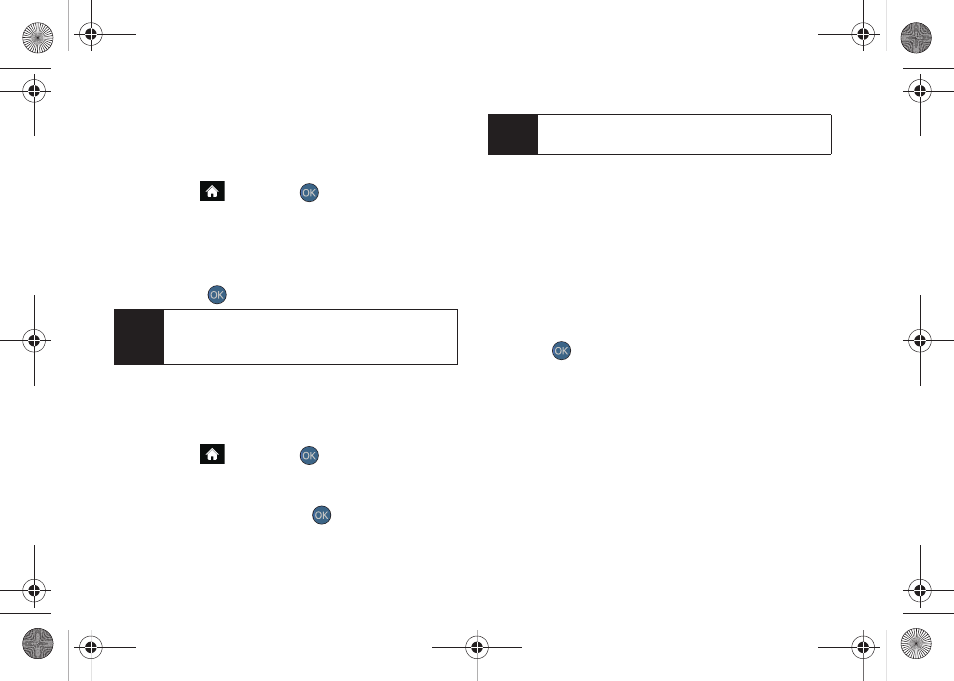
48
Adjusting the Phone’s Volume Settings
Adjust your phone’s volume settings to suit your needs
and your environment.
1.
Highlight
and press
> Settings > Sounds >
Volume
.
2.
Select
Ringer
,
Earpiece
,
Headset
,
Speakerphone,
or
Advanced...
.
3.
Using the navigation key, choose a volume level
and press
.
Adjusting the Advanced Volume Settings
Adjust your phone’s other advanced volume settings to
suit your needs and your environment.
1.
Highlight
and press
>
Settings > Sounds >
Volume > Advanced...
.
2.
Highlight
Alarm
,
Applications
,
Text Message, Picture
, or
Voicemail
and press
.
3.
Use the navigation key to select
Use Ringer Volume
(to use the ringer volume setting).
– or –
Use the navigation key to select
Separate Volume
(to use a volume setting that is different from the
ringer volume setting).
4.
If you select
Separate Volume
, press
VIB ON
(left softkey) if you wish the phone to vibrate in
addition to ringing at the selected volume setting.
5.
Press
to store your new settings.
Vibrate
To set your phone to vibrate instead of making any sounds:
ᮣ
Press the volume button down in standby mode
until you see “Vibrate All” on the screen.
Tip
You can adjust the ringer volume in standby mode
(or the earpiece volume during a call) by using the
volume button on the left side of your phone.
Note
Repeat these same processes to adjust the
Applications > Volume
and
Game Vibration
settings.
Sprint M560.book Page 48 Tuesday, March 2, 2010 3:37 PM
