Look up a contacts entry, Launch an application, Managing voice memos – Samsung SPH-M560BLASPR User Manual
Page 109: Recording voice memos
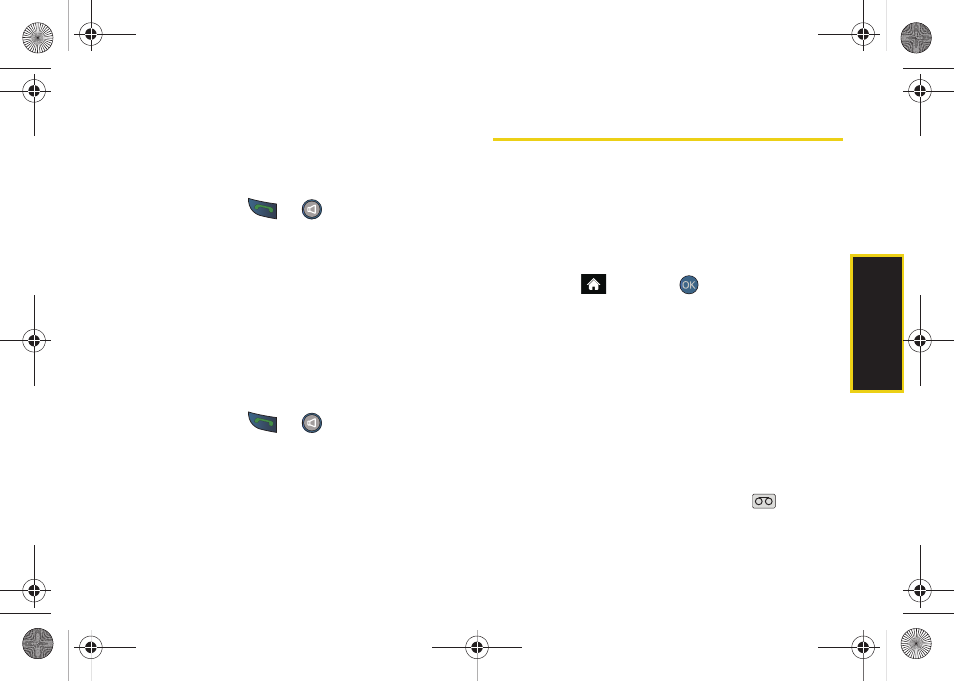
V
o
ice Ser
vices
93
Look Up a Contacts Entry
Look up and display contact information for any person
stored in your Contacts list by saying “
Contacts
”
followed by the name.
1.
Press and hold
or
.
2.
Say “
Look up John Smith
.” The entry information for
the specified contact is then displayed.
If you say only “
Look up
” your phone prompts you with
“Say the name.”
Launch an Application
Open an application or access a menu by saying
“Go
To”
followed by the name of the application or menu.
To see a list of possible choices:
1.
Press and hold
or
.
2.
Say
“Go To”
by itself. A list of valid choices is
displayed and you are prompted with “which
shortcut?” You can say the name of a destination,
or say
“More Options”
to view the next screen.
Managing Voice Memos
Use your phone’s Voice Services to record brief
memos to remind you of important events, phone
numbers, or grocery list items.
Recording Voice Memos
To record a voice memo from the main menu:
1.
Highlight
and press
>
Tools > Voice Memo >
Record
.
2.
Begin recording after the prompt.
To pause/resume the recording of your memo:
ᮣ
Press
PAUSE
(left softkey).
To end the recording of your memo:
ᮣ
Press
FINISH
(right softkey).
To record a conversation during a phone call:
ᮣ
During a call, press
OPTIONS
(right softkey)
>
Voice Memo
. (A one-minute counter [
] is
displayed on the screen indicating the amount of
time a single voice memo can be recorded.)
Sprint M560.book Page 93 Tuesday, March 2, 2010 3:37 PM
