Uploading pictures, Downloading your online pictures – Samsung SPH-M560BLASPR User Manual
Page 131
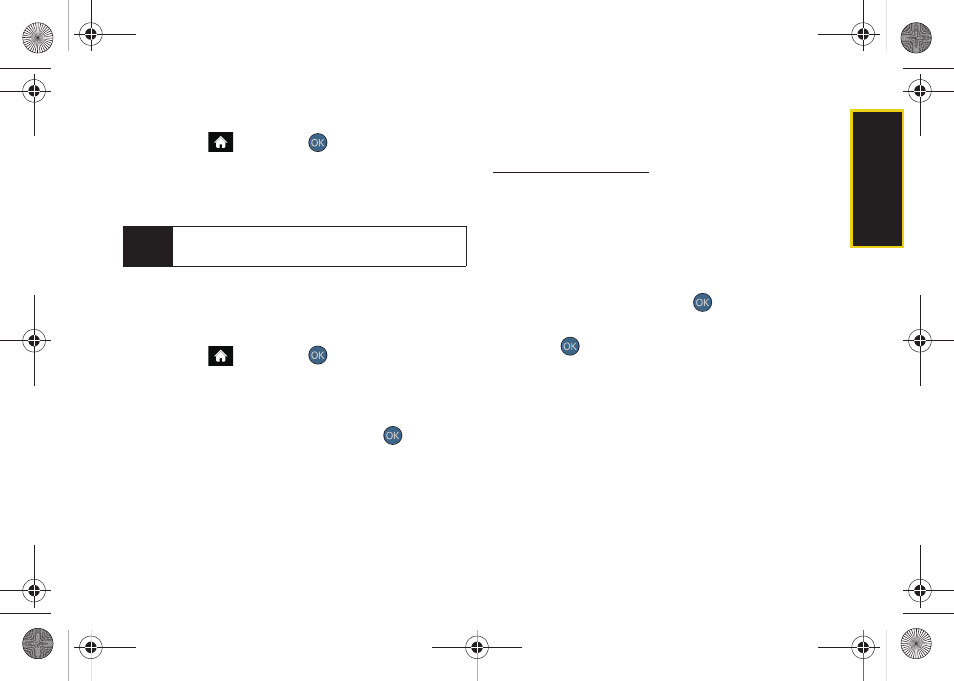
Ca
me
ra
115
To view your online pictures from your phone:
1.
Highlight
and press
>
Photos > My Albums
> Online Albums
. (Depending on your settings you
may be prompted to accept a data connection.)
(The My Uploads folder and your albums are
displayed.)
2.
Highlight a picture and press
OPTIONS
(right
softkey) to display your online picture options.
Uploading Pictures
1.
Highlight
and press
>
Photos > My Albums
> In Phone
or
Memory Card.
(Thumbnail pictures will
be displayed.)
2.
Select a picture or pictures you wish to upload by
highlighting the image and pressing
.
3.
Select the picture(s) to upload and press
OPTIONS
(right softkey)
> Upload > My Uploads
or
My Albums
.
This actions then queues your file for uploading.
4.
Press
CONTINUE
(left softkey) to return to the
previous page.
Downloading Your Online Pictures
From your online Sprint Picture Mail albums display at
ou can select pictures to
download to either your
In Phone
or
Memory Card
locations.
1.
From the online pictures display, place a check
mark on the picture you wish to download and
press
OPTIONS
(right softkey). (See “Managing
Online Pictures From Your Phone” on page 114.)
2.
Highlight
Assign
and press
.
3.
Select one of the following options and
press
.
Ⅲ
Picture ID
to download and assign the selected
picture as a Picture ID.
Ⅲ
Screen Saver
to download and assign the selected
picture as a screen saver/wallpaper.
Tip
To expand a selected picture from thumbnail to
full-screen, press
EXPAND
(left softkey).
Sprint M560.book Page 115 Tuesday, March 2, 2010 3:37 PM
