Using the bluetooth settings menu – Samsung SPH-M560BLASPR User Manual
Page 138
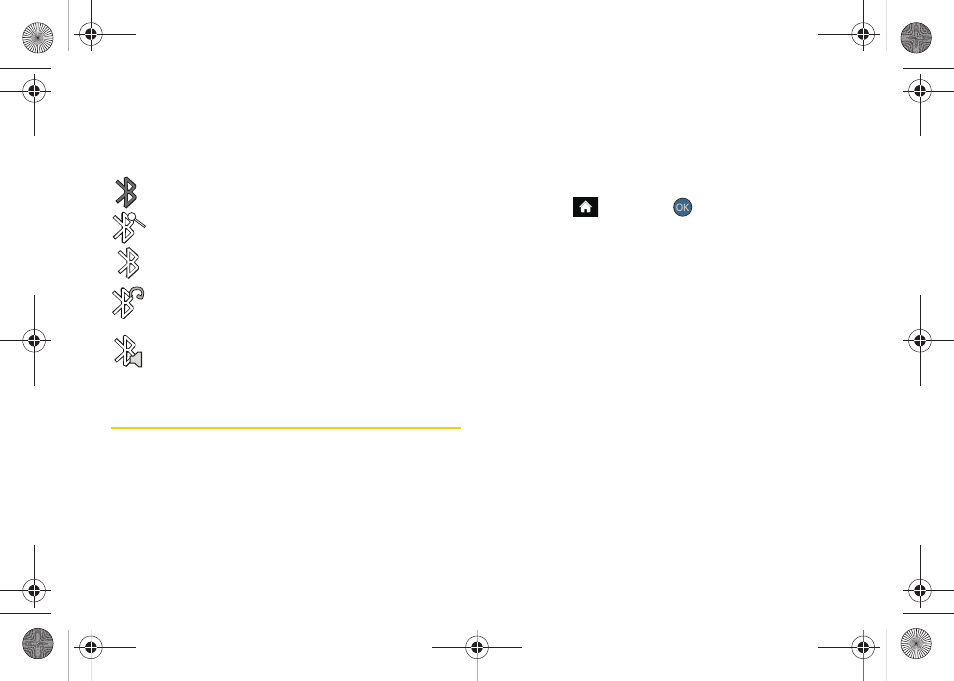
122
Bluetooth Status Indicators
The following icons show your Bluetooth connection
status at a glance:
Bluetooth is hidden.
Bluetooth is visible (active and enabled).
Bluetooth is visible and connected to a device
or transferring data.
Bluetooth is active and connected to a
Bluetooth Headset.
Bluetooth is active, connected and playing
music via the Stereo Bluetooth Headset.
Using the Bluetooth Settings Menu
The
Bluetooth Settings
menu allows you to set up many
of the characteristics of your phone’s Bluetooth service,
including:
ⅷ
Entering or changing the name your phone uses for
Bluetooth communication
ⅷ
Setting your phone’s visibility (or “discoverability”) for
other Bluetooth devices
ⅷ
Displaying your phone’s Bluetooth address
To access the Bluetooth Settings menu:
1.
Highlight
and press
> Settings > Bluetooth
.
2.
Set your Bluetooth options.
Ⅲ
Select
Visibility > Always visible
,
Visible for 3 min
, or
Hidden
to set your Bluetooth visibility.
Ⅲ
Select
My Device Name
to rename your phone for
Bluetooth.
Ⅲ
Select
My Device Info
to display your phone’s
Bluetooth profiles and address.
Ⅲ
Select
Exchange Folders
to display your phone’s
Bluetooth destination folder for files
communicated between your phone and a
Bluetooth-enabled device using the FTP transfer
protocol.
Ⅲ
Select
Voice Routing
Incoming
to display your
phone’s Bluetooth communication priority when
an incoming call is detected (page 124).
Sprint M560.book Page 122 Tuesday, March 2, 2010 3:37 PM
