History options, Making a call from history, Saving a number from history – Samsung SPH-M560BLASPR User Manual
Page 80
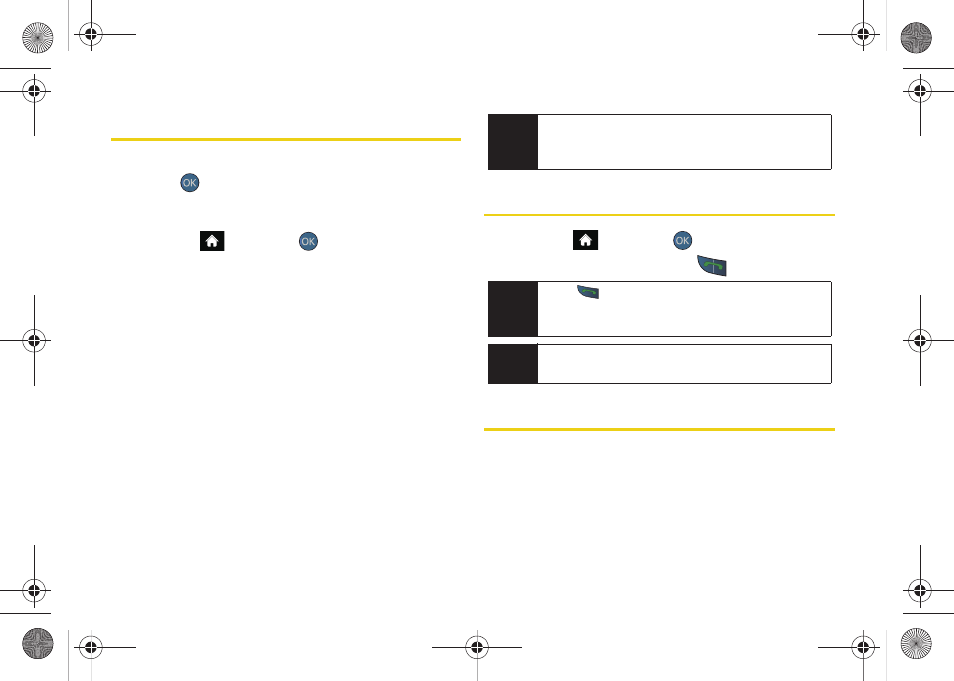
64
History Options
Highlight a History entry from the Recent History screen
and press
to display the date and time of the call,
the phone number (if available), and the caller’s name
(if the number is already in your Contacts).
1.
Highlight
and press
>
History
, highlight an
entry from the Recent History screen.
2.
Press
OPTIONS
(right softkey) to display the
following options:
Ⅲ
New Group
to save the current history entry to a
new group.
Ⅲ
Save
to save the number if it is not already in your
Contacts. (See “Saving a Number From History”
on page 64.)
Ⅲ
Contact Details
to display the Contact entries’
details (if the entry is already an existing Contacts
entry).
Ⅲ
Delete
to delete the entry.
Ⅲ
Delete All
to delete all History entries.
Making a Call From History
1.
Highlight
and press
> History.
2.
Highlight an entry and press
.
Saving a Number From History
Your phone can store up to 600 contact entries in total,
with each contact entry containing a maximum of
seven phone numbers for a total phone book capacity
of 4200 numbers, and each entry’s name can contain
64 characters.
Tip
You can also view the next History entry by pressing
the navigation key right or view the previous entry by
pressing the navigation key left.
Tip
Press
from the main screen to also bring up the
Recent History screen where you can then select an
entry.
Note
You cannot make calls from History to entries
identified as
Blocked ID
,
Unknown
or
Restricted
.
Sprint M560.book Page 64 Tuesday, March 2, 2010 3:37 PM
