Enter amb temp, F73.4, Action taken none recal repl – Ashcroft ATE-100 Handheld LCD Digital Calibrator User Manual
Page 57: Xxx rec used xxx% points left, Owner alarm datetime rs232, Rs232 interface disable enable
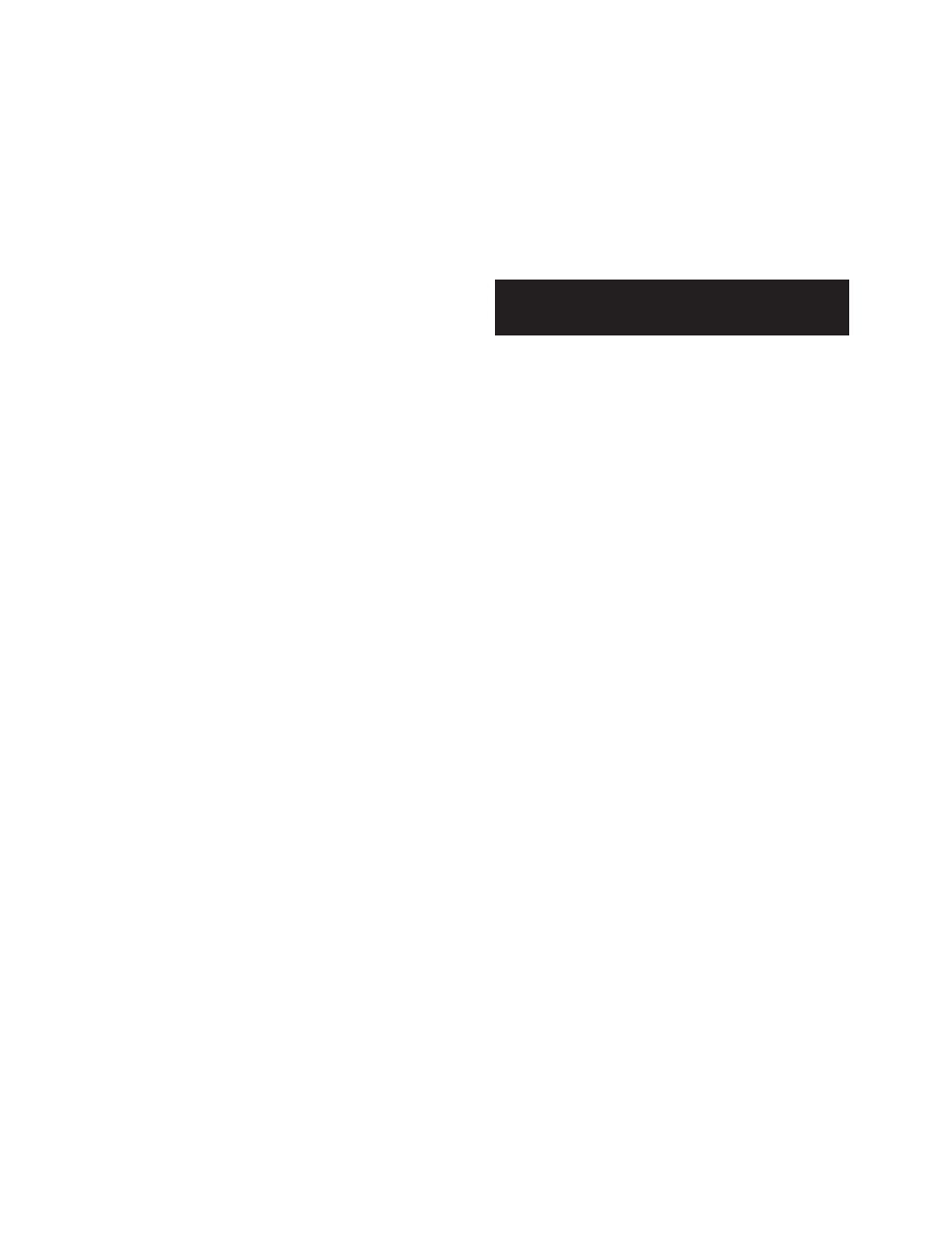
- 57 -
Revision 4.6 3/2004
Note
: If the HHC has a GQS-RT or GQS-TC1 tempera-
ture module installed, it will automatically offer the
opportunity to store the measured value the base unit is
receiving from the RTD or thermocouple.
If a different value is to be entered or if the HHC is not
equipped with a temperature module the temperature
can be entered via the numeral keys on the keypad. With
manual temperature entry completed the display will
look as follows:
Enter Amb Temp
o
F
73.4
for an ambient temperature of 73.4 degrees Fahrenheit.
Step 26
With the desired temperature value displayed
press the enter key.
ENT
The HHC will respond by displaying the following:
Action Taken
None
Recal Repl
Using the arrow keys select the desired course of action.
Select:
none: if no action is required and the device under test
is performing satisfactorily.
Recal: If adjustments are to be made to the device
under test.
Repl: If it has been determined that the tested device
must be taken off-line and replaced.
The selected entry will become part of the stored data
for the calibration being done against the previously
entered tag name.
Step 27
With the desired selection highlighted press
the enter key
ENT
After completion the HHC will once again display the
memory available summarization screen as follows:
xxx Rec Used
xxx% Points left
This display provides an indication of the approximate
data logging memory available for storage of additional
measurement and calibration data.
Step 28
Press any key to return to the first “CertGen”
Screen as follows:
new Tag
Previous Tag
Highlighting and selecting:
new Tag:
will result in initiating a new calibration
certification process.
Previous Tag:
will allow the review of data previ-
ously taken for specific tag names.
Press the clear entry key to return to standard HHC mea-
surement and test activities.
CE
Section 24.0
HHC System Set Up for Uploading
Stored Data Into an
IBM Compatible PC
The following steps will allow you to upload stored data
to an IBM compatible PC.
Step 1
Turn the power off on the base unit.
Step 2
Connect a 9 pin RS232 cable to the HHC
system and to a serial port on the PC.
Step 3
Turn the power to the base unit on and with the
HHC system on and reading pressure press the setup key.
SET UP
Step 4
Using the arrow keys locate and select the text
RS232. When selected the text RS232 will flash.
Owner Alarm
DateTime RS232
Step 5
With the text RS232 flashing, press the enter key.
ENT
The HHC system will respond by displaying:
RS232 interface
Disable Enable
Step 6
Using the arrow keys select the word Enable.
When selected the word Enable will flash.
RS232 interface
Disable Enable
Step 7
With the word Enable flashing press the enter key.
ENT
The HHC system will respond by displaying:
Baud Rate
9600 2400 1200 300
Step 8
Using the left/right arrow keys select the desired
baud rate. When selected the baud rate will flash.
Baud Rate
9600 2400 1200 300
In the above example 9600 baud has been selected.
