Collect as left yes no asfnd, Enter # of test pts 5, Asleft readings view done redo – Ashcroft ATE-100 Handheld LCD Digital Calibrator User Manual
Page 56: Erase all data yes no, Ambient temp skip enter
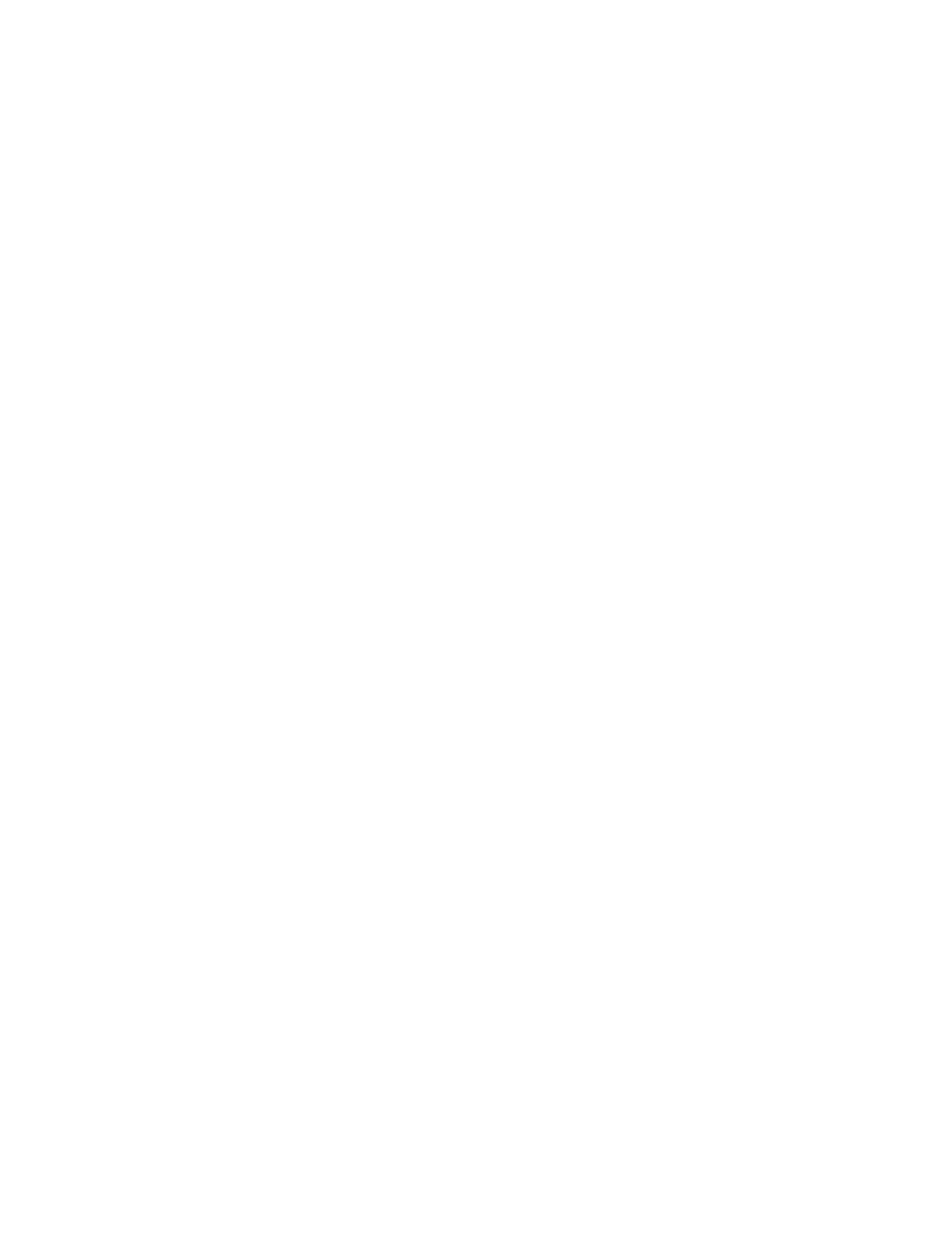
- 56-
Revision 4.6 3/2004
ment being added to the calibration record for the device
under test:
“Use AF for AL”
Step 18
To take “As Left” data and store the measured
values in the HHC’s memory use the arrow key to high-
light the text “yes” under the “As Left” data prompt screen.
Collect As Left
Yes No AsFnd
Step 19
With the text “yes” flashing press the enter key
ENT
The HHC will respond by displaying:
Enter # of Test pts
.000000
Step 20
Use the numeral keys to enter the number of
“as left” data records to be stored. The number selected
can be any value between 1 and 21. In this example 5
“As Left” data records will be taken and stored in the
HHC’s memory.
Enter # of Test pts
5
Step 21
Be certain that the desired data to be logged
is shown on the HHC’s display. With the data to be
logged shown on the display, apply the first pressure/
temperature measurement to be logged. After the system
has stabilized, press the data store key.
DATA
STORE
The HHC will briefly show the following display.
xx
yy%
1234 1234
where:
xx =
the number of data sets (records)
stored in
this
calibration data set.
yy =
the percent of data logging memory allocated
to stored data.
1234 =
the measured values in the engineering units
chosen.
Step 22
Repeat the process, subjecting the HHC
and the device under test to the controlled pressure/
temperature input for each test point to be taken and
store the measured values by pressing the data store key
for each measurement set to be logged.
DATA
STORE
After the last set of data to be logged has been stored the
HHC will prompt the operator with the following display.
AsLeft readings
View Done Redo
The options available are as follows:
View: Allows operator to scan through the stored values
using the arrow keys. Use the left pointing arrow
to move in decreasing order from data point to
data point. Use the downward pointing arrow
to move in decreasing order 10 data points at a
time. Use the right pointing arrow to move in in-
creasing order from data point to data point. Use
the upward pointing arrow to move in increasing
order 10 data points at a time.
Done: Completes the collection of “As Found” mea-
surement data. See step 13 for continuation of
the “CertGen” process.
Redo: Provides the ability to discard all the “As
Found” data taken under the tag name being
tested. Prior to deleting the data the operator
will be prompted by the query.
ERASE all data
Yes No
Selecting yes will result in the deletion of the just taken
“as left” data.
Step 23
After selecting “Done” the HHC will offer the
opportunity to enter the ambient temperature at the time
the “as Left” calibration is done. This is accomplished
by the display of the following prompt screen.
Ambient Temp
Skip
Enter
To skip the logging of the temperature information select
the text “Skip” and press the enter key.
ENT
To “capture” the ambient temperature and make it part
of the calibration record use the arrow keys to select the
text “Enter”.
Ambient Temp
Skip
Enter
Step 24
To proceed with the entry/recording of the
ambient temperature value with the text “Enter” flashing
press the enter key.
ENT
Step 25
