Certgen exit erase, Xxx rec used xxx% xxx points left, New tag previous tag – Ashcroft ATE-100 Handheld LCD Digital Calibrator User Manual
Page 53: Enter tag name, Collect readings asfound asleft
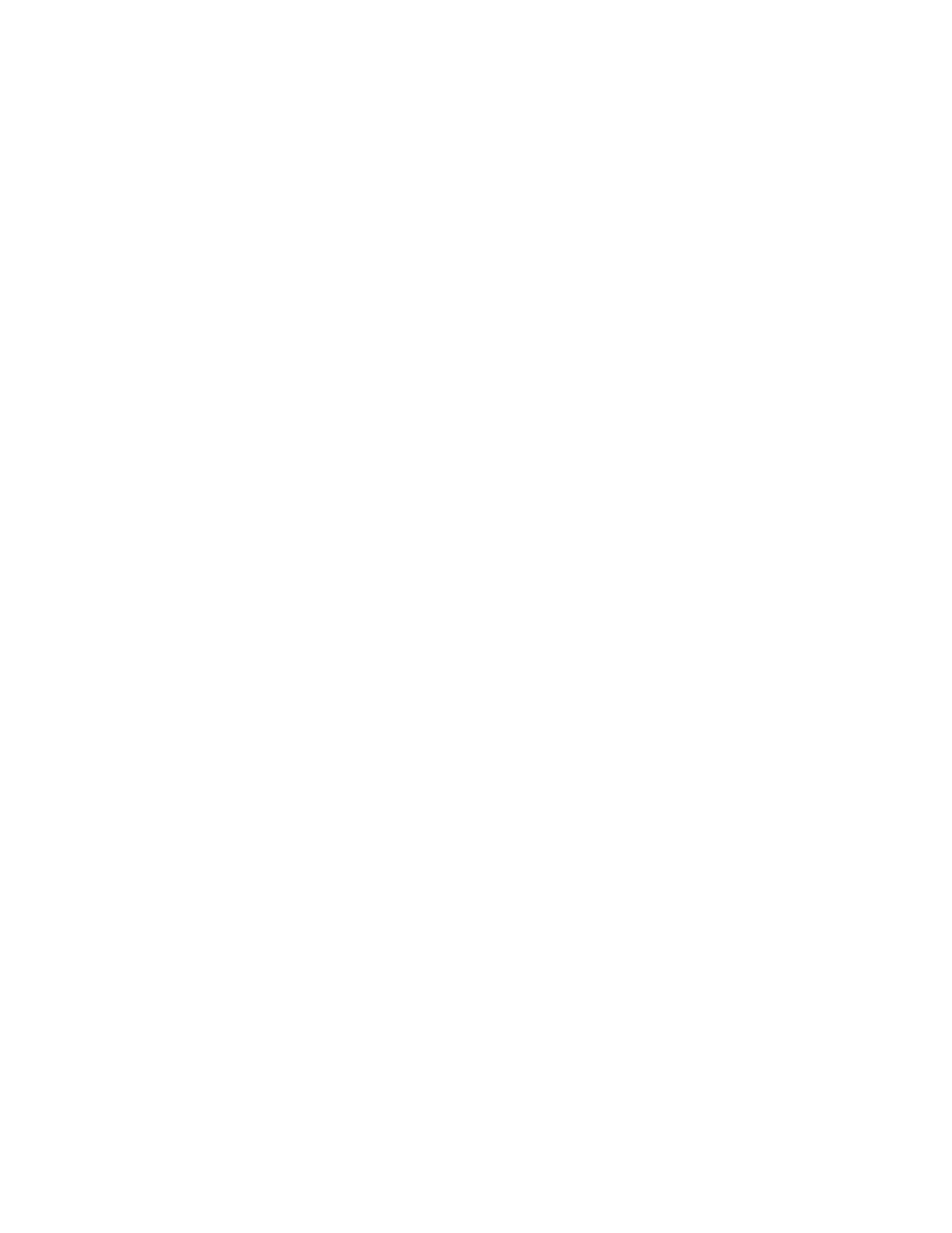
- 53 -
Revision 4.6 3/2004
Step 3
Using the arrow keys, highlight the text “CertGen
to proceed with the certification generation process ”.
CertGen
Exit
Erase
Step 4
With the text “CertGen” flashing on the display
press the enter key.
ENT
The HHC will respond by displaying the following:
xxx Rec Used xxx%
xxx Points left
This display provides an indication of the approximate
data logging memory available for storage of additional
measurement and calibration data. The number of actual
points that may be stored will vary based on the length
of tag names assigned and whether or not the ambient
temperature logging option has been exercised.
The percent indication is the percent of data logging
memory used. As data is added to the data log memory
during the data acquisition process the percent level will
increase. This will be seen on the display as each data set
is added to the data log memory. In addition the complete
memory available summary as shown above will be dis-
played each time the “CertGen” process is initiated.
The HHC can store a minimum of 10 complete calibra-
tions including: 10 “as received” data points, 10 “as left”
data points, tag name, ambient temperature at time of
“as found” tests, ambient temperature at time of “as left
tests”and the indication of the action taken.
Step 5
Pressing any key will clear the memory avail-
able summary from the display and allow continuation
of the “CertGen” process.
After pressing any key the HHC will respond by display-
ing the following.
New Tag
Previous Tag
The text “new Tag” will automatically be selected and
be flashing on the display when the “CertGen” process
is initiated.
Step 6
To initiate the data logging of measurement
information for the generation of a certification sheet
press the Enter key with the text “new Tag” flashing.
ENT
The HHC will respond by displaying the following.
Enter Tag Name
- - - - - - - - - - - - - - - -
Use the up and down arrow keys to enter letters and or
numbers to define an instrument tag name. The entry/
selection sequence is as follows:
Up/down arrows provide access as follows:
0, 1, 2, 3, 4, 5,
6, 7, 8, 9, _, A,
B, C, D, E, F, G,
H, I, J, K, L, M,
n, O, P, Q, R, S,
T, U, V, W, X, Y, Z
By maintaining pressure on the up/down arrow the dis-
played number or letter will continue to change until the
last character has been reached.
By pressing and releasing the up/down arrow a single
step from letter or number can be accomplished.
The left/right arrow keys allow for entry of alpha
numeric data in any of the 16 available positions.
The tag name can be any combination of alphabetical or
numeric entries. The maximum entries per tag name is
16 characters.
The tag name is the key designation under which all
subsequent calibration for this calibration data set will
be organized. Tag names or tag numbers are routinely
identifiers assigned to measurement instruments when
put into service within a facility. If no tag identifier is
assigned to the device to be tested it is recommended
that one be created by combining some abbreviation
for the manufacturer’s name and the instrument serial
number for the device to be tested. The use of the “Cert-
Gen” firmware requires the entry of a tag name for each
device to be calibrated.
Use the up/down and left/right arrows to enter a tag
name, as shown here.
Enter Tag Name
AB12345 - - - - - -
Step 7
With the desired tag name displayed press the
enter key
ENT
The HHC will respond by displaying:
Collect Readings
AsFound AsLeft
The text “AsFound” will be flashing when this
screen appears. Select “AsFound” to store the initial
(uncorrected/unadjusted) calibration data. To collect “as
found” data press the enter key with the text “AsFound”
flashing on the display.
ENT
