Owner alarm datetime rs232, Access denied, Enter owner name john q operator – Ashcroft ATE-100 Handheld LCD Digital Calibrator User Manual
Page 13
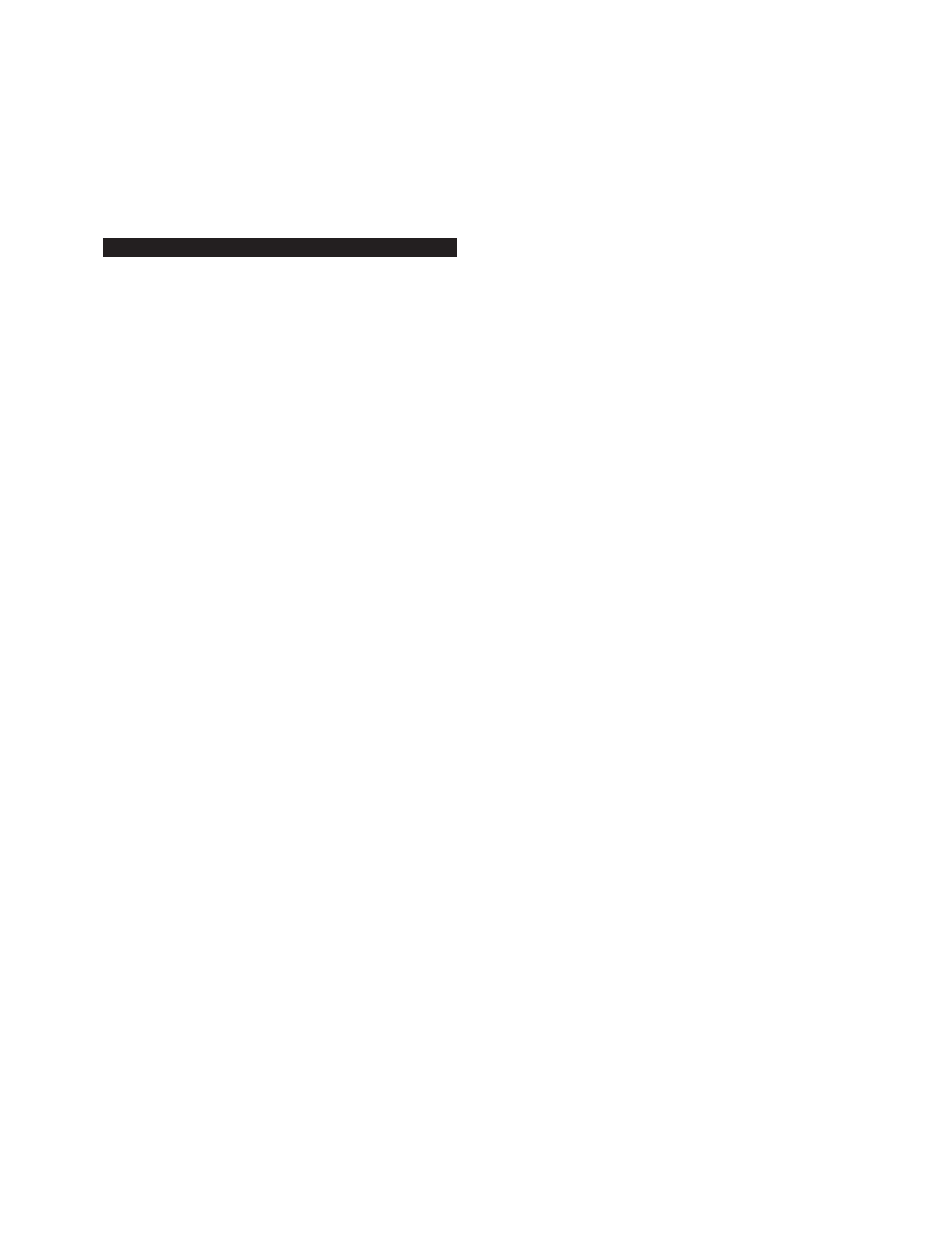
- 13 -
Revision 4.6 3/2004
initial setup or when the lithium battery used to back up
the RAM needs replacement (every 1-2 years depending
on the environmental conditions under which the HHC
is used). RAM memory is only supplied if unit is pur-
chased with data logging option. Time/date information
is not maintained in HHC units without data log option.
Section 3.4.5 Input of Owner/Operator Information
The HHC has the ability to display, on power up, the
name of the individual, department or company respon-
sible for its use or maintenance.
The following steps are to be followed to input user
(owner) data.
Step 1
With the HHC on and reading pressure press the
Set Up key, designated SET UP.
SET
UP
Step 2
Using the arrow keys, select the Owner function
from the setup menu. When selected the word “Owner”
will flash on the display.
Owner Alarm
DateTime RS232
Step 3
With the word “Owner” flashing press the
enter key.
ENT
Step 4
After pressing EnT the display will read:
Access code?
000000
Step 5
A five digit owner access code was provided
with your instrument at the time of shipment. Use the
number keys on the HHC to enter the Owner Access
Code from left to right.
Access code?
123456
Note:
Two passwords were provided with your HHC.
One password provides access to the owner program-
ming field and the other provides access to the calibra-
tion data and recertification programming. Please be
certain to select the correct password. These passwords
are not interchangeable.
If, at any time during the entry process you enter a
number in error, press the CE key to clear the entry and
restart the access code entry process.
If the password codes have been lost, contact your
calibrator supplier. The serial number of the base unit
is required for the factory to provide product password
information.
Step 6
With the proper access code displayed press the
enter key.
ENT
If an incorrect access code is entered the HHC will
respond:
Access denied
To restart the entry process after the “access denied”
response re-enter the owner set up function through the
setup menu.
Step 7
After entry of the proper access code the display
will read:
Enter owner name
xxxxxxxxxxxxxxx
To enter a new owner name use the up and down arrows
to scroll through the alphanumeric entries and the left
and right arrows to move the active entry field (cursor)
to the next location.
A blank can be inserted by using the down arrow with
the letter A flashing on the display. Continuing to press
the down arrow after the blank appears will provide
access to numerical values starting at 9 and decreasing
to 0. The label may contain alphabetical, numerical or a
combination of both types of entries.
To review:
Up/down arrows provide access as follows:
0, 1, 2, 3, 4, 5,
6, 7, 8, 9, _, A,
B, C, D, E, F, G,
H, I, J, K, L, M,
n, O, P, Q, R, S,
T, U, V, W, X, Y, Z
By maintaining pressure on the up/down arrow the dis-
played number or letter will continue to change until the
last character has been reached.
By pressing and releasing the up/down arrow a single
step from letter or number can be accomplished.
The left/right arrow keys allow for entry of alpha
numeric data in any of the available positions.
Step 8
After the desired operator information has been
keyed the display will look as follows:
Enter owner name
JOHN Q OPERATOR
Step 9
After the desired owner/user information has
