Owner alarm datetime rs232, Rs232 interface disable enable, Disable iso1745 journal inquiry – Ashcroft ATE-100 Handheld LCD Digital Calibrator User Manual
Page 40
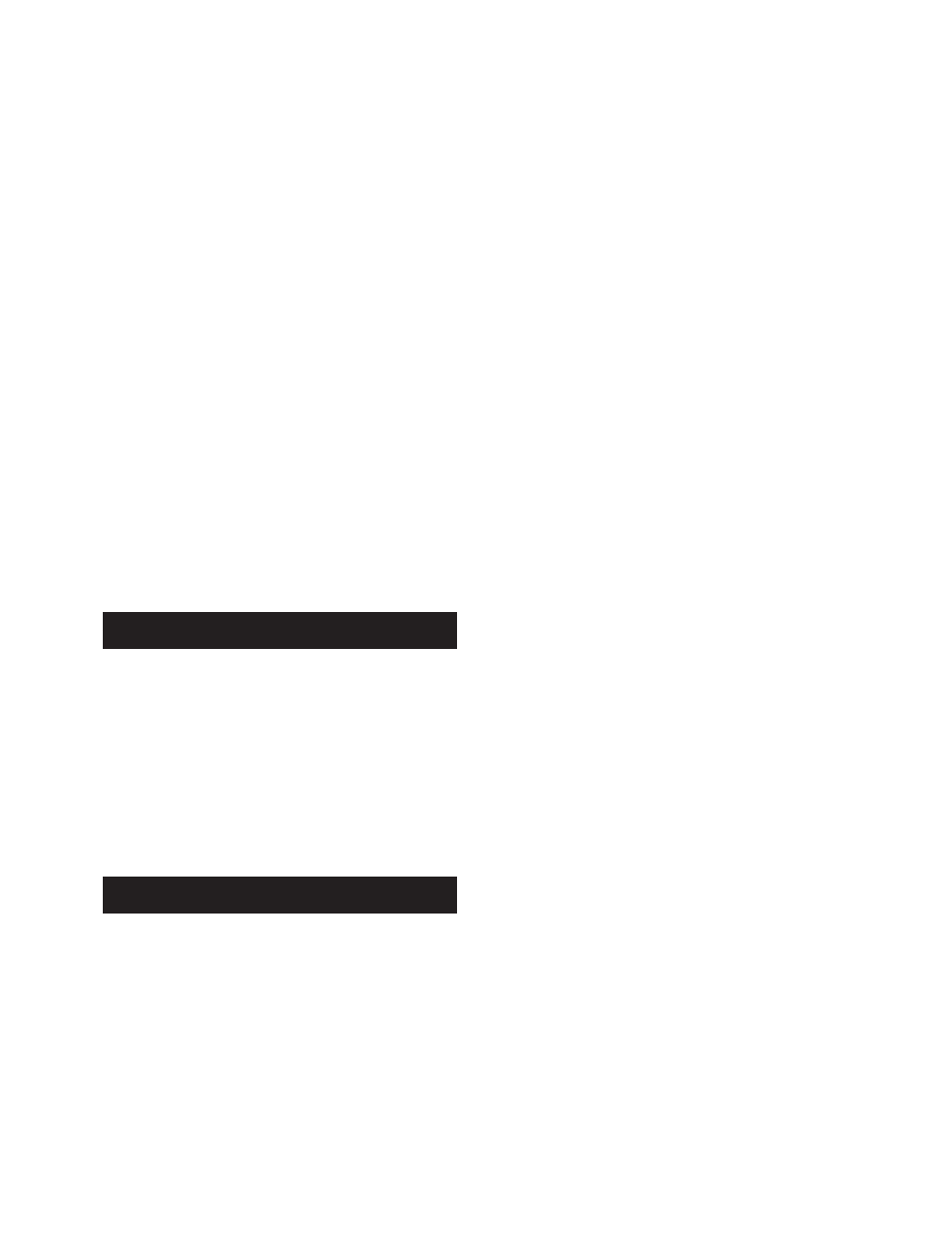
- 40-
Revision 4.6 3/2004
+0.003 in.H
2
O
+0.0000 psi
Left Min: +0.0033 Max: +0.0035
Right Min: +0.0000 Max: +0.0000
Each data set consists of three (3) lines. The first line
displays the current measurement data as seen on the
instrument display. This line will display the pressure,
flow, temperature or electrical measurement in the
selected units of measure. Engineering units may be
changed from the keypad as outlined in the engineering
unit section of this manual, Section 8.0, while the RS232
interface is in use. In addition, the HHC can be changed
from pressure to flow measurement while the RS232
interface is in use.
The second line displays the minimum and maximum
values stored in memory for the left sensor module since
the last time the memory locations were cleared.
The third line displays the minimum and maximum
values measured by the right sensor since the last time
the minimum and maximum pressure values were
cleared from memory.
In the journal mode the RS232 interface will output the
data as outlined above at a regular interval. The interval
is selected in the RS232 setup procedure and may be
from 1 second to 65,000 seconds.
Section 19.2.3 RS232 Interface Inquiry Mode
Overview
When the RS232 interface of the HHC is set up in the
inquiry mode the HHC transmits the data string shown be-
low in response to an operator selected inquiry character.
+0.003 Eng Unit
+0.0000 Eng Unit
The first value represents the measurement value dis-
played on the left side of the display and includes the
selected unit of measure. The second value represents
the measurement value displayed on the right side of the
display, including the selected unit of measure.
Section 19.3 Setup of the RS232 Interface
in the Journal Mode
To use the RS232 interface in the Journal Mode follow
the steps below.
Step 1
With the HHC on and reading pressure press the
set up key.
SET
UP
Step 2
Using the arrow keys move through the menu
selections and select “RS232” on the display of the HHC.
The text “RS232” will flash on the display when selected.
Owner Alarm
DateTime RS232
Step 3
With the text RS232 flashing press the enter key.
ENT
This will activate the RS232 setup options sub menu.
The first screen that appears after selection of RS232
from the main setup menu is:
RS232 interface
Disable Enable
The RS232 interface must be enabled (activated) for the
HHC to communicate with any RS232 device.
When the RS232 is not in use it is recommended that the
RS232 interface be disabled to conserve on power use
and maximize battery life.
Step 4
Use the arrow keys to select Enable (activate)
and press the enter key.
RS232 interface
Disable Enable
Step 5
With the word Enable flashing press the enter key.
ENT
Step 6
After selecting “Enable” the HHC will respond
with the following display.
Baud Rate
9600 2400 1200 300
The current baud rate selection will flash on the display.
Step 7
Using the left/right arrow keys select the
desired baud rate. The selected baud rate will flash on
the display.
Baud Rate
9600 2400 1200 300
In the above example the baud rate 9600 has been
selected.
Step 8
With the desired baud rate flashing press the
enter key.
ENT
After the desired baud rate has been entered theHHC
will display:
Disable ISO1745
Journal Inquiry
Step 9
Using the arrow keys select the word Journal.
When selected the word Journal will flash.
