Batfunc percent usereng h2oref, Enter unit’s name, Enter unit’s name msw – Ashcroft ATE-100 Handheld LCD Digital Calibrator User Manual
Page 18
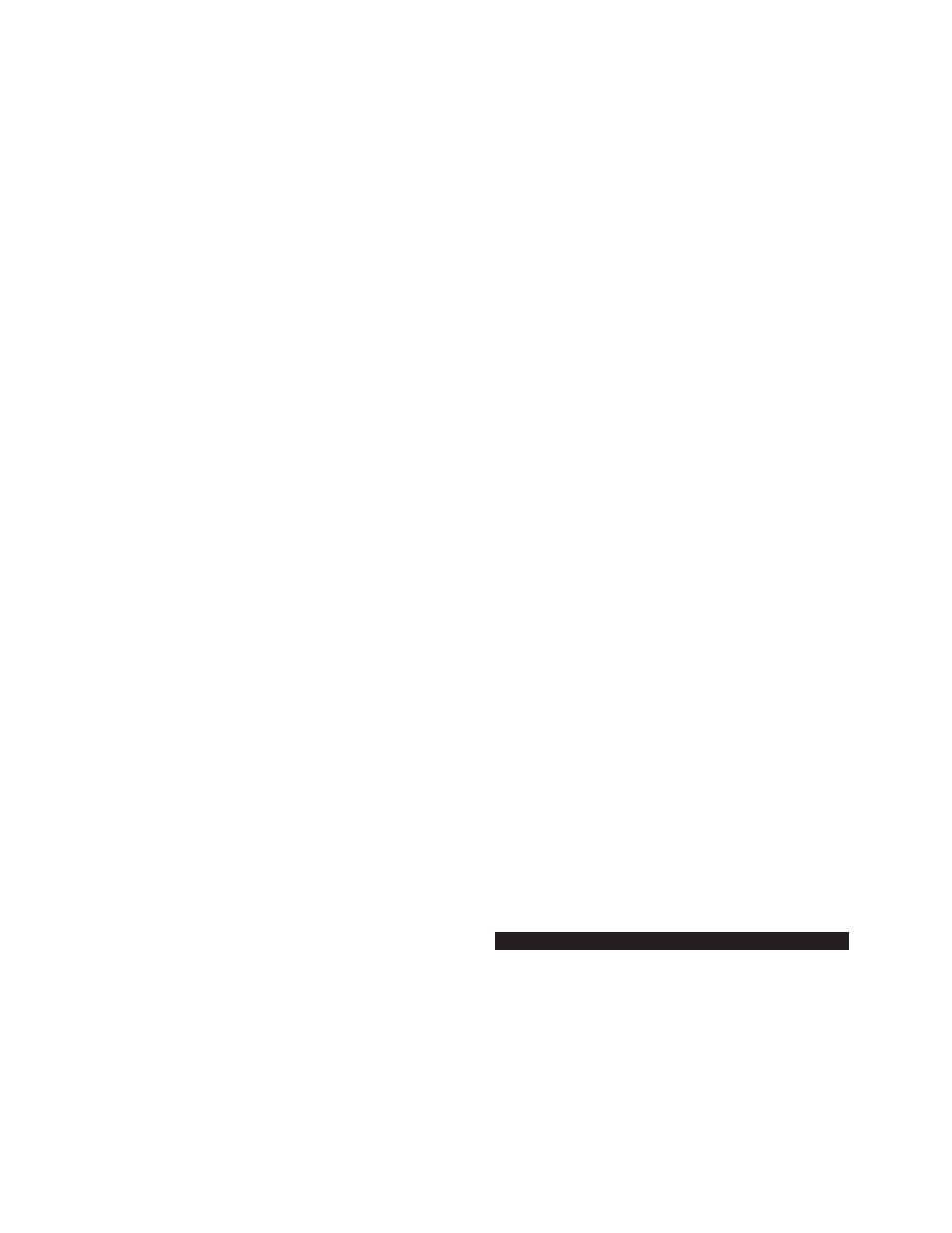
- 18-
Revision 4.6 3/2004
the steps below.
Step 1
With the HHC on and reading pressure press the
key designated SET UP.
SET
UP
Step 2
Using the arrow keys select the User engi-
neering unit option displayed as “UserEng”. The text
“UserEng” will flash when selected.
BatFunc PerCent
UserEng H2Oref
Step 3
With the text “User Eng” flashing press the
enter key.
ENT
Step 4
After pressing the enter key the HHC will
respond by displaying:
Conv from psi
.000000
Step 5
Enter the conversion factor required to convert
from psi to the engineering unit desired. For conversion
from psi to mSW the conversion factor is 0.684482.
Enter 6 digits to provide the required resolution to sup-
port the accuracy of the HHC. A complete list of conver-
sion factors is provided in Appendix A.
Use the number keys to enter the desired conversion
factor, entering the required factor from left to right. For
our example of mSW the conversion factor is 0.684482
and the display should read:
Conv from psi
0.684482
If an incorrect conversion factor is entered press the
clear entry key, designated CE, to re-initiate the entry
process for the correct factor.
Step 6
When the correct numerical value appears on
the display press the enter key.
ENT
After entering the conversion factor the HHC will
respond by displaying:
Enter unit’s name
_ _ _ _ _ _
Step 7
Enter the name of the engineering unit selected,
abbreviated to 6 characters or less. For our example
mSW is a 3 character abbreviation for meters of sea
water. This abbreviation will fit in the 6 digit field. To
enter the mSW engineering unit label use the up and
down arrow keys to increment or decrement through the
alphabet/numerical values and the left and right arrows
to move the active entry field (cursor) to the next loca-
tion.
If needed for the desired engineering unit, a blank can be
inserted by using the down arrow with the letter A flash-
ing on the display. Continuing to press the down arrow
after the blank appears will provide access to numerical
values starting at 9 and decreasing to 0. The label may
contain alphabetical, numerical or both types of entries.
To review:
Up/down arrows provide access as follows:
0, 1, 2, 3, 4, 5,
6, 7, 8, 9, _, A,
B, C, D, E, F, G,
H, I, J, K, L, M,
n, O, P, Q, R, S,
T, U, V, W, X, Y, Z
By maintaining pressure on the up/down arrow the
display number or letter will continue to change until the
last character has been reached.
By pressing and releasing the up/down arrow a single
increment or decrement between letters or numbers can
be accomplished.
The left/right and up/down arrow keys allow for entry of
letters or numbers in any of the available label positions.
Step 8
For this example, after the engineering unit
label has been keyed the display will read:
Enter unit’s name
mSW
Step 9
With the desired engineering unit label dis-
played press the enter key.
ENT
After the enter key has been pressed the HHC will
resume normal pressure measurement in the original
engineering units. Instructions on how to use the custom
engineering units are provided in the following section.
Section 8.3
Using A Custom Engineering Unit
After a custom engineering unit has been programmed it
may be used by following the steps below. For informa-
tion on programming a custom engineering unit refer
to Section 8.2 Setting up a Custom or User Defined
Engineering Unit.
To display pressure measurement data in the user engi-
neering unit:
