Terminal application settings, Table 5, Hmm100 default serial interface setting – Vaisala HMM100 User Manual
Page 30
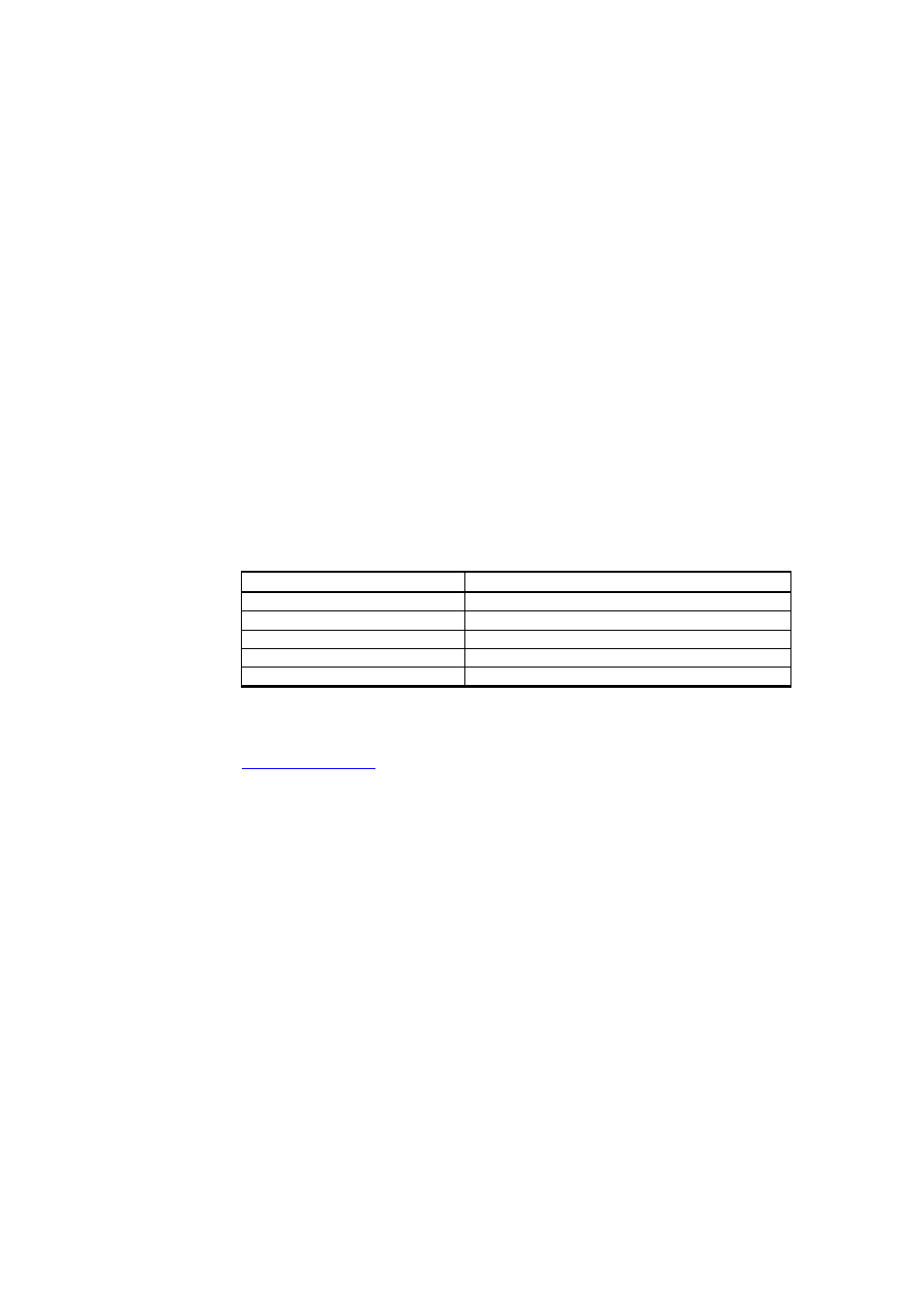
User's Guide _______________________________________________________________________
28 ___________________________________________________________________ M211024EN-C
5.
The installation has reserved a COM port for the cable. Verify the
port number, and the status of the cable, using the Vaisala USB
Instrument Finder program that has been installed in the
Windows Start menu.
Windows will recognize each individual cable as a different device, and
reserve a new COM port. Remember to use the correct port in the
settings of your terminal program.
There is no reason to uninstall the driver for normal use. However, if you
wish to remove the driver files and all Vaisala USB cable devices, you
can do so by uninstalling the entry for Vaisala USB Instrument Driver
from the Add or Remove Programs (Programs and Features in
Windows Vista) in the Windows Control Panel.
Terminal Application Settings
The default settings of the HMM100 serial interface are presented in
Table 5
HMM100 Default Serial Interface Setting
Property
Description / Value
Baud rate
19200
Parity
None
Data bits
8
Stop bits
1
Flow control
None
The steps below describe how to connect to the HMM100 using the
PuTTY terminal application for Windows (available for download at
and a USB serial interface cable:
1.
Connect the USB cable between your PC and the service port of the
HMM100.
2.
Start the PuTTY application.
3.
Select the Serial settings category, and check that the correct COM
port is selected in the Serial line to connect to field.
Note: You can check which port the USB cable is using with the
Vaisala USB Instrument Finder program that has been installed
in the Windows Start menu.
4.
Check that the other serial settings are correct for your connection,
and change if necessary. Flow control should be set to None unless
you have a reason to change it.
5.
Click the Open button to open the connection window and start
using the serial line.
Note: If PuTTY is unable to open the serial port you selected, it
