Using the diagnostic/quick restore cd, Fatal hardware failure, Appliance replacement – HP StorageWorks 1000i Virtual Library System User Manual
Page 78: Using the, Diagnostic/quick restore cd, Fatal, Hardware, Failure
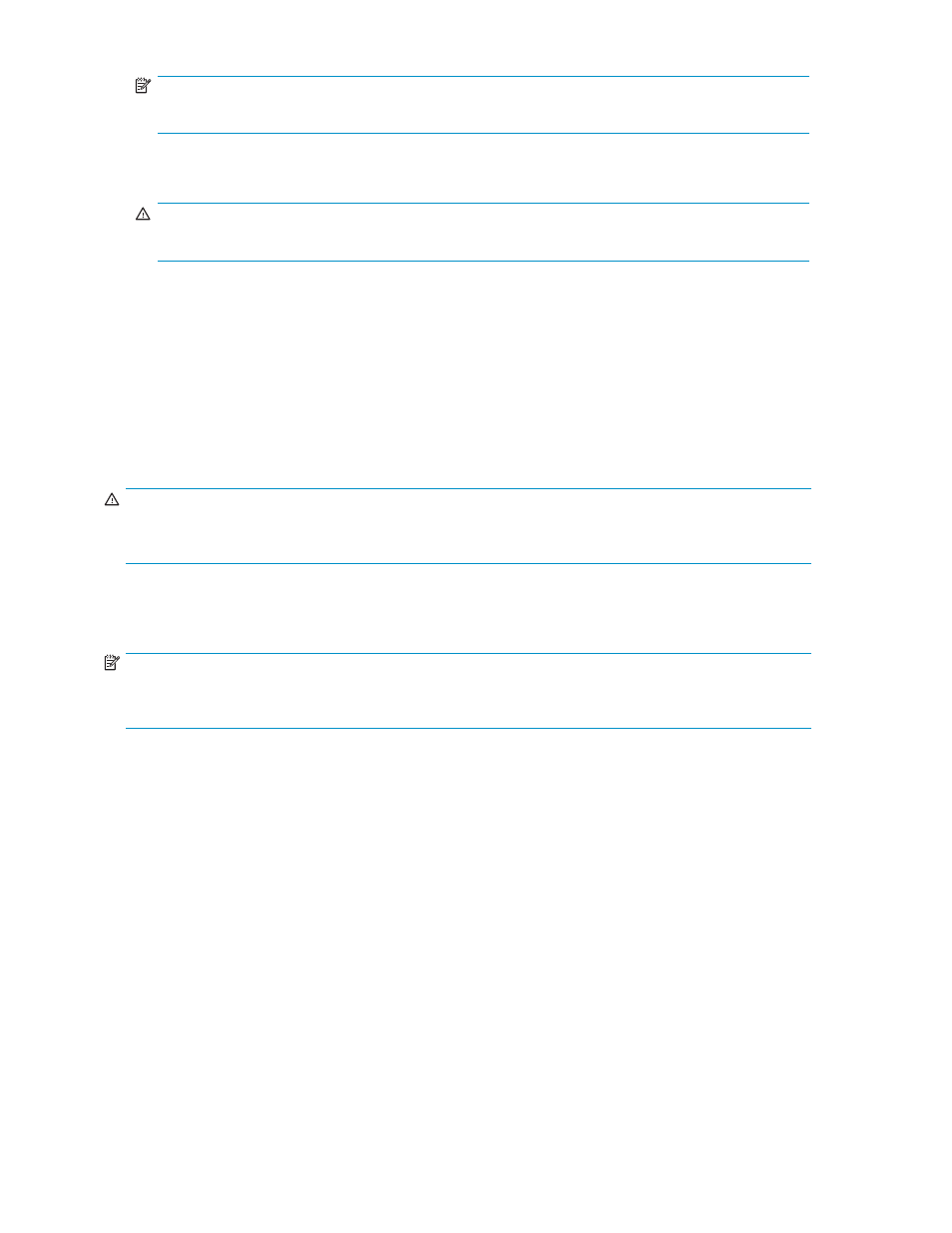
NOTE:
Reinstalling the firmware does not damage the previous configuration or stored data.
4.
Remove the Diagnostic/Quick Restore CD from the CD-ROM drive.
5.
Press the power button to restart the computer.
WARNING!
Do not restore a previously saved configuration. If you do, it will destroy all data on the drives.
Fatal hardware failure
If the VLS1000i is non-responsive and you can not run the Diagnostic/Quick Restore CD at all, call
HP technical support.
Appliance replacement
If the entire VLS1000i appliance was replaced (usually due to an on-site disaster) you can restore the
previously saved configuration using the Restore Configuration option in the GUI. This will restore the
virtual device configuration to the new appliance.
WARNING!
Using Restore Configuration destroys any existing configuration and all tape data. HP recommends you
use this option only on blank devices.
Using the Diagnostic/Quick Restore CD
NOTE:
Do not use the operating system to diagnose the VLS1000i or to perform disaster recovery. Use only the HP
StorageWorks VLS Diagnostic/Quick Restore CD.
To use the Diagnostic/Quick Restore CD and perform disaster recovery requires access to the appliance’s
front panel LEDs and buttons:
1.
Remove the bezel from the appliance (see
for the location of the bezel and how
it is attached).
2.
Identify items on the front panel (see
78
Maintenance
