Creating a tape library, Creating a tape device, Creating – HP StorageWorks 1000i Virtual Library System User Manual
Page 48: A tape library, Figure 37
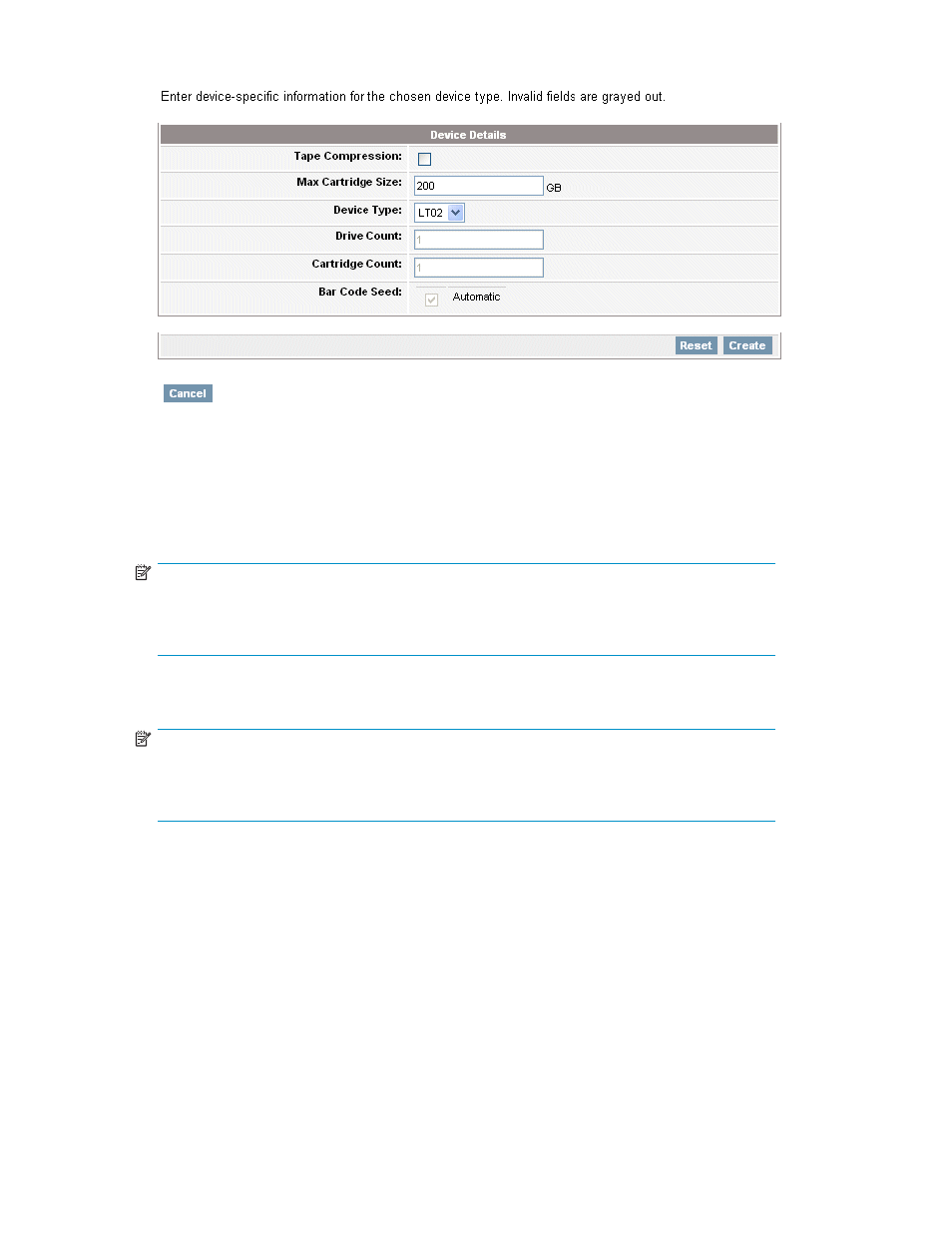
Figure 37 Creating a tape device
2.
If you want to maximize backup storage capacity, select the Tape Compression box. For optimal
backup performance, leave this box unchecked.
3.
Enter the maximum size of the virtual media in Max Cartridge Size. The default size is the
approximate physical capacity of the device type (for example the physical LTO2 media has physical
capacity of 200 GB).
NOTE:
The Max Cartridge Size is the maximum size the tape is allowed to grow to. Starting with 1
GB of used space when first created, tapes grow to the maximum permitted as needed. Set
the maximum size to the physical capacity in order to grow to full capacity.
4.
Select the appropriate Device Type. (There may be only one type available.)
5.
Click Create to create the tape device.
NOTE:
After the tape device is created, the View/Edit Virtual Library or View/Edit Virtual
Standalone Tape screen will display. To create another device at this time, select Create
Virtual Device.
Continue with
.
Creating a tape library
Perform the following steps to finish creating a tape library:
1.
Scroll down, if needed, in the Create Virtual Device pane until you see Device Details (
48
Configuring the VLS1000i
