HP StorageWorks 1000i Virtual Library System User Manual
Page 67
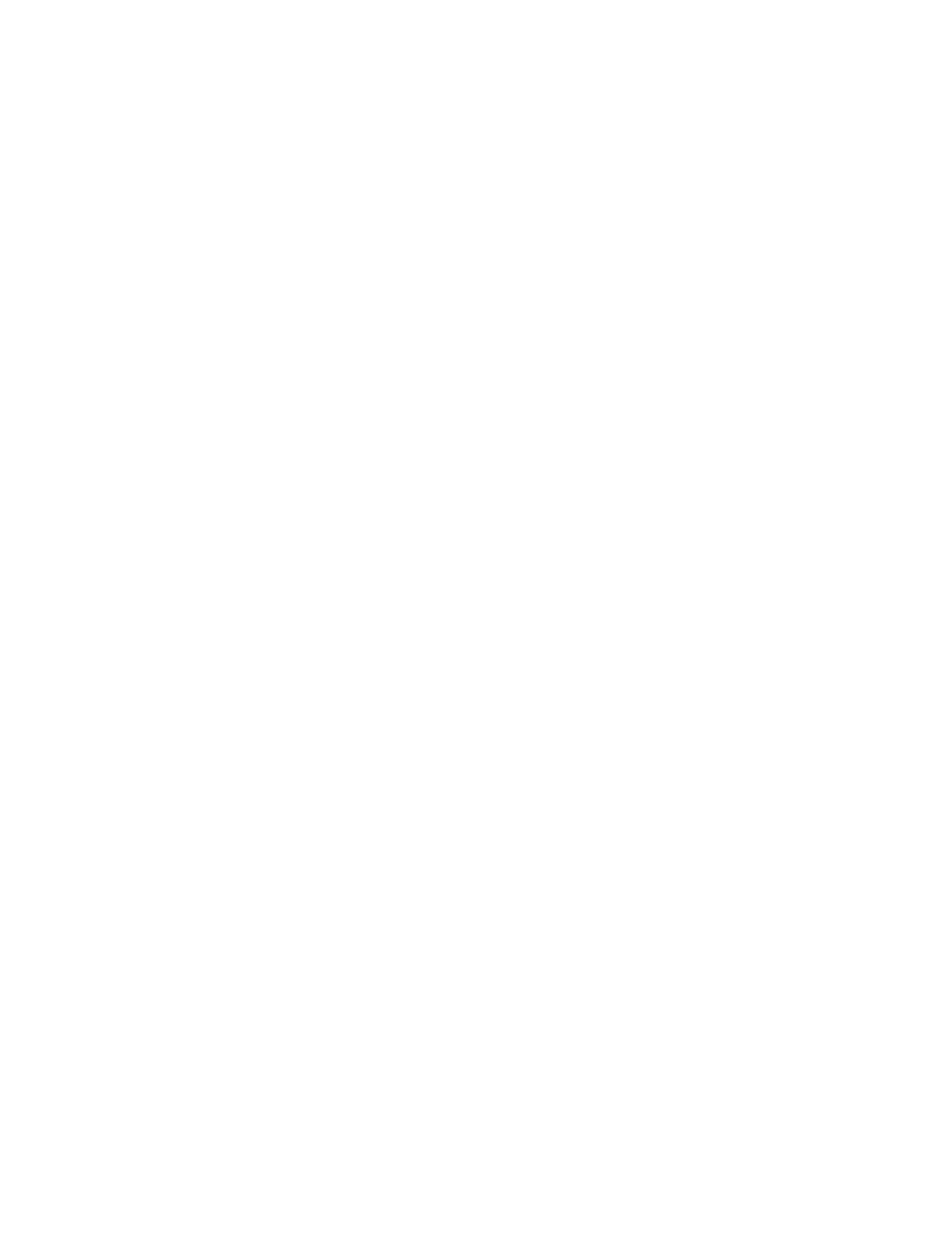
Capacity Summary
•
Available Space indicates the amount of space that remains on the appliance.
•
Used Capacity indicates how much space on the appliance is currently consumed by the data
stored in the virtual libraries.
Resources
•
Available VLSs indicates the number of virtual libraries that you can create (as you create a virtual
library, this number decreases accordingly).
•
Available Virtual Cartridges indicates the number of virtual tapes that are currently available
for use by a virtual library.
•
Available Virtual Drives indicates the number of virtual-tape drives that are currently available
for use by a virtual library.
Configured VLS Summary
This section lists high-level information about each existing virtual library, provides access to additional
information, and lets you change the settings for or remove an existing virtual library.
•
Library # The system automatically assigns this number, beginning with zero.
•
Device ID Indicates the Descriptive Name automatically assigned by the system or manually
entered by you.
•
Drives Lists the number of virtual drives assigned to the virtual library.
•
Cartridges Lists the number of virtual tapes assigned to the virtual library.
•
Library Configuration Accesses the Modify Target Configuration page where you can change
settings such as compression, drive counts, and the names of targets.
•
Host Configuration Accesses the Edit Host Configuration page where you can modify the initiator
information for the host, or select a different host.
•
DisplayShows the status of the library.
•
Library Allows you to delete the library.
•
Unload Drives Allows you to unload all the drives on the selected library.
Modify Virtual Library Configuration
Use the page to confirm or change the settings for the virtual library (VL) and its targets.
VLS Settings
•
SCSI Vendor ID Displays the ID automatically generated by the appliance. (Your backup software
might require this information.)
•
SCSI Product ID Select the ID that you want to associate with the VL. (Your backup software
might require this information.)
•
Compression If your backup software supports a hardware compression feature for use with tape,
you can use this option to emulate that feature. For optimal backup performance, leave this
check box cleared; to maximize the backup storage capacity, select this check box. This option
applies to all virtual-tape cartridges on the VL.
•
Maximum Capacity per Tape Enter the maximum size (up to 2000 GB, depending on space
available) that you want to allow each virtual tape to reach.
•
Drive Count Enter the number of virtual drives that you want to allocate to the VL. Depending on
the number of drives remaining, you can enter up to 4.
•
Cartridge/Slot Count Enter the number of virtual tapes and corresponding slots that you want to
allocate to the VL. Depending on the number of cartridges remaining, you can enter up to 80.
HP StorageWorks 1000i Virtual Library System
67
