Configuring system information, Configuring logon information, Select system configuration – HP StorageWorks 1000i Virtual Library System User Manual
Page 41: System information settings
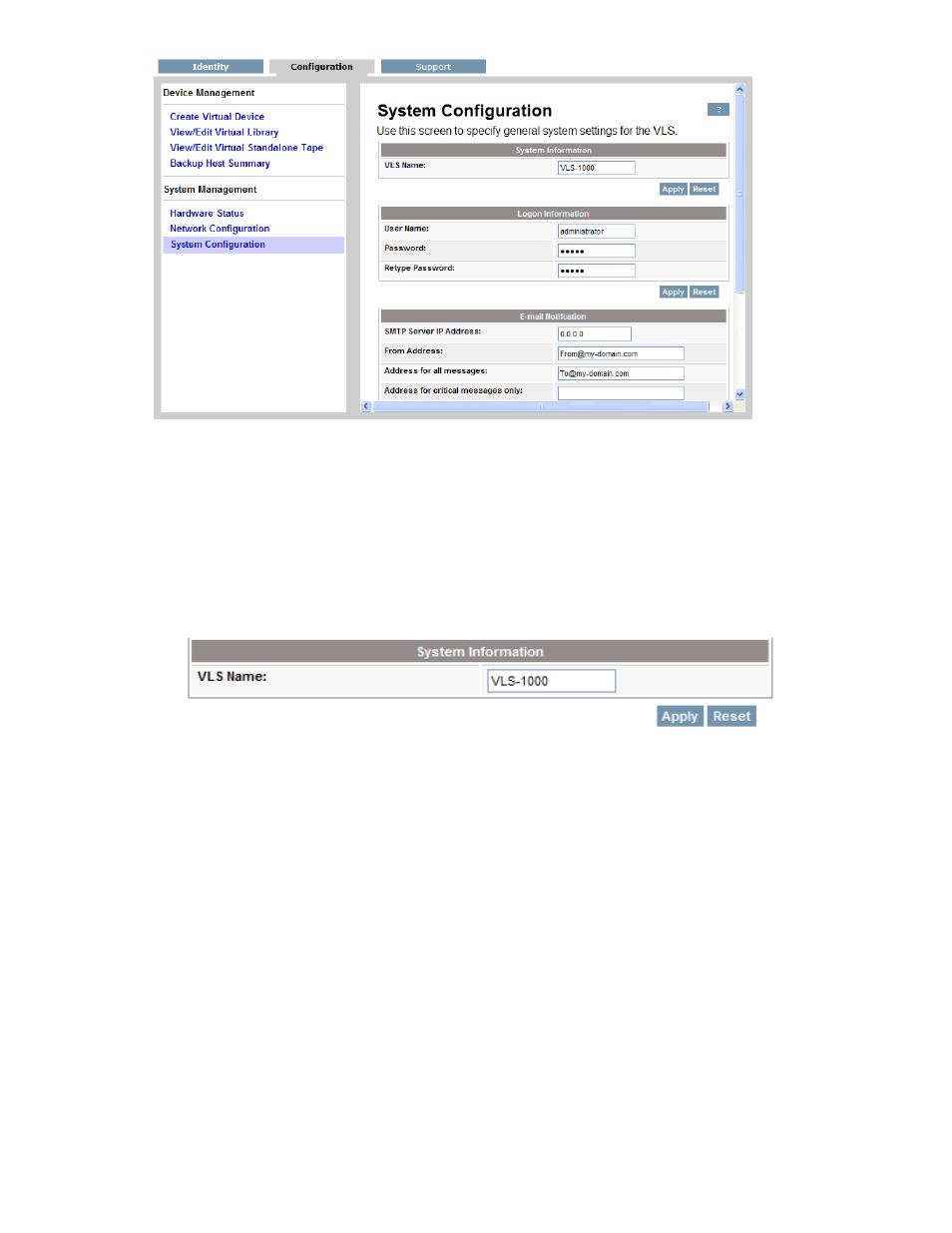
Figure 27 Select System Configuration
Configuring system information
1.
In the System Information section of the right pane, enter the VLS Name.
If you want to change the name of the VLS, enter up to 16 characters to name the VLS. You can use
letters or a mixture of letters and numbers, and you can also use hyphens (-). Ensure that this name
matches the DNS name for the network. HP recommends that you change this name (the default is
VLS-1000), especially if you use multiple VLS appliances in your network.
Figure 28 System Information settings
2.
Click Apply.
3.
Continue the configuration process by entering the logon information described in the next section.
Configuring logon information
Using the Logon Information section, you can change your logon name and password, which HP Storage
recommends that you do during the initial configuration process. If you choose to keep administrator
as your logon name, HP Storage strongly recommends that you change the password to protect your
network from unauthorized users.
1.
In the right pane, scroll down below the System Information section to locate the Logon Information
section, and enter the following in case-sensitive format:
• User Name (required) Enter a new logon name using up to 30 alphanumeric characters. You
can use a combination of alphabetic and numeric characters, or you can use only alphabetic
characters. Use of all numeric characters is not supported.
• Password (optional) Enter a new password using up to 30 alphanumeric characters (do not
use spaces or Ctrl-key characters).
HP StorageWorks 1000i Virtual Library System
41
