HP StorageWorks 1000i Virtual Library System User Manual
Page 56
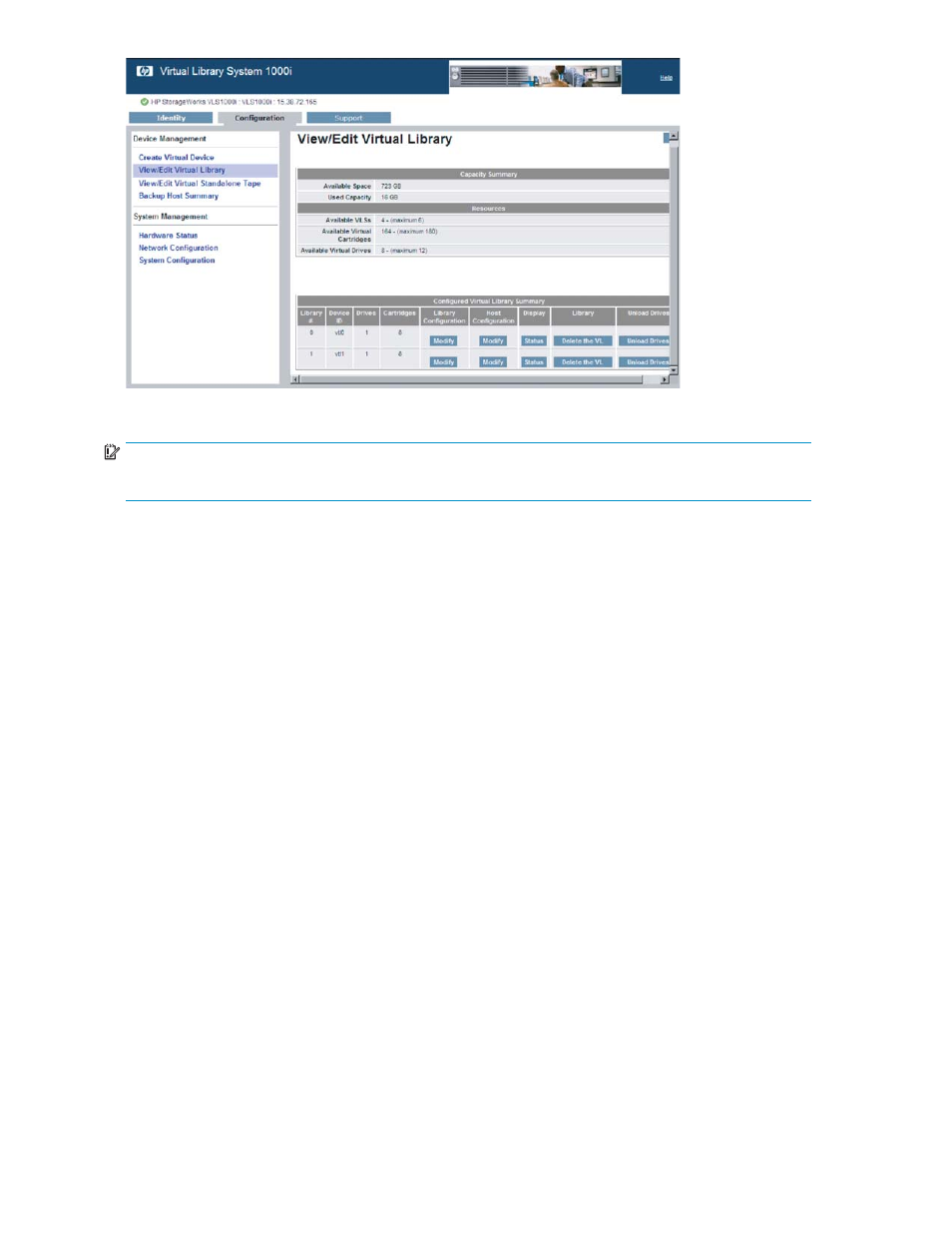
Figure 45 View/Edit Virtual Library page
IMPORTANT:
Make sure there are no currently active hosts (initiators) accessing the VL when changing settings.
The following explains each of the items:
•
Available Space Indicates the amount of space that remains on the appliance.
•
Used Capacity Indicates how much space on the appliance is currently consumed by the data
stored in the appliance’s virtual devices.
•
Available VLSs Indicates the number of VLs that you can create (as you create a VL, this number
decreases accordingly).
•
Available Virtual Cartridges Indicates the number of virtual tapes that are currently available
for use by new VLs.
•
Available Virtual Drives Indicates the number of virtual tape drives that are currently available for
use by new standalone drives and VLs.
•
VLS # Indicates the number automatically assigned by the VLS GUI.
•
Name Indicates the Descriptive Name automatically assigned by the GUI.
•
Library Configuration Accesses the Modify Target Configuration page where you can change
settings such as compression, drive count, cartridge count, and the names of targets.
•
Host Configuration Accesses the Edit Host Configuration page where you can change the host
associated with the VL and add IP enforcement.
•
Display Accesses the VLS Status page, which displays a device summary and a cartridge map.
•
Drives Lists the number of virtual tape drives assigned to the VL.
•
Cartridges Lists the number of virtual tapes assigned to the VL.
•
Library To remove a VL, click Delete the VL.
•
Unload Drives Click Unload Drives to mark a drive as empty. This is used in case of a power
interruption when backup applications were running. Unload Drives unloads all of the drives in
the VLS1000i.
56
Working with the VLS1000i
