HP Netserver L Server series User Manual
Page 108
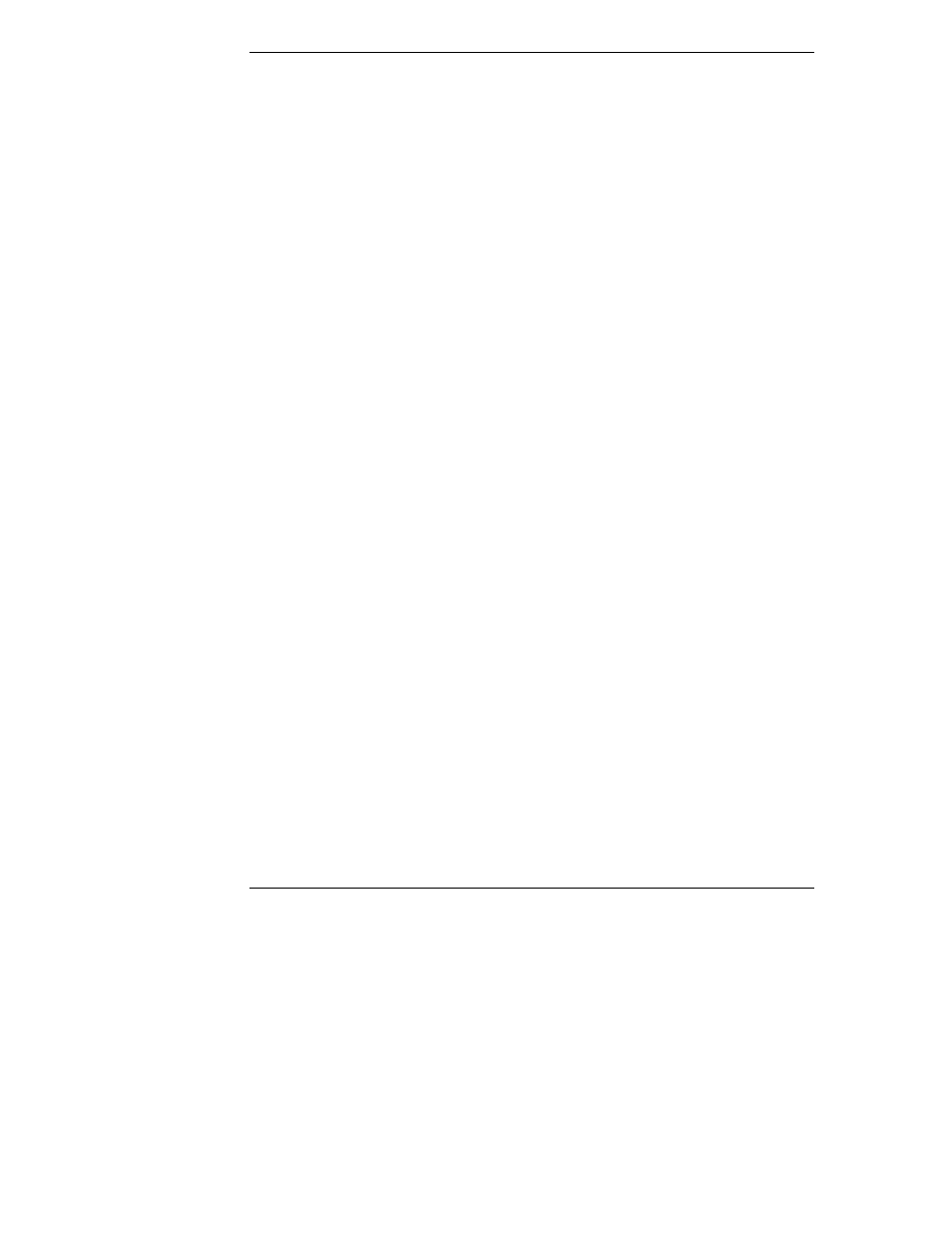
Chapter 13
Service and Support
100
3. From the Configuration Assistant menu, select Custom.
4. From the Select NOS menu, select your network operating system, and the
version, if necessary.
5. Select No when the Select NOS screen asks, "Would you like to use HP's
automated mode of NOS installation?"
6. Configuration Advisor displays configuration advisories. Read them to see
if any relate to your problem. You can also do the following:
◊
Save the configuration advisories to disk as ASCII file "advisor.txt" to
print later, as described in Step 9.
◊
View the Tested Products List to verify that all accessories are
compatible with your system.
7. Select Continue to display the Custom Configuration menu.
8. From the Custom Configuration menu, select Show NOS Installation
Instructions.
9. Insert a flexible disk into the drive, and select Save to Disk. After the
ASCII file has been written, remove the flexible disk from the drive. print
it out later from a computer connected to a printer.
10. Select Exit, and then select Yes to exit and restart the system.
11. Print the HP Network Operating System Installation Instructions out from
a computer connected to a printer.
The NOS vendor's HP NOS installation instructions, the Network Operating
System Installation Instructions, and this user guide contain troubleshooting
sections. Please refer to them and to Configuration Advisor on the HP Navigator
CD-ROM before telephoning for support.
Obtaining HP Repair and Telephone Support
Chapter 15, "Warranty and Software License" gives details of the hardware
warranty--including which HP products are covered, travel limitations, charges
for non-HP-caused service calls, etc.
Please refer to Chapter 12, "Troubleshooting," for the steps to follow before
calling for service.
