Set up fax with a telephone answering machine, Setup for stand-alone fax, Configure fax settings – HP LaserJet M1319f Multifunction Printer User Manual
Page 89
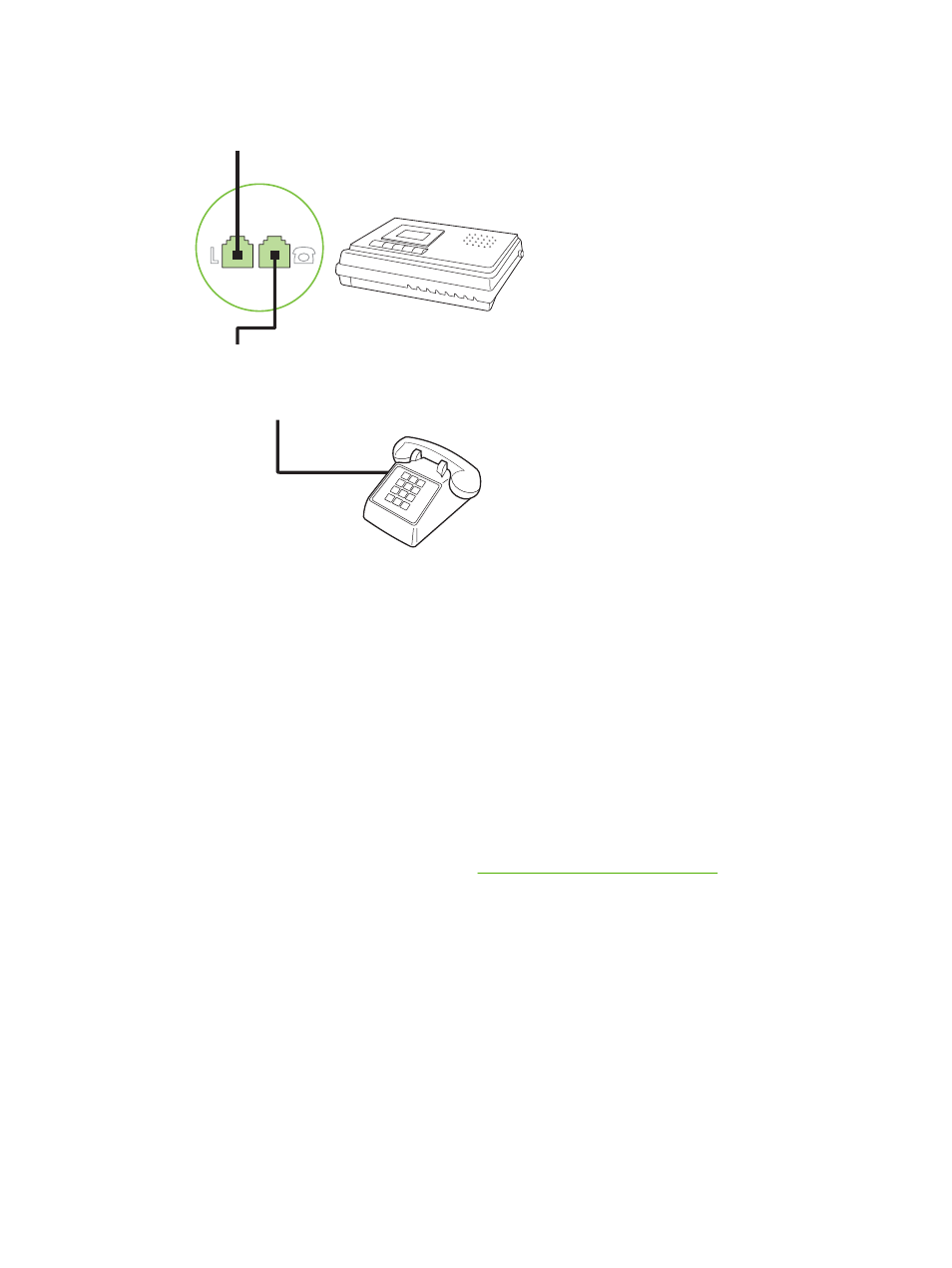
6.
To connect an answering machine, plug a telephone cord into the previous device’s “telephone”
port. Plug the other end of the telephone cord into the answering machine “line” port.
7.
To connect a telephone, plug a telephone cord into the previous device’s “telephone” port. Plug
the other end of the telephone cord into the telephone “line” port.
8.
After you have finished connecting additional devices, plug all of the devices into their power
sources.
Set up fax with a telephone answering machine
●
Set the product rings-to-answer setting for at least one ring more than the number of rings for which
the answering machine is set.
●
If an answering machine is connected to the same telephone line but on a different jack (in another
room, for example), it might interfere with the product's ability to receive faxes.
Setup for stand-alone fax
1.
Unpack and set up the product.
2.
Set the time, date, and fax header. See
Configure fax settings on page 79
.
3.
Set other settings as necessary to configure for the product environment.
Configure fax settings
The product fax settings can be set from the control panel, from HP Toolbox, or from HP Director. At
the initial set-up process, the HP Fax Setup Wizard can be used to configure the settings.
In the United States and many other countries/regions, setting the time, date, and other fax header
information is a legal requirement.
ENWW
Setup
79
