Fax logs and reports, Print all fax reports, Print individual fax reports – HP LaserJet M1319f Multifunction Printer User Manual
Page 123
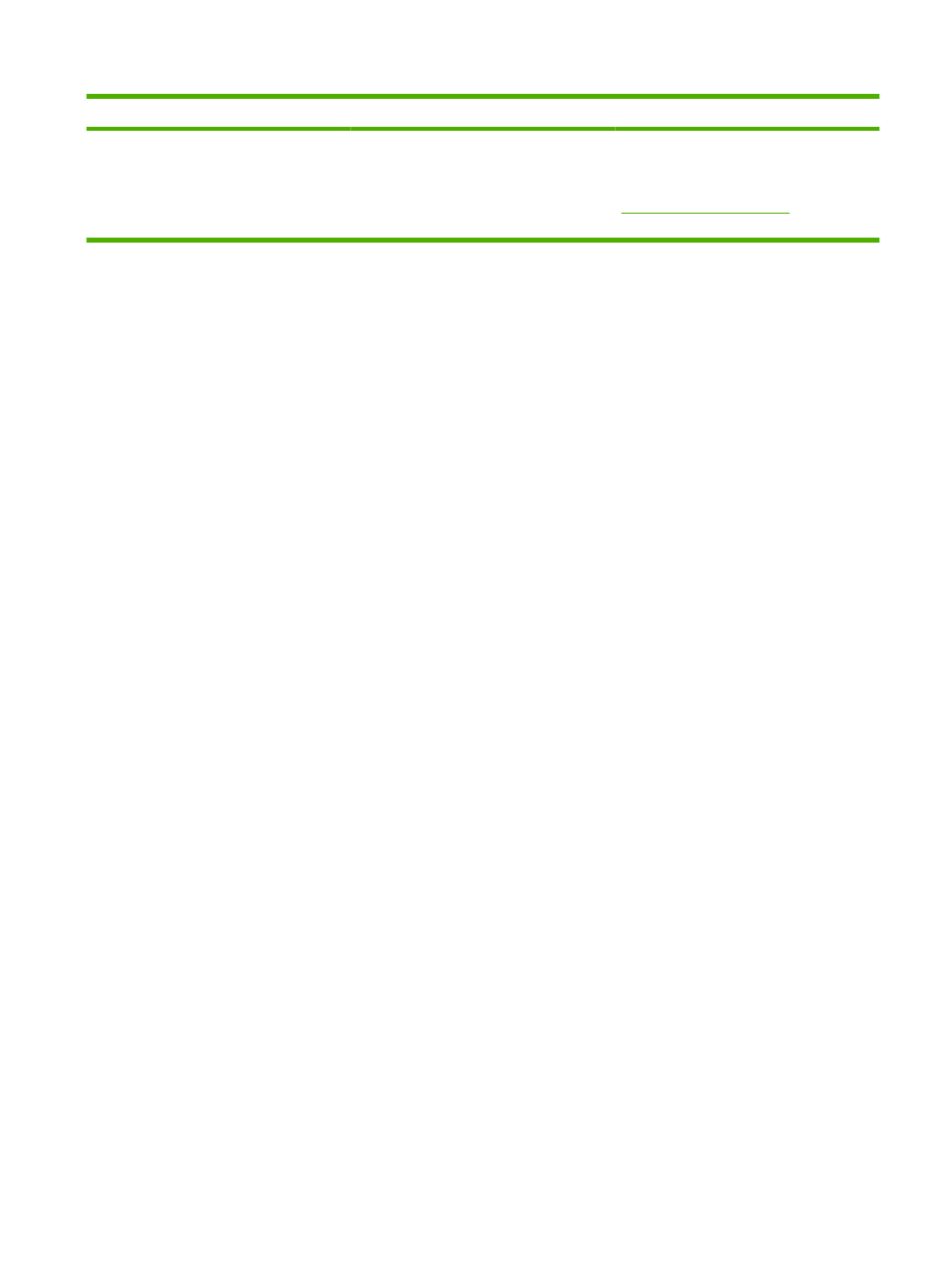
Control panel message
Description
Recommended action
Plug the product phone cord into a jack for
another phone line.
If the error persists, contact HP. See
or the support
flyer that came in the product box.
Fax memory is retained when there is a loss of power
The HP LaserJet M1319 MFP flash memory protects against data loss when a power failure occurs.
Other fax devices store fax pages in either normal RAM or short-term RAM. Normal RAM immediately
loses data when power is lost, while short-term RAM loses data about 60 minutes after a power failure
occurs. Flash memory can maintain its data for years without power applied.
Fax logs and reports
Use the following instructions to print fax logs and reports:
Print all fax reports
Use this procedure to print all of the following reports at one time:
●
Fax activity log
●
Phone book report
●
Configuration report
●
Block-fax list
1.
On the control panel, press
Setup
.
2.
Use the arrow buttons to select Reports, and then press
OK
.
3.
Use the arrow buttons to select Fax Reports, and then press
OK
.
4.
Use the arrow buttons to select All fax reports, and then press
OK
. The product exits the menu
settings and prints the reports.
Print individual fax reports
Use the control panel to print the following fax logs and reports:
●
Last call report: Provides information about the last fax sent from or received at the product.
●
Fax activity log: Provides a chronological history of the last 40 faxes that were received, sent, or
deleted, and any errors that occurred.
●
Phone book report: Lists the fax numbers that are assigned to the phone book entries, including
speed dials and group-dial entries.
●
Block-fax list: Lists the fax numbers that are blocked from sending faxes to the product.
Table 10-1
Alert and warning messages (continued)
ENWW
Solve fax problems 113
