Set the fax activity log to print automatically, Set the fax error report – HP LaserJet M1319f Multifunction Printer User Manual
Page 124
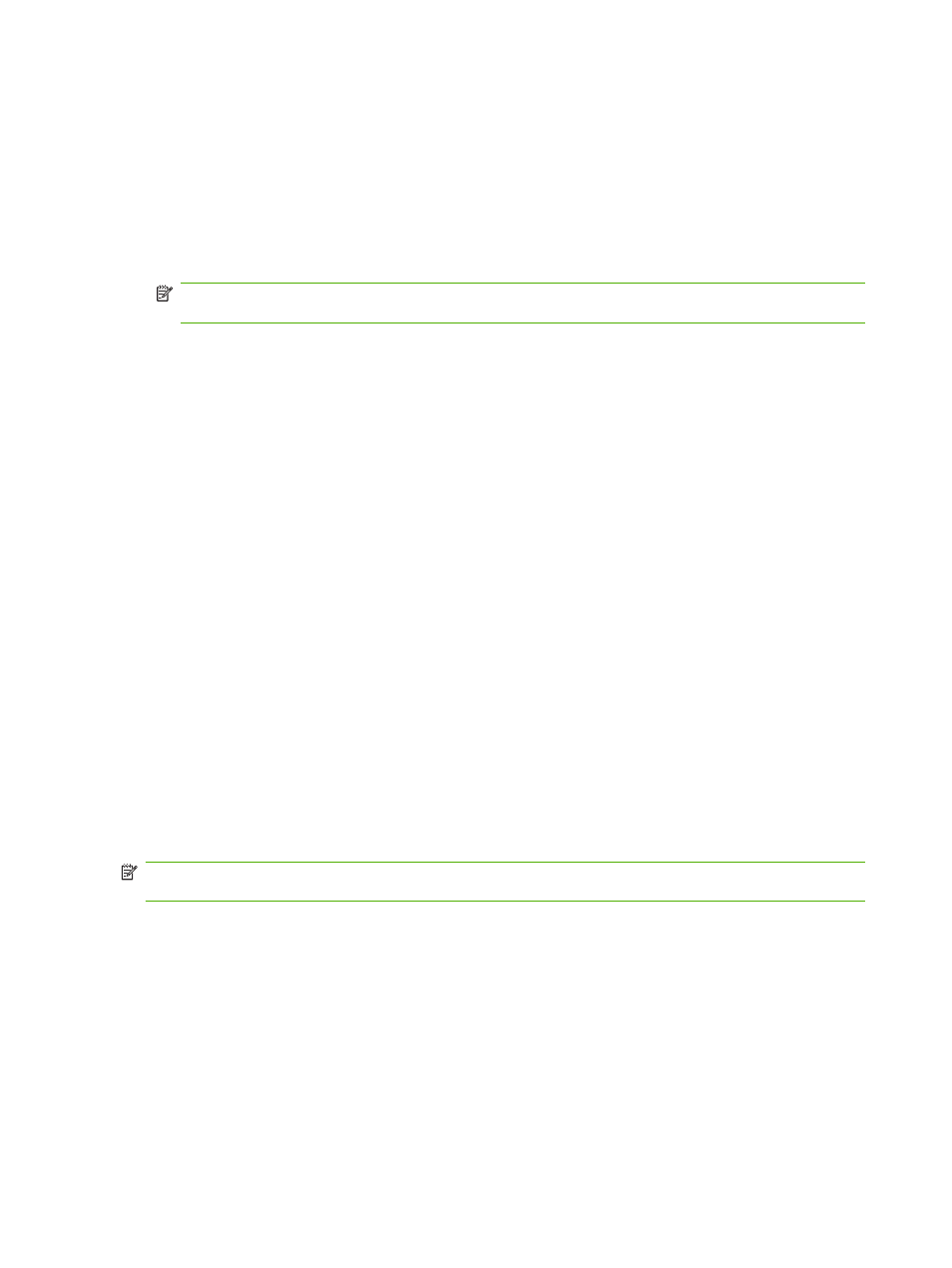
1.
On the control panel, press
Setup
.
2.
Use the arrow buttons to select Reports, and then press
OK
.
3.
Use the arrow buttons to select Fax Reports, and then press
OK
.
4.
Use the arrow buttons to select the report to be printed, and then press
OK
. The product exits the
menu settings and prints the report.
NOTE:
If you selected Fax Activity log and pressed
OK
, press
OK
again to select Print log
now. The product exits the menu settings and prints the log.
Set the fax activity log to print automatically
You can decide whether or not you want the fax log to print automatically after every 40 entries. The
factory-set default is On. Use the following steps to set the fax activity log to print automatically:
1.
On the control panel, press
Setup
.
2.
Use the arrow buttons to select Reports, and then press
OK
.
3.
Use the arrow buttons to select Fax Reports, and then press
OK
.
4.
Use the arrow buttons to select Fax Activity log, and then press
OK
.
5.
Use the arrow buttons to select Auto Log Print, and then press
OK
.
6.
Use the arrow buttons to select On, and then press
OK
to confirm the selection.
Set the fax error report
A fax error report is a brief report that indicates the product experienced a fax job error. It can be set to
print after the following events:
●
Every fax error (the factory-set default)
●
Send fax error
●
Receive fax error
●
Never
NOTE:
If you select Never, you will have no indication that a fax failed to be transmitted unless you
print a fax activity log.
1.
On the control panel, press
Setup
.
2.
Use the arrow buttons to select Reports, and then press
OK
.
3.
Use the arrow buttons to select Fax Reports, and then press
OK
.
4.
Use the arrow buttons to select Fax Error report, and then press
OK
.
5.
Use the arrow buttons to select the option for when you want the fax error reports to be printed.
6.
Press
OK
to save the selection.
114 Chapter 10 Fax
ENWW
