Change the fax speed, Problems sending faxes, Change the fax – HP LaserJet M1319f Multifunction Printer User Manual
Page 126
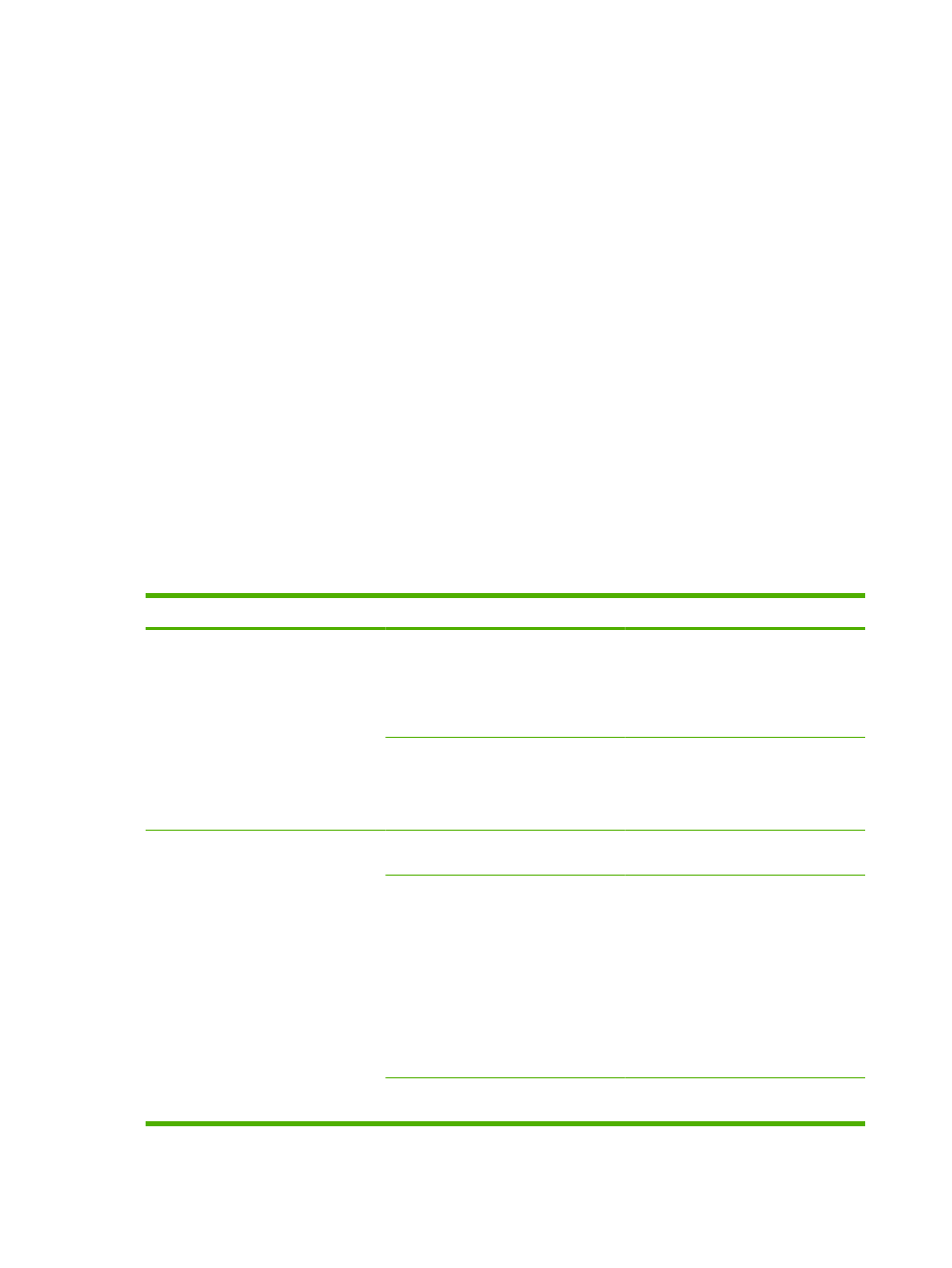
3.
Use the arrow buttons to select All faxes, and then press
OK
.
4.
Use the arrow buttons to select Error correction, and then press
OK
.
5.
Use the arrow buttons to select On or Off, and then press
OK
to save the selection.
Change the fax speed
The fax-speed setting is the modem protocol that the product uses to send faxes. It is the worldwide
standard for full-duplex modems that send and receive data across telephone lines at up to 33,600 bits
per second (bps). The factory-set default for the fax-speed setting is High (V.34).
You should change the setting only if you are having trouble sending a fax to or receiving a fax from a
particular device. Decreasing the fax speed might be useful when you are trying to send a fax overseas,
or receive one from overseas, or if you are using a satellite telephone connection.
1.
On the control panel, press
Setup
.
2.
Use the arrow buttons to select Fax setup, and then press
OK
.
3.
Use the arrow buttons to select All faxes, and then press
OK
.
4.
Use the arrow buttons to select Fax Speed, and then press
OK
.
5.
Use the arrow buttons to select a speed setting, and then press
OK
.
Problems sending faxes
Problem
Cause
Solution
The document stops feeding in the
middle of faxing.
The maximum length of a page that you
can load is 381 mm (15 inches). Faxing
of a longer page stops at 381 mm (15
inches).
Print the document on shorter media.
If no jam exists and less than one minute
has elapsed, wait a moment before
pressing
Cancel
. If a jam exists, remove
the jam. Then, resend the job.
If the item is too small, it can jam inside
the automatic document feeder (ADF).
The minimum page size for the ADF is
148 x 105 mm (5.83 x 4.13 inches).
If a jam exists, remove the jam. Then,
resend the job.
Faxes stop during sending.
The receiving fax machine might be
malfunctioning.
Try sending to another fax machine.
The telephone line might not be working. Do one of the following:
●
Turn up the volume on the product,
and then press
Start Fax
on the
control panel. If you hear a dial tone,
the telephone line is working.
●
Disconnect the product from the
jack in the wall, and then connect a
telephone to the jack. Try to make a
telephone call to verify that the
telephone line is working.
A communication error might be
interrupting the fax job.
Change the redial-on-communication-
error setting to On.
116 Chapter 10 Fax
ENWW
