Set up the computer to receive faxes – HP LaserJet M1319f Multifunction Printer User Manual
Page 103
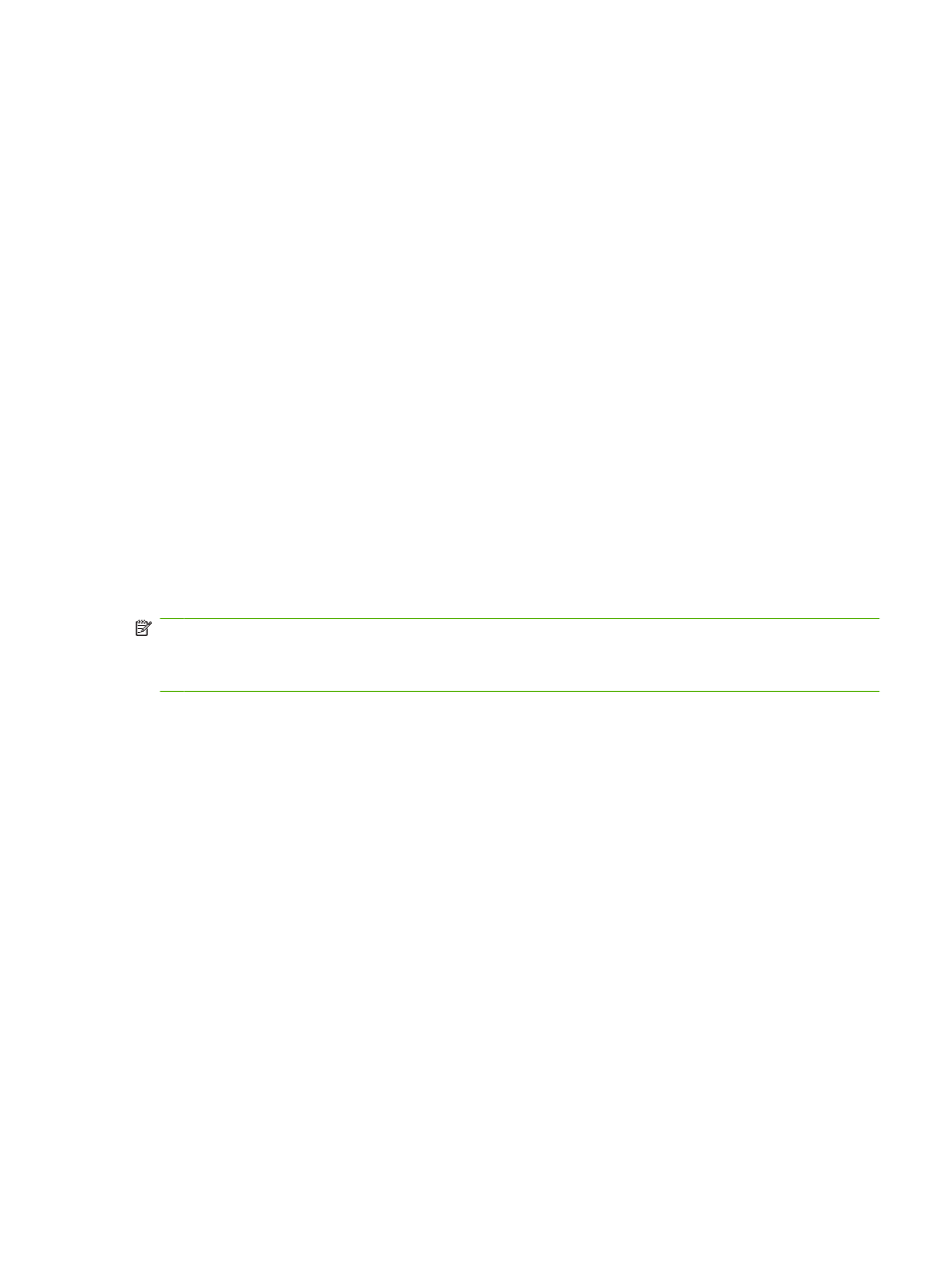
3.
Use the arrow buttons to select Fax Recv. setup, and then press
OK
.
4.
Use the arrow buttons to select Private Receive, and then press
OK
.
5.
Use the arrow buttons to select On, and then press
OK
.
6.
Use the alphanumeric buttons to enter the product security password, and then press
OK
.
7.
To confirm the product security password, use the alphanumeric buttons to re-enter the product
security password, and then press
OK
.
Turn off the private receive feature
1.
On the control panel, press
Setup
.
2.
Use the arrow buttons to select Fax setup, and then press
OK
.
3.
Use the alphanumeric buttons to enter the product security password, and then press
OK
.
4.
Use the arrow buttons to select Fax Recv. setup, and then press
OK
.
5.
Use the arrow buttons to select Private Receive, and then press
OK
.
6.
Use the arrow buttons to select Off, and then press
OK
.
If any unprinted faxes exist in the fax memory, the product will print the faxes and then erase them
from memory.
Set up the computer to receive faxes
NOTE:
Receiving faxes by using a computer is not supported for Macintosh.
Receiving faxes to a computer is available only if a full software installation was performed during initial
product setup.
To receive faxes to your computer, turn on the receive-to-PC setting in the software.
1.
Open HP Toolbox.
2.
Select the product.
3.
Click Fax.
4.
Click Fax Tasks.
5.
Under Fax Receive Mode, select Receive faxes to this computer.
Turn off the receive-to-PC setting from the control panel
The receive-to-PC setting can be activated only from one computer. If for any reason that computer is
no longer available, you can use the following procedure to turn the receive-to-PC setting off from the
control panel.
1.
On the control panel, press
Setup
.
2.
Use the arrow buttons to select Fax functions, and then press
OK
.
3.
Use the arrow buttons to select Stop Recv to PC, and then press
OK
.
ENWW
Change fax settings
93
