Restore the copy-settings defaults – HP LaserJet M1319f Multifunction Printer User Manual
Page 73
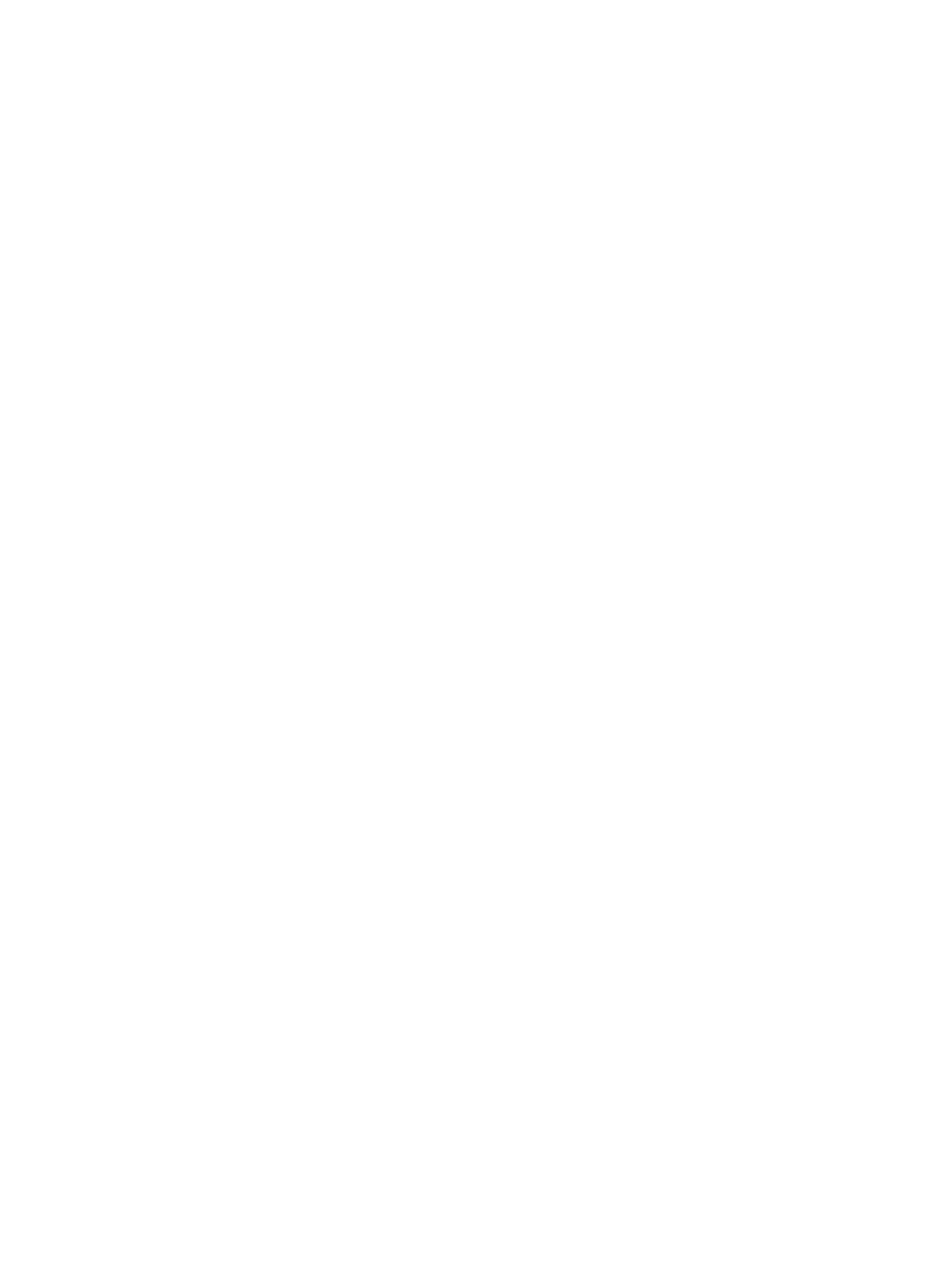
●
Bond
●
Recycled
●
Color
●
Light
●
Heavy
●
Cardstock
●
Envelope #10
●
Rough
Change the default media-size setting
1.
On the product control panel, press
Setup
.
2.
Use the arrow buttons to select System setup, and then press
OK
.
3.
Use the arrow buttons to select Paper setup, and then press
OK
.
4.
Use the arrow buttons to select Def. paper size, and then press
OK
.
5.
Use the arrow buttons to select a media size, and then press
OK
.
6.
Press
OK
to save the selection.
Change the default media-type setting
1.
On the product control panel, press
Setup
.
2.
Use the arrow buttons to select
System setup
, and then press
OK
.
3.
Use the arrow buttons to select Paper setup, and then press
OK
.
4.
Use the arrow buttons to select Def. paper type, and then press
OK
.
5.
Use the arrow buttons to select a media type, and then press
OK
.
6.
Press
OK
to save the selection.
Restore the copy-settings defaults
Use the control panel to restore the copy settings to the factory-set default values.
1.
On the product control panel, press
Setup
.
2.
Use the arrow buttons to select
Copy setup
, and then press
OK
.
3.
Use the arrow buttons to select Restore defaults, and then press
OK
.
ENWW
Copy settings
63
