Use watermarks – HP LaserJet M1319f Multifunction Printer User Manual
Page 39
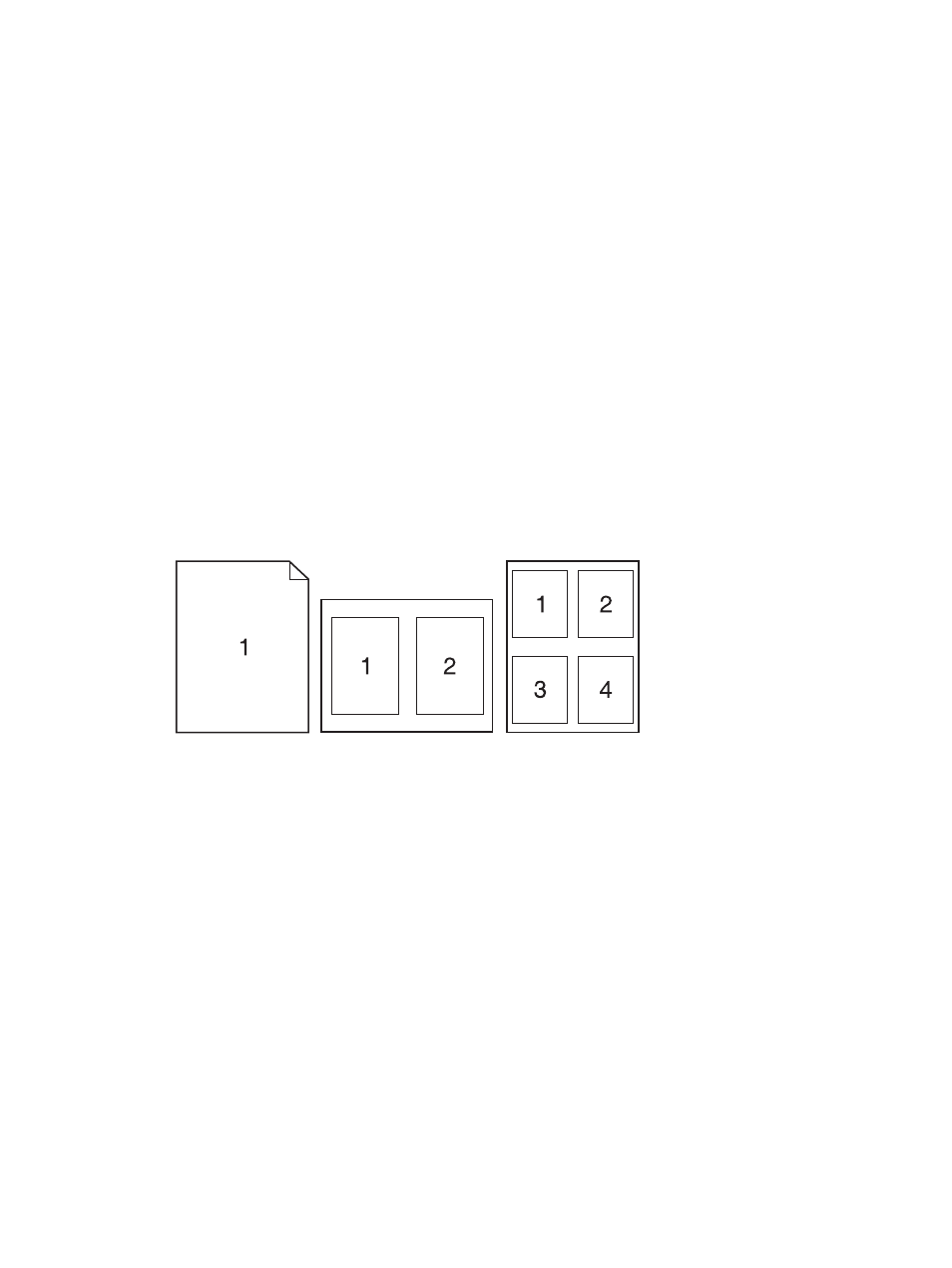
Use watermarks
A watermark is a notice, such as “Confidential,” that is printed in the background of each page of a
document.
1.
On the File menu, click Print.
2.
Open the Watermarks menu.
3.
Next to Mode, select the type of watermark to use. Select Watermark to print a semi-transparent
message. Select Overlay to print a message that is not transparent.
4.
Next to Pages, select whether to print the watermark on all pages or on the first page only.
5.
Next to Text, select one of the standard messages, or select Custom and type a new message in
the box.
6.
Select options for the remaining settings.
Print multiple pages on one sheet of paper in Macintosh
You can print more than one page on a single sheet of paper. This feature provides a cost-effective way
to print draft pages.
1.
On the File menu, click Print.
2.
Select the driver.
3.
Open the Layout pop-up menu.
4.
Next to Pages per Sheet, select the number of pages that you want to print on each sheet (1, 2,
4, 6, 9, or 16).
5.
Next to Layout Direction, select the order and placement of the pages on the sheet.
6.
Next to Borders, select the type of border to print around each page on the sheet.
Print on both sides of the page (duplex printing)
1.
On the Print dialog, select Manual Duplex.
2.
In the Manual Duplex area, select Print on Both Sides (Manually).
3.
Print the document.
ENWW
Use features in the Macintosh printer driver
29
