Problem-solving checklist – HP LaserJet M1319f Multifunction Printer User Manual
Page 146
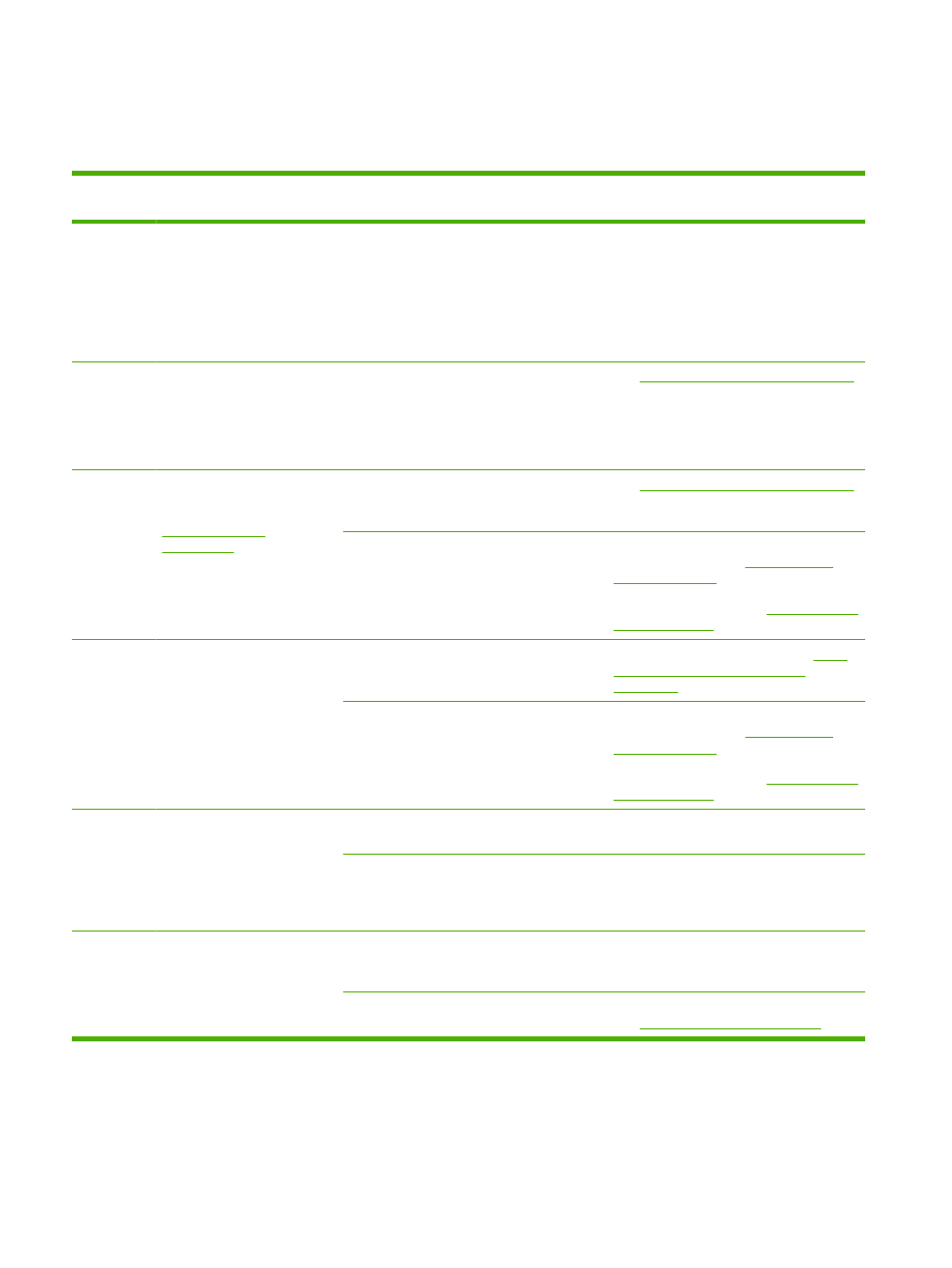
Problem-solving checklist
Follow these steps when trying to solve a problem with the product.
Step
number
Verification step
Possible problems
Solutions
1
Is the power on?
No power due to failed power source, cable,
switch, or fuse.
1.
Verify that the product is plugged in.
2.
Verify that the power cable is functional
and that the power switch is on.
3.
Check the power source by plugging
the product directly into the wall or into
a different outlet.
2
Does Ready appear in the
product control panel?
The control panel should
function without error
messages.
Control panel shows an error.
See
Control-panel messages on page 138
for a list of common messages that will help
you correct the error.
3
Do information pages print?
Print a configuration page. See
.
An error message appears on the control-
panel display.
See
Control-panel messages on page 138
for a list of common messages that will help
you correct the error.
Paper jams when printing.
Make sure that media that meets
HP specifications. See
Clean the paper path. See
4
Does the product copy?
Place the configuration page
into the ADF and make a copy.
The report should feed
smoothly through the ADF, and
copies should print without
print-quality problems.
Poor copy quality from the ADF.
Clean the ADF scanning strip. See
the scanner glass strip and platen
on page 72
Paper jams when printing.
Make sure that media that meets
HP specifications. See
Clean the paper path. See
5
Does the product send a fax?
Press
Start Fax
to verify that a
dial tone exists (using a hand
set, if necessary). Attempt to
send a fax.
The telephone line is not operational or the
product is not plugged into the telephone line.
Verify that the product is plugged into a
telephone line that you know works.
The telephone cord is faulty or is plugged into
the wrong connector.
1.
Try plugging the telephone cord into
the other connector.
2.
Try a new telephone cord.
6
Does the product receive a
fax?
Use another fax machine to
send a fax to the product, if
available.
Too many telephone devices are plugged in,
or telephone devices are not connected in the
correct order.
Make sure that the HP LaserJet M1319 MFP
is the only device on the telephone line and
try again to receive the fax.
The product fax settings are set incorrectly.
Review and reset the product fax settings.
See
Change fax settings on page 86
136 Chapter 12 Problem solve
ENWW
