Copy problems, Prevent copy problems – HP LaserJet M1319f Multifunction Printer User Manual
Page 165
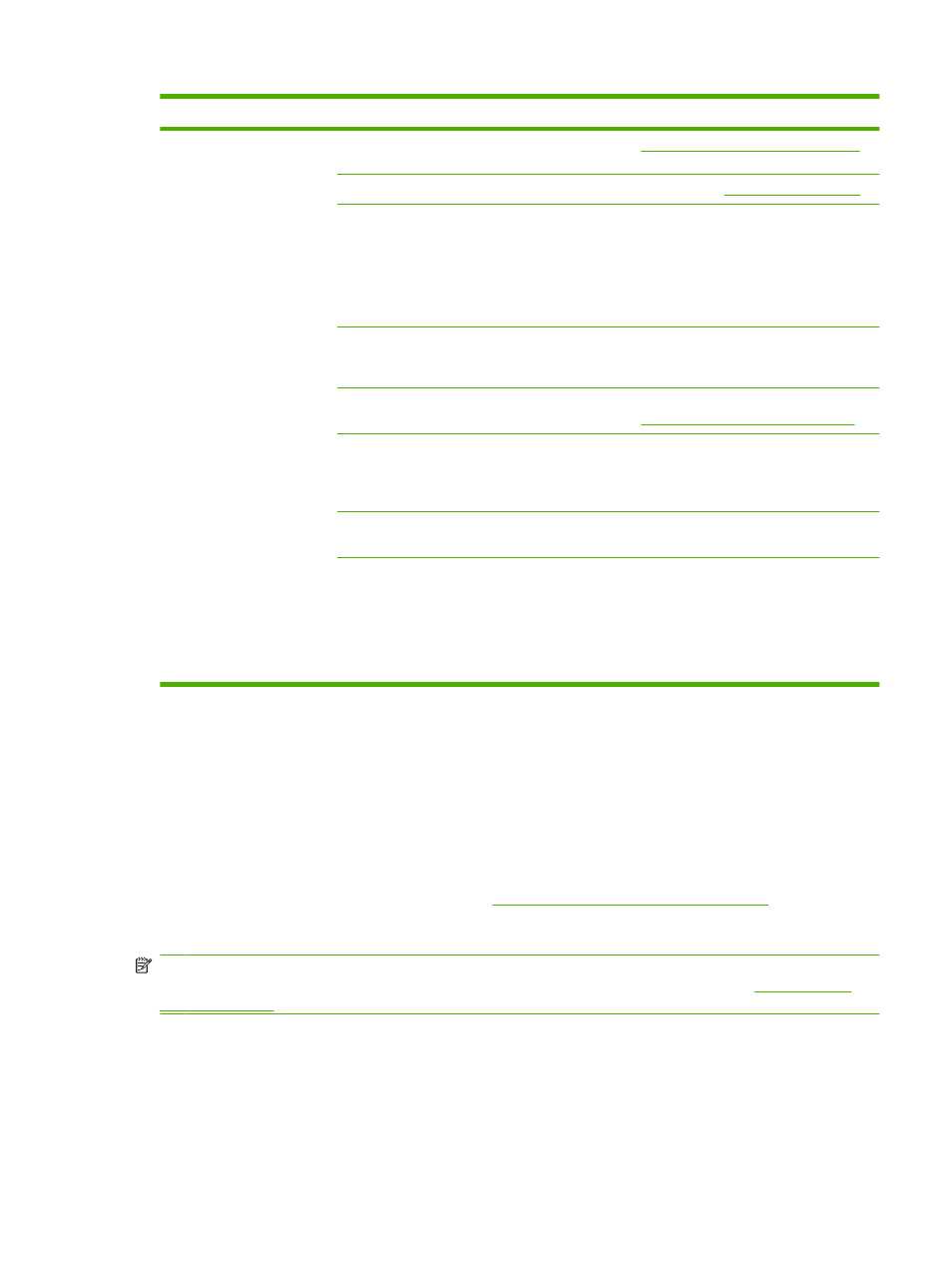
Problem
Cause
Solution
Pages did not print.
The product might not be pulling media
correctly.
See
Media-handling problems on page 152
.
The media might be jamming in the product.
Clear the jam. See
The USB cable might be defective or
incorrectly connected.
●
Disconnect the cable at both ends and
reconnect it.
●
Try printing a job that has printed in the
past.
●
Try using a different USB cable.
The product might not be set up as the default
printer.
Open the Printers or Printers and Faxes
dialog box, right click the product, and then
click Set as Default Printer.
The product might have encountered an error. Check the control panel for an error message.
See
Control-panel messages on page 138
.
The product might be paused or offline.
Open the Printers or Printers and Faxes
dialog box, and verify that the product status is
Ready. If it is Paused, right-click the product
and click Resume Printing.
The product might not be receiving power.
Check the power cord and verify that the
product is turned on.
Other devices are running on your computer.
The product might not share a USB port. If you
have an external hard drive or other device that
is connected to the same port as the product,
the other device might be interfering. To
connect and use the product, disconnect the
other device or use two USB ports on the
computer.
Copy problems
Prevent copy problems
The following are a few simple steps you can take to improve copy quality:
●
Use quality originals.
●
Load the media correctly. If the media is loaded incorrectly, it might skew, causing unclear images
and problems with the OCR program. See
Load paper and print media on page 39
for instructions.
●
Use or make a carrier sheet to protect your originals.
NOTE:
Verify that the media meets HP specifications. If the media meets HP specifications, recurring
feed problems indicate the pickup roller or separation pad is worn. Contact HP. See
or the support flyer that came in the product box.
ENWW
Solve image-quality problems 155
