Control-panel messages, Alert and warning messages, Alert and warning message tables – HP LaserJet M1319f Multifunction Printer User Manual
Page 148
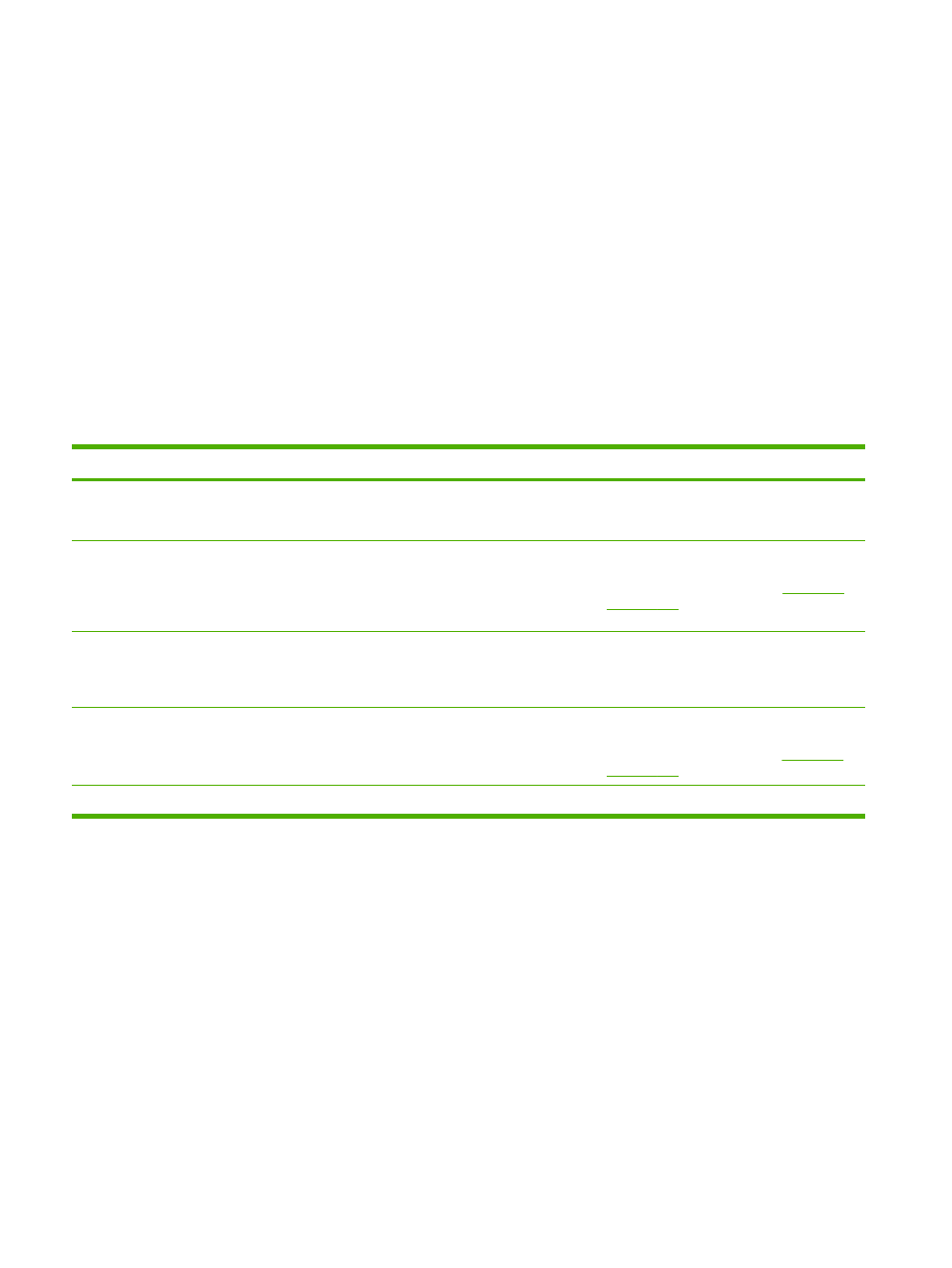
Control-panel messages
The majority of the control-panel messages are intended to guide the user through typical operation.
The control-panel messages indicate the status of the current operation, and include a page count on
the second line of the display, if appropriate. When the product is receiving print data or scanning
commands, control-panel messages indicate this status. In addition, alert messages, warning
messages, and critical error messages indicate situations that might require some action.
Alert and warning messages
Alert and warning messages appear temporarily and might require the user to acknowledge the
message by pressing
OK
to resume or by pressing
Cancel
to cancel the job. With certain warnings, the
job might not complete or the print quality might be affected. If the alert or warning message is related
to printing and the auto-continue feature is on, the product will attempt to resume the printing job after
the warning has appeared for 10 seconds without acknowledgement.
Alert and warning message tables
Control panel message
Description
Recommended action
Device error
Press [OK]
The product experienced an internal
communication error.
This is a warning message only. Job output
might be affected.
Jam in print paper path
alternates with
Open door and clear jam
The product has detected a jam in the paper
path.
Clear the jam from the area indicated on the
product control panel, and then follow the
control-panel instructions. See
Page too complex
Press [OK]
The product could not print the current page
because of its complexity.
Press
OK
to clear the message.
Allow the product to finish the job, or press
Cancel
to cancel the job.
Printer jam
clear paper path
The product has detected a jam in the input
trays.
Clear the jam from the area indicated on the
product control panel, and then follow the
control panel instructions. See
Settings cleared
The product has cleared job settings.
Re-enter any appropriate job settings.
138 Chapter 12 Problem solve
ENWW
