Software installation types for macintosh – HP LaserJet M1319f Multifunction Printer User Manual
Page 37
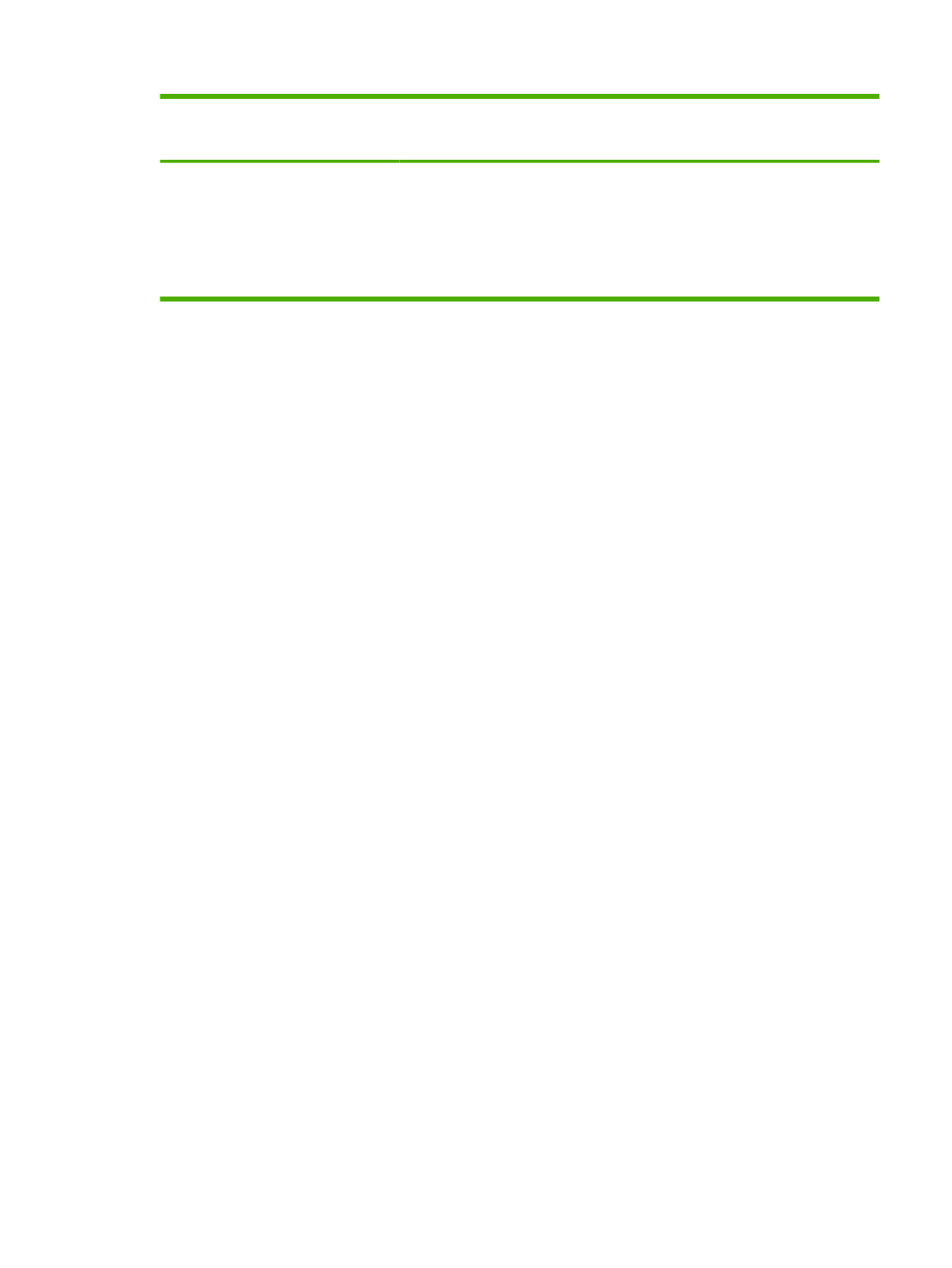
To change the settings for all print
jobs until the software program is
closed
To change the default settings for all
print jobs
To change the device configuration
settings
These settings are saved in the
Presets menu. To use the new settings,
you must select the saved preset option
every time you open a program and print.
4.
On the Printers menu, click Show
Info.
5.
Click the Installable Options
menu.
NOTE:
Configuration settings might
not be available in Classic mode.
Software installation types for Macintosh
Install Macintosh software for direct connections (USB)
1.
Connect a USB cable between the device USB port and the computer USB port. Use a standard
2-meter (6.56-foot) USB cable.
2.
Insert the device CD into the CD-ROM drive and run the installer. If the CD menu does not run
automatically, double-click the CD icon on the desktop.
3.
Double-click the Installer icon in the HP LaserJet Installer folder.
4.
Follow the instructions on the computer screen.
USB printer queues are created automatically when the product is attached to the computer.
However, the queue will use a generic PPD if the installer has not been run before the USB cable
is connected. Complete the following steps to change the queue PPD.
5.
On the computer hard drive, open Applications, open Utilities, and then open Printer Setup
Utility.
6.
Select the correct printer queue, and then click Show Info to open the Printer Info dialog box.
7.
In the pop-up menu, select Printer Model, and then, in the pop-up menu in which Generic is
selected, select the correct PPD for the device.
8.
Print a test page from any software program to make sure that the software is correctly installed.
If installation fails, reinstall the software. If this fails, see the installation notes or late-breaking
readme files on the device CD or the flyer that came in the box for help.
ENWW
Software for Macintosh
27
