Media-handling problems, Print-media guidelines – HP LaserJet M1319f Multifunction Printer User Manual
Page 162
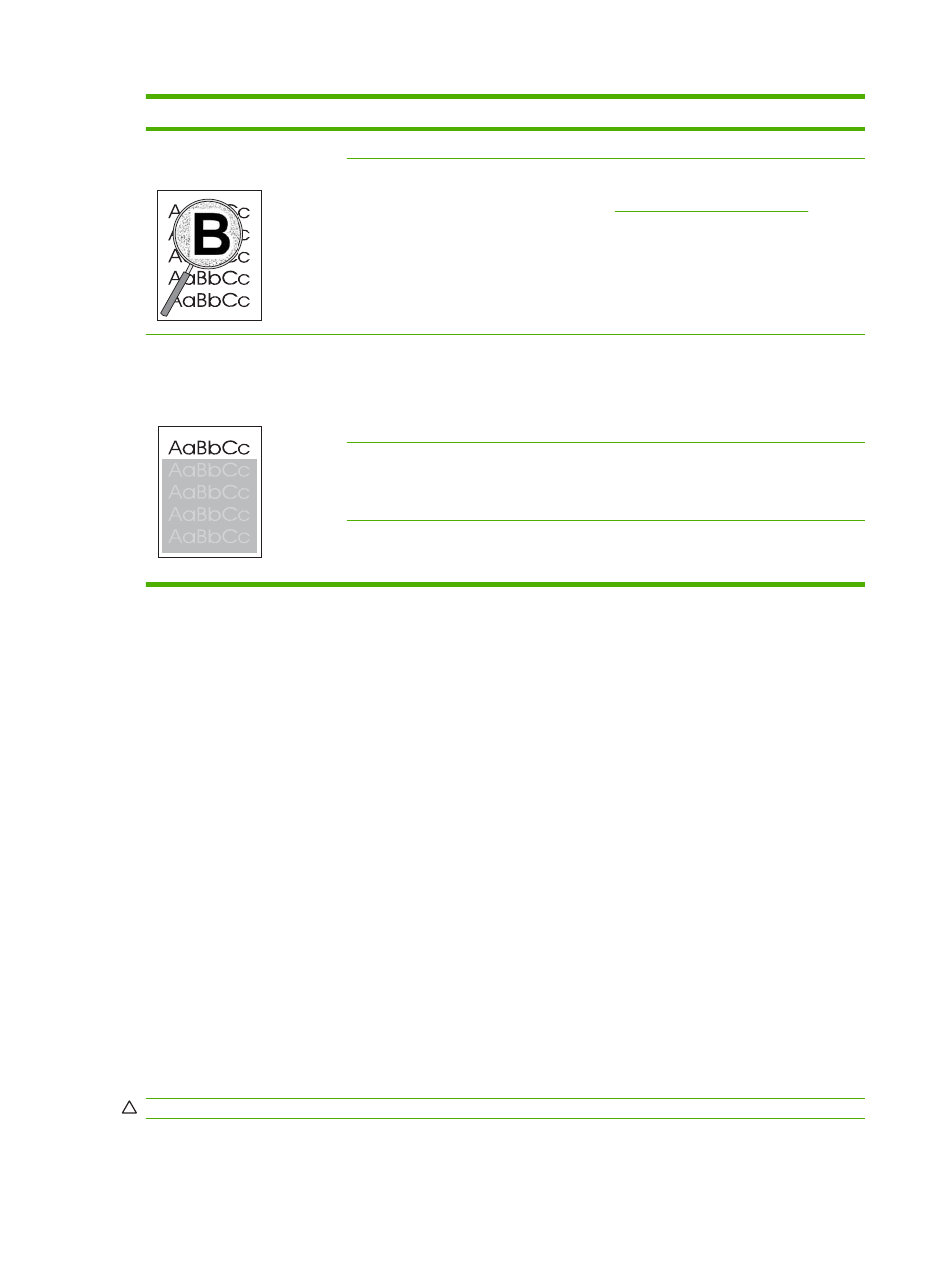
Problem
Cause
Solution
Toner appears around the printed
characters.
The media might be loaded incorrectly.
Turn over the stack of paper in the tray.
If large amounts of toner have scattered
around the characters, the paper might have
high resistivity.
Use a different paper, such as high-quality
paper that is intended for laser printers. See
Paper and print media on page 35
.
An image that appears at the top
of the page (in solid black) repeats
farther down the page (in a gray
field).
Software settings might affect image
printing.
In your software program, change the tone
(darkness) of the field in which the repeated
image appears.
In your software program, rotate the whole
page 180° to print the lighter image first.
The order of images printed might affect
printing.
Change the order in which the images are
printed. For example, have the lighter image
at the top of the page, and the darker image
farther down the page.
A power surge might have affected the
product.
If the defect occurs later in a print job, turn
the product off for 10 minutes, and then turn
on the product to restart the print job.
Media-handling problems
Use the information in this section when the product experiences media-handling problems.
Print-media guidelines
●
For best results, make sure that the paper is of good quality, and free of cuts, nicks, tears, spots,
loose particles, dust, wrinkles, voids, staples, and curled or bent edges.
●
For best-quality printing, use a smooth type of paper. Generally, smoother media produces better
results.
●
If you are unsure what type of paper you are loading (such as bond or recycled), check the label
on the package of paper.
●
Do not use media that is designed for inkjet printers only. Use media that is designed for laser
printers.
●
Do not use letterhead paper that is printed with low-temperature inks, such as those used in some
types of thermography.
●
Do not use raised or embossed letterhead.
●
The product uses heat and pressure to fuse toner to the paper. Make sure that any colored paper
or preprinted forms use inks that are compatible with this fusing temperature (200°C or 392°F for
0.1 second).
CAUTION:
Failure to follow these guidelines could cause jams or damage to the product.
152 Chapter 12 Problem solve
ENWW
