HP StorageWorks XP Remote Web Console Software User Manual
Page 74
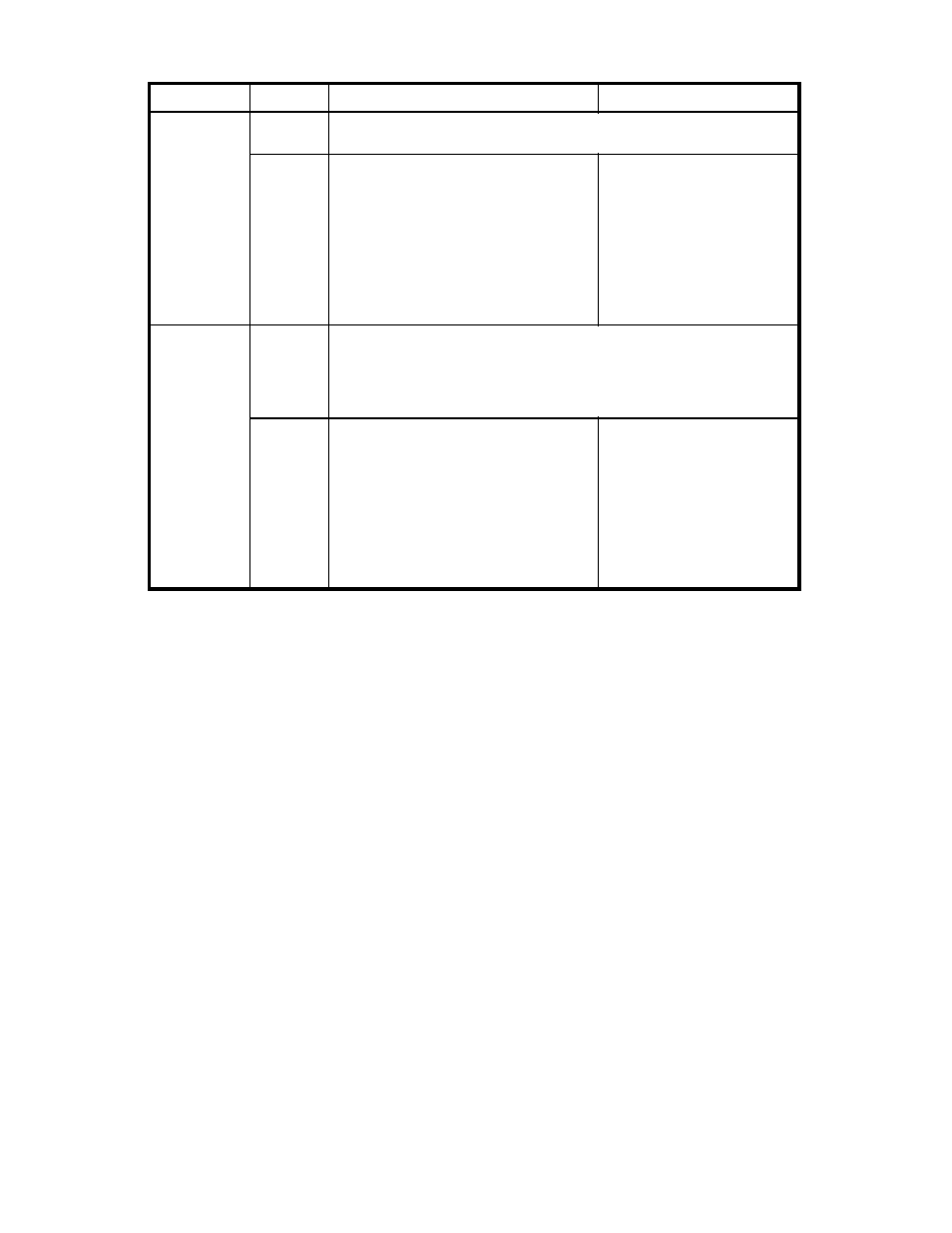
Table 22 Operations from the Host Servers During the Pairsplit Operation
Operations
Volumes Quick Split
Steady Split
P-VOL
Both areas that are not copied and areas that are already copied can
be read as usual.
Read
S-VOL
The areas that are already copied can be
read as usual.
If the host server tries to read the area that
is not copied yet, firstly Business Copy
copies that area from the P-VOL, and then
the host server will read the area after
the copy operation completes. Therefore,
the result will be the same as when the
host server reads the area that is already
copied.
Cannot be read, though the
read processing itself will finish
normally.
P-VOL
Write operation for the area that is already copied to the S-VOL is
performed normally.
If the host server tries to write data to the area that is not copied yet, new
data will be written after the old data is copied to the S-VOL. P-VOL data
during the pairsplit operation will therefore be copied to the S-VOL for sure.
Write
S-VOL
The areas that are already copied can be
written as usual.
If the host server tries to write data to
the area that is not copied yet, firstly
Business Copy copies that area from the
P-VOL, and then the host server will write
data to the area after the copy operation
completes. Therefore, the result will be the
same as when the host server writes data
to the area that is already copied.
Cannot be written. Write
processing will finish
abnormally.
•
The Select S-VOL box allows you to filter the S-VOLs displayed in the S-VOL List located on the right.
• The
Port drop-down list allows you to select the available S-VOLs by port.
• The
Volume Type box:
The Internal VOL check box allows you to select the available S-VOLs that are internal volumes.
The External VOL check box allows you to select the available S-VOLs that are external
volumes. Note that you need the External Storage features to select the external volumes.
• The
Attribute box allows you to select the available S-VOLs that are reserved when the
Reserved check box is selected, or those that are unreserved when the Not Reserved check
box is selected. The Attribute box also allows you to select available pairs that can be set as
L2 pairs when the Pair check box is selected.
Note:
The number of secondary volumes that can be displayed in the S-VOL List at a time is
limited to 1,024 volumes. In case the number of volumes defined in the storage system exceeds
this limit, use the Previous and Next buttons on the upper right of the S-VOL List to turn the pages
of the S-VOL List and see the entire list.
•
The Previous button allows you to return to the previous page of the S-VOL List. This button is
selectable only when the number of volumes defined in the storage system exceeds 1,024 volumes,
which is the maximum number of volumes that can be displayed on one page. The button is
grayed out if the total number of volumes defined in the storage system is less than 1,024 volumes.
•
The Next button allows you to turn to the next page of the S-VOL List. This button is selectable only
when the number of volumes defined in the storage system exceeds 1,024 volumes, which is the
maximum number of volumes that can be displayed on one page. The button is grayed out if the
total number of volumes defined in the storage system is less than 1,024 volumes.
•
The S-VOL List displays the following information related to S-VOLs:
• Volume: Information about the volume is displayed in AAA-BB-CCC(XX:YY:ZZ) format.
• AAA: The port ID (cluster and channel number)
• BB: The group number of host group
Performing Business Copy Operations
74
